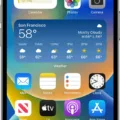If you’re looking to pair your new Apple Watch with your iPhone, you may be wondering how to do it without losing any data. The good news is that the process is quite simple and straightforward – and no data will be lost in the process.
The first step is to unpair your current Apple Watch from your iPhone so that you can begin setting up the new one. To do this, open the Apple Watch app on your iPhone, select “My Watch” tab, then tap “Unpair Apple Watch” at the bottom of the screen. Once this is complete, you can start setting up your new watch by pressing and holding the side button until you see the Apple logo.
Once you’ve set up your new watch, it’s time to pair it with your iPhone. To do this, simply bring your iPhone close to your watch and wait for a pairing screen to appear on your phone. When it does, tap “Pair” and follow the instructions that appear on-screen.
The important thing to note here is that all of your data will remain safe during this process since it creates a complete backup of everything before erasing it from the device. This means that when you pair a new Apple Watch or re-pair an existing one, all of your data will be restored from the backup file so nothing gets lost along the way.
pairing a new Apple Watch with an iPhone is easy and stress-free since all of your data remains safe throughout the process thanks to automatic backups being created before erasing any information from the device. So if you’re looking to switch out or upgrade watches while keeping all of your data intact, rest assured that this is possible with just a few simple steps!

Unpairing Old Apple Watch Before Pairing New One
Yes, you do need to unpair your old Apple Watch before pairing a new one. This is because the pairing process creates a unique connection between the Apple Watch and your iPhone. Without unpairing the old watch first, your new watch won’t be able to connect properly. To unpair, your old watch, open the Apple Watch app on your iPhone, select ‘My Watch’ at the bottom of the screen, and then tap ‘Unpair Apple Watch’. Once this is done you can pair the new watch by following the instructions in the app.
Pairing a Second Apple Watch
If you already have an Apple Watch paired to your iPhone, you can pair a new one by bringing the two devices to close together. On your iPhone, you will see a pairing screen for the new Apple Watch. Tap the “Pair” button on the screen, and follow the on-screen instructions to complete pairing. You may be asked to enter a passcode from your existing Apple Watch before proceeding with the setup process. Once this is done, you’ll be able to use both of your Apple Watches with your iPhone.
Deactivating an Old Apple Watch and Activating a New One
To deactivate your old Apple Watch and activate a new one, follow these steps:
1. Go to iCloud.com and sign in with your Apple ID.
2. Go to Find My iPhone. Select All Devices, then click your Apple Watch.
3. Click Erase Apple Watch. Select Next until the device is erased.
4. Click the remove button next to your Apple Watch.
5. Power on your new Apple Watch and hold it next to your iPhone with Bluetooth and Wi-Fi turned on.
6. Follow the instructions on the screen to complete the setup of your new Apple Watch, which includes pairing it with your iPhone and setting up any necessary accounts or apps.
Unable to Pair Existing Apple Watch with New Phone
If you’re trying to pair your existing Apple Watch with a new phone, the first ting to check is that both devices have their Wi-Fi and Bluetooth turned on. If either device is in Airplane Mode or if either of them has Wi-Fi or Bluetooth turned off, then they won’t be able to pair. Additionally, make sure that the Apple Watch is supported by the phone’s operating system. Finally, check your settings to make sure that all necessary permissions are enabled for the pairing process.
Re-pairing an Apple Watch
Yes, you can unpair your Apple Watch and pair it again. To do this, go to the Apple Watch app on your iPhone, select the watch you want to unpair, and then tap the “Unpair” button. You will then be asked to confirm that you really want to unpair this watch and disable Activation Lock. Enter your Apple ID password for verification and then follow the instructions on the screen to finish unpairing. Once you have done this, you can pair your Apple Watch with a new device.