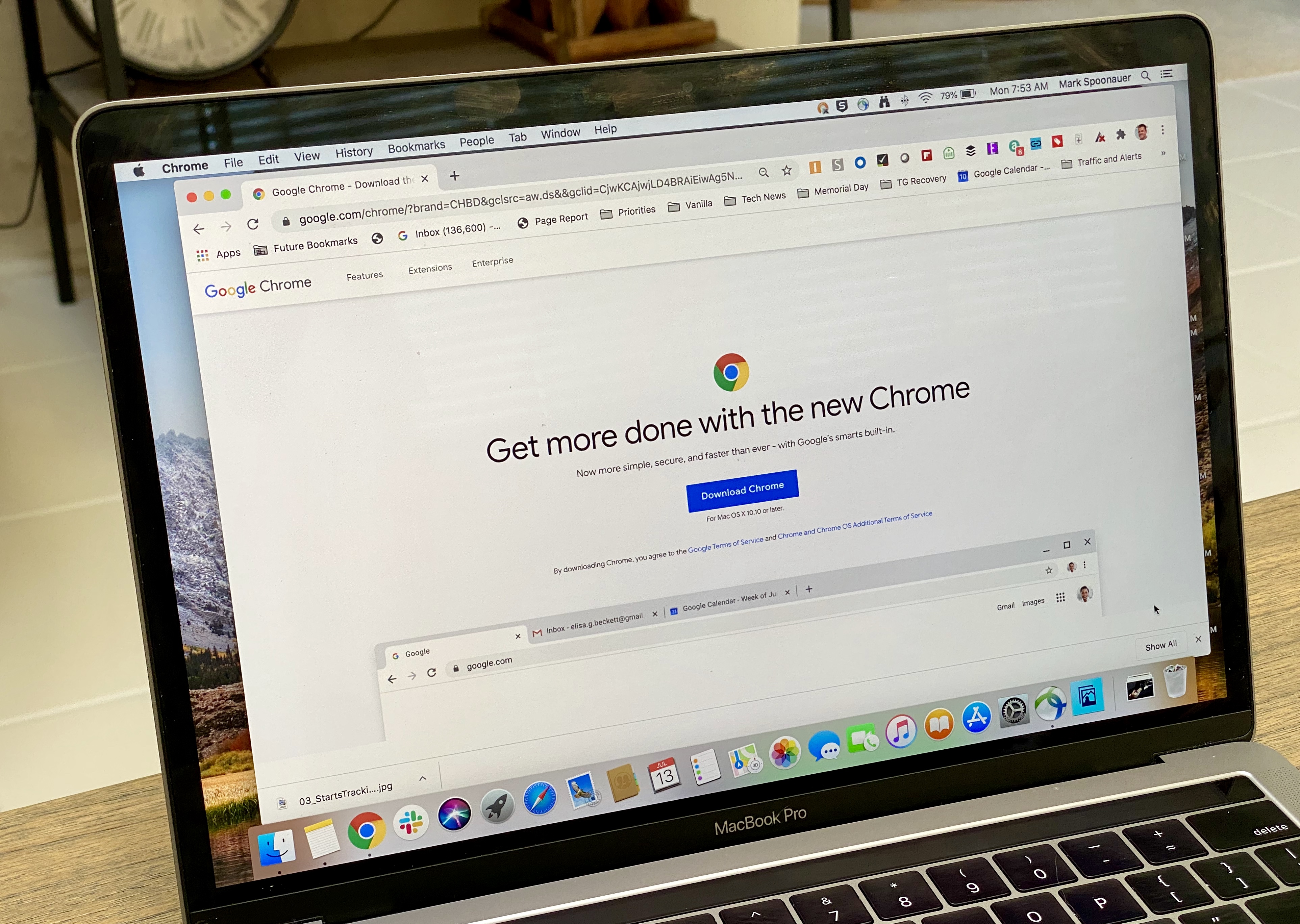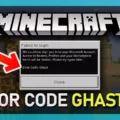Are you a Minecraft Java player wanting to know how to show coordinates in the game? If so, then you’ve come to the right place! Showing coordinates in Minecraft Java is essential for navigation, so it’s important to know how to do this.
In this blog post, we’ll provide detailed instructions on how to show coordinates in Minecraft Java. We’ll also discuss why it’s important and other options for displaying coordinates. Let’s get started!
First off, let’s talk about why displaying coordinates is important in Minecraft Java. Knowing your exact coordinates allows you to find your way around the map and track where you are at any given time. This can be especially helpful if you are playing with friends or trying to explore new areas of the game.
Now that we understand why showing coordinates is important, let’s get into the nitty-gritty of how to do it. For players on the Minecraft Java version, the process is quite simple: just press the F3 key on Windows or FN + F3 on Mac. Once you do this, your exact coordinates will be listed in a line labeled “XYZ” near the top of your screen.
For those playing on other versions such as Bedrock or Pocket Edition, there are alternate methods for displaying your coordinates. On Bedrock Version, pause the game and select Settings in Game Settings then scroll down to World Options and toggle the Show Coordinates button. For Pocket Edition players, all you need do is pause the game, select Settings in Game Settings then toggle the Show Coordinates button at the bottom of that menu.
If none of these methods work for you or if they don’t display your exact location within Minecraft Java, there are other ways to display your coordinates as well. You can install a minimap mod if there is one available for whichever version of MC you are playing; these usually have built-in functions for displaying exact locations. Additionally, many third-party programs allow players to rebind a key or key combination to F3 so that they can easily access their world position (X, Y, and Z) coordinates at any time while playing.
We hope this blog post has been helpful in teaching you how to show coordinates in Minecraft Java and why it is important for navigation purposes within the game! Now go forth and explore all that Minecraft has to offer using your newfound knowledge!
Turning On Coordinates in Minecraft Java
Turning on coordinates in Minecraft Java is quite simple. All you need to do is press the F3 key on Windows or FN + F3 on Mac. When you do so, your exact coordinates will be listed in the “XYZ” line at the top of your screen. This is a great way to keep track of where you are in your world and can help you find specific locations quickly and easily.
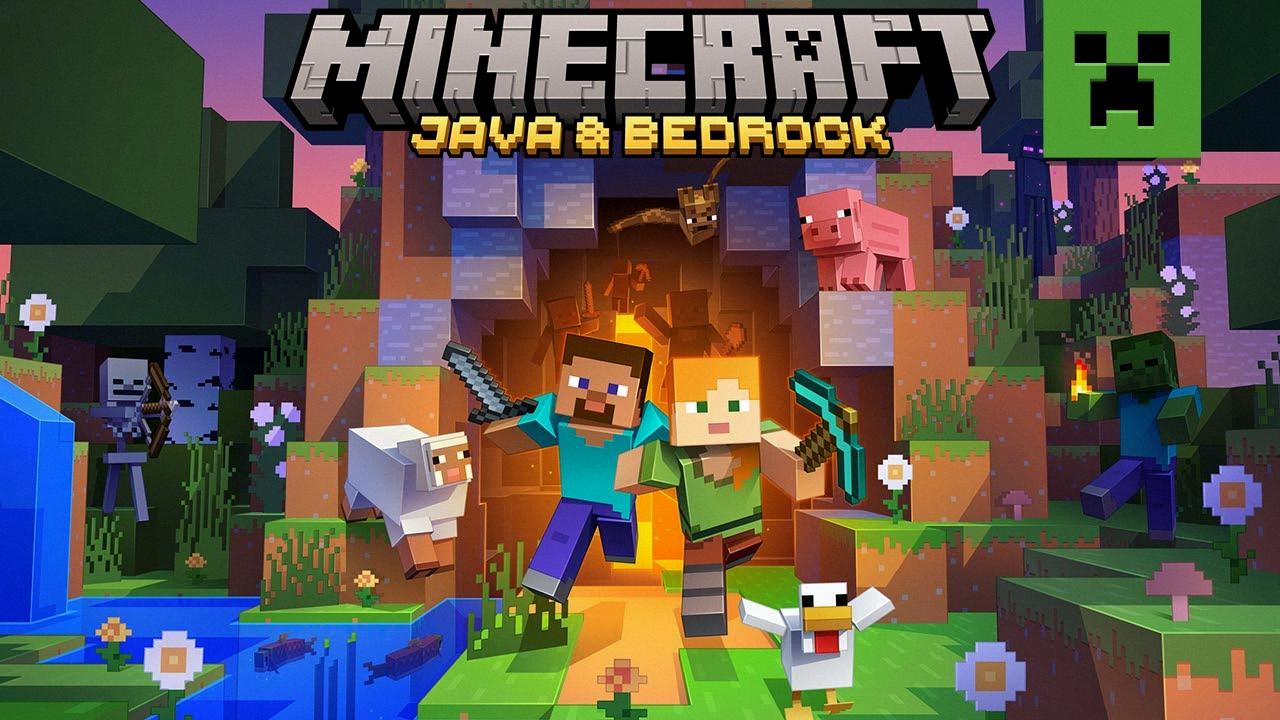
Source: youtube.com
Why Coordinates Are Not Visible in Minecraft Java
The coordinates in Minecraft Java are not visible by default. You need to manually enable them by pressing the F-Lock key on your Computer System or laptop. This is a special key that enables the F3 functionality in the game and allows you to view your coordinates. To do this, simply press and hold the F-Lock key while pressing F3. Once enabled, you will be able to view your coordinates in the upper left corner of the screen.
Viewing Coordinates in Minecraft
In order to see your coordinates in Minecraft, press the function key F1. This will cause your world position (X, Y, Z) coordinates to be displayed in the upper-left corner of your Minecraft window. The X coordinate represents your location east or west of the origin point, the Y coordinate tells you how high or low you are in relation to sea level, and the Z coordinate represents your location north or south of the origin point. Knowing these coordinates can help you navigate your way around and find specific locations quickly.
Showing Coordinates in Minecraft Without F3
In Minecraft, there are a few different ways to show coordinates without using the F3 key.
First, you can use a minimap mod. These mods provide an on-screen map for players to reference and include coordinate information. Note that it is important to find a mod that is compatible with your version of Minecraft.
Second, you can use a third-party program to rebind the F3 key or key combination to another key or combination. This way, you can still use the F3 key to show coordinates but you don’t have to remember which specific combination it is.
Third, if you are playing on Windows, you can make use of the Windows On-Screen Keyboard tool found in the Control Panel. This tool allows you to customize keyboard shortcuts and assign them to other keys or combinations.
Finally, some servers may have plugins installed that allow players to type commands into chat in order to view their coordinates. This depends on the server you are playing on though, so be sure to check with them beforehand.

Source: news.xbox.com
What Does the F3 Key Do in Minecraft?
F3 + T is a shortcut command in Minecraft that reloads all textures, sounds, and web-loaded client resources. This is particularly useful for texture pack creators, as it allows them to quickly preview changes they have made without having to restart the game.
What Does the ‘F3 V’ Command Do in Minecraft?
F3 V is a key command in Minecraft that enables the player to view a graph of the game’s performance, such as the frame rate and memory usage. This data can be used to troubleshoot any lagging or freezing issues the player might be experiencing. It also allows players to see which chunks of the world are loaded and unloaded, as well as any entities present in each chunk.
Viewing Coordinates in Minecraft 1.18.1
To view your coordinates in Minecraft 1.18 1, open the Settings menu and navigate to the Game tab. Scroll down to the bottom of the page and toggle on the option for Show Coordinates. This will display your current coordinates at the top of your screen, updated in real-time as you explore the world.
Viewing Only XYZ in Minecraft
In order to view your exact XYZ coordinates in Minecraft, you must first open the game world. Once you are in the game, press the ‘F3’ button on your keyboard. This will bring up a screen showing your coordinates on the left side of the screen. You can also view your coordinates by hovering over your character’s head and looking at the bottom-right corner of the screen for a set of numbers that represent your X, Y, and Z coordinates.
Conclusion
In conclusion, Minecraft Java is an incredibly popular and versatile game, offering players a wide range of activities and experiences. With its expansive crafting system, expansive open worlds, and its ability to be customized by mods, Minecraft Java has something for everyone. It also offers players the ability to view their exact coordinates in-game with the press of a button. Whether you are a casual player or an experienced builder, Minecraft Java can provide hours of entertainment and exploration.