Minecraft is a popular game that has been enjoyed by gamers for years. However, like any other game, it is not immune to errors and issues. One of the most common errors that players encounter while playing Minecraft is the Ghast error code.
The Ghast error code usually occurs when there is an issue with the game’s server or when there is a problem with the player’s device or internet connection. The error code is often displayed as a message that says “Failed to login: The authentication servers are currently down for maintenance”, which can be frustrating for players who are trying to enjoy the game.
Fortunately, there are several ways to fix the Ghast error code and get back to playing Minecraft. The first thing that players should do is log out of their Minecraft account and close down the game. Once the game is closed, players should restart their devices and attempt to log back into their accounts.
It is also important to make sure that players are not logged in to their Minecraft account on multiple devices. If they are, they should log out of all other devices and try logging in again on the device they are currently using.
Another thing players should do is check that their device and game are fully up-to-date. This includes making sure that they have the latest version of Minecraft installed on their device and that their device’s operating system is up-to-date.
If none of these steps work, players can try going through basic troubleshooting for their device and game. This includes confirming that their account information is correct, restarting their game, Xbox App service, and device, and ensuring that their Minecraft Launcher and game are up-to-date.
Encountering the Ghast error code while playing Minecraft can be frustrating, but it can be fixed. Players should log out of their accounts and restart their devices, check that they are not logged in on multiple devices, make sure their device and game are up-to-date, and go through basic troubleshooting if needed. By following these steps, players can get back to enjoying the game without encountering any further issues.
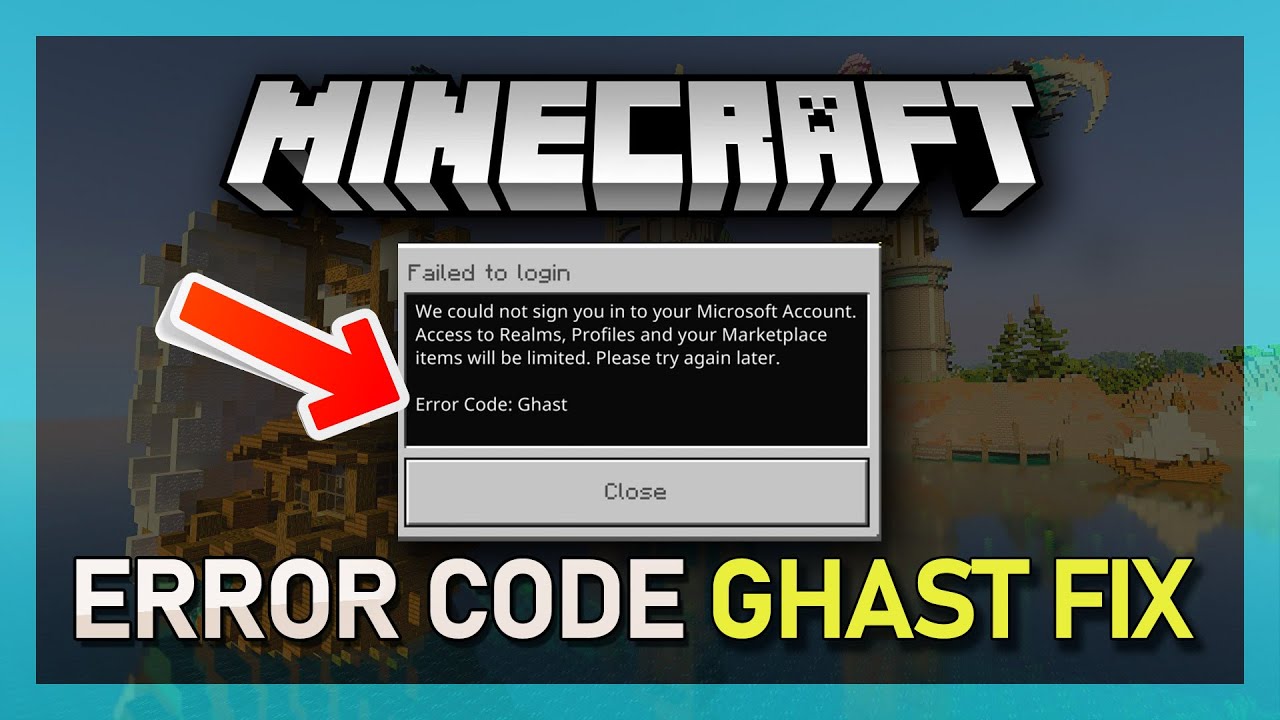
Troubleshooting Error Code GHAST on an iPad
If you are experiencing the Minecraft error code Ghast on your iPad, there are a few steps you can take to try and fix the issue. Here’s what you can do:
1. Log out of your Minecraft account and close down the game. This will ensure that any temporary files or data related to the game are cleared from your device’s memory.
2. Restart your iPad. This can help to clear any system-level issues that may be causing the error code.
3. Check that you are not logged in on multiple devices. If you are, log out of the game on all other devices and try logging in again on your iPad.
4. Ensure that your iPad and the Minecraft app are fully up-to-date. This can be done by checking for any available updates from the App Store.
5. If none of the above steps work, you may need to try resetting your network settings. To do this, go to Settings > General > Reset > Reset Network Settings. This will erase any saved Wi-Fi passwords and network settings, so you will need to set them up again.
By following these steps, you should be able to fix the Minecraft error code Ghast on your iPad. If the issue persists, you may need to contact Minecraft support for further assistance.
Troubleshooting Minecraft Error Codes
If you are experiencing an error code in Minecraft, there are several steps you can take to try to fix the issue. Here are some basic troubleshooting steps you can follow:
1. Confirm account information is correct: Double-check that your account information, including your username and password, is correct. Make sure you are using the correct email address and password associated with your Minecraft account.
2. Restart your game, Xbox App service, and device: Sometimes, simply restarting your game or device can resolve the issue. Close Minecraft, restart your Xbox App service and then restart your device. This can often help clear any temporary glitches or errors.
3. Ensure your Minecraft Launcher and game are up to date: Make sure you have the latest version of Minecraft installed on your device. Check for any available updates for both the Minecraft Launcher and game, and install them if necessary.
4. Check your internet connection: Minecraft requires a stable internet connection to function properly. Check your internet connection to ensure it is stable and fast enough to support online gaming.
5. Disable any conflicting software: Some software programs or applications can interfere with Minecraft’s operation. Disable any antivirus, firewall, or other security software temporarily to see if that resolves the issue.
6. Contact Minecraft support: If you have tried all of these steps and are still experiencing error codes, it may be time to contact Minecraft support. They can offer further assistance and help troubleshoot any issues you may be experiencing.
Understanding the Meaning of the Minecraft Error Code ‘Drowned’”
The Drowned error code is an issue that can occur when attempting to log in to Minecraft using a Microsoft account. This error typically arises when the login credentials being entered are incorrect, or when access to the Microsoft account has been lost due to a ban or other issue. It is important to ensure that the correct login details are being used and that the Microsoft account is in good standing in order to avoid encountering the Drowned error code. Additionally, users may want to try resetting their login information or contacting Microsoft support for assistance in resolving this error.
Conclusion
Encountering the Minecraft error code Ghast can be frustrating for players, but there are several steps that can be taken to resolve the issue. It is important to ensure that you are logged out of your account and that the game and device are fully up-to-date. Basic troubleshooting steps such as restarting the game, Xbox App service, and device, and confirming account information can also be helpful. By taking these measures, players can successfully resolve the Ghast error code and continue enjoying their Minecraft experience.








