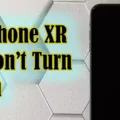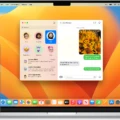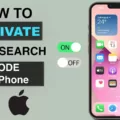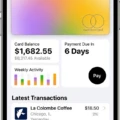Roku is a streaming device that allows you to watch your favorite TV shows and movies on your TV. It is one of the most popular streaming devices and there are many different Roku models to choose from. You can also use Roku to listen to music, podcasts, and audiobooks.
If you have an iPhone, you may be wondering how to screen mirror your device to Roku. Screen mirroring allows you to share your iPhone’s screen with your Roku device, so you can view photos, videos, games, and more on your TV.
Why Won’t My IPhone Screen Mirror To My Roku?
There are a few reasons why your iPhone screen might not be mirroring to your Roku. The first thing you should check is that your Roku and iPhone are both on the same network. You can verify this by checking the network name that appears at the top of your Roku screen.
If both devices are on the same network, you should next check the Screen mirroring mode on your Roku. Under Settings > System > Screen Mirroring, verify that either Prompt or Always allow is selected. If it is not, select one of those options and try mirroring again.
If both devices are on the same network and Screen mirroring mode is set to Prompt or Always allow, you should next check the Screen mirroring devices list on your Roku. Under Settings > System > Screen Mirroring, scroll down to the bottom of the list and check for any blocked devices. If your iPhone is listed under Blocked devices, select it and try mirroring again.

How Do I Screen Mirror To My Roku?
To screen mirror to your Roku, frst make sure that your Roku and your device are both connected to the same wireless network. Next, go to the settings menu on your Roku and select “System.” Then, select “Screen Mirroring” and choose between the two mirroring modes: “Mirror device” or “Extend screen.” If you choose “Mirror device,” your Roku will only show what is displayed on your device’s screen. If you choose “Extend screen,” your Roku will act as an additional monitor for your device, displaying whatever is on your device’s screen in a separate window.
Why Is My Roku Not Showing Up On Screen Mirroring?
The Roku is not showing up on screen mirroring bcause there might be a problem with your Wi-Fi network. Make sure that both your Roku and your iPhone are connected to the same Wi-Fi network, and then try again. If the problem persists, you might need to restart your router or modem.
Can You AirPlay To Roku?
Yes, you can AirPlay to Roku. AirPlay allows you to stream photos, music, and videos from your Apple device to a Roku streaming player or smart TV. To use AirPlay, make sure your Roku and Apple devices are connected to the same Wi-Fi network. Then, open the app or media content you want to stream and select the AirPlay icon. Your Roku will appear as an available output device.
How Do I Mirror My Phone To My Roku?
To mirror your Android phone to your Roku, you first need to enable wireless display on your phone. To do this, go to Settings and click Display. Then tap the Menu button in the top right corner of the screen and check the Enable Wireless Display box.
Next, go to your Roku and open the Settings menu. Click on Display and then Cast Screen. Your Roku sould now appear in the Cast Screen section.
To start mirroring, just tap the Cast button in the bottom rigt corner of your Android phone’s display.
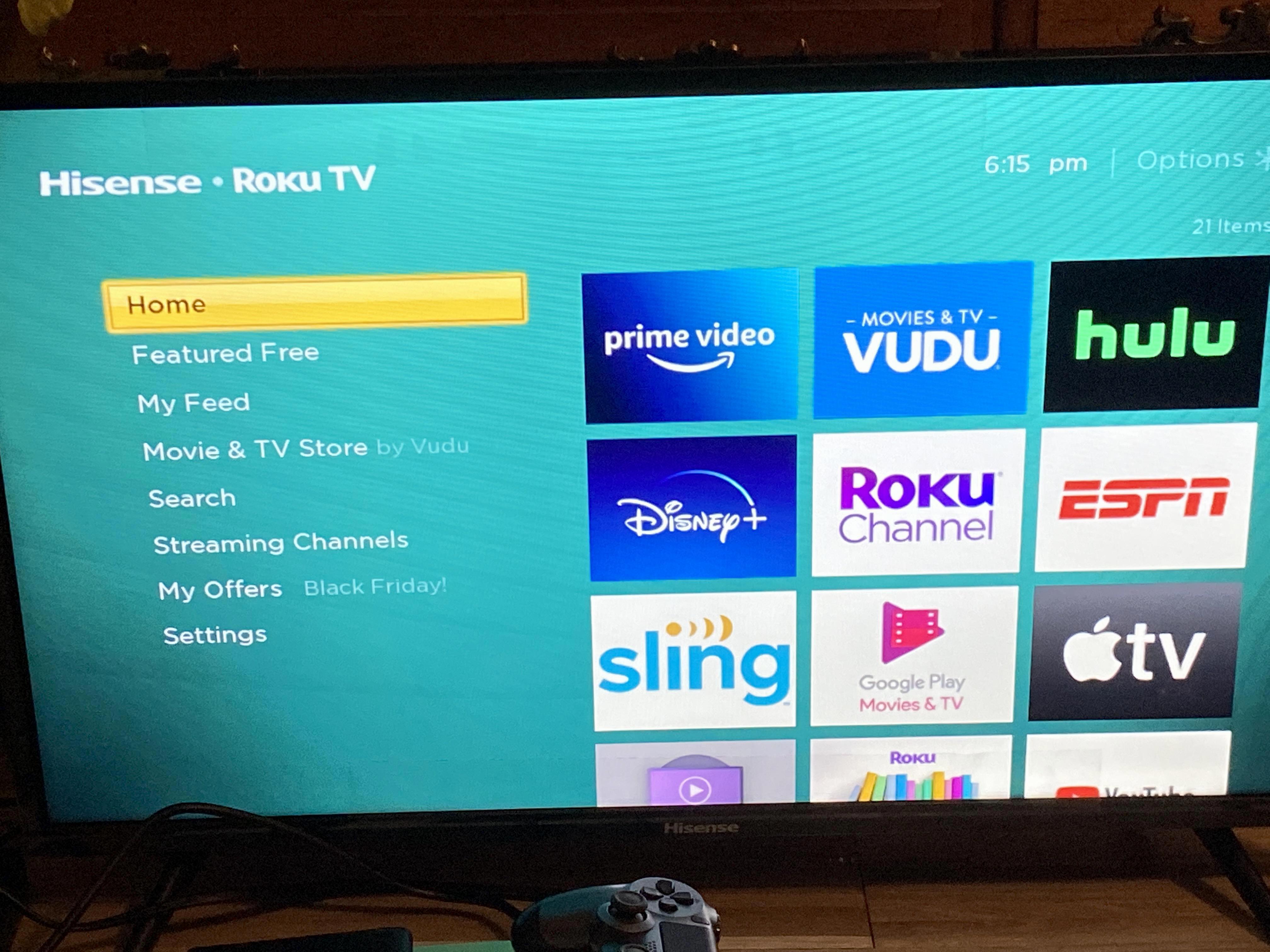
Conclusion
Screen mirroring is a great way to share your iPhone’s screen with your Roku device. To do this, make sure both devices are on the same Wi-Fi network and then enable screen mirroring on your Roku. You can also use AirPlay to stream content from your Apple device to Roku. And finally, if you have an Android phone, you can mirror your phone’s display to Roku by enabling wireless display on your phone.