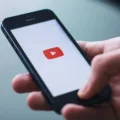Millions of people around the world use iPhones as their primary means of communication and entertainment. While the phone itself is a marvel, the apps and features that come pre-installed are what make it so powerful. One such feature is the ability to take pictures and videos with your phone. Another great feature of the iPhone is its ability to save gifs.
For those who don’t know, a gif is a short, silent video that loops endlessly. They are often used for comedic effect and can be found all over the internet. While they are not as popular as they once were, they are still widely used and loved by many.
The good news is that saving gifs on your iPhone is a very simple process. In this article, we will show you how to save gifs on your iPhone so that you can enjoy them anytime, anywhere.
There are a few thngs that could be preventing you from saving GIFs on your iPhone. One possibility is that the file size of the GIF is too large. Another possibility is that the format of the GIF is not compatible with your iPhone. Finally, it’s possible that you don’t have enough storage space to save the GIF.
How Do I Save A GIF To My IPhone Camera Roll?
To save a GIF to your iPhone camera roll, open the email or message with the GIF you want to download. Tap on the GIF. Tap the share icon in the upper right. It looks like a box with an arrow. Tap Save Image to download the GIF to your Camera Roll.
How Do I Save An Animated GIF?
To save an animated GIF, right-click on the file and select “Save File.” Enter a name for the file and keep the .gif file format to ensure the animation is saved correctly. Locate the folder whre you want to save the file, then select the folder.

How Do I Download A GIF?
To download a GIF, hover your cursor over the GIF and right-click on it. From the list of options, select Save image as. Name the file and save it in a location of your choice. Make sure the format is GIF before clicking Save.
How Do I Save A GIF As A Video?
There are a few ways to save a GIF as a video on Android. The first way is to use a third-party GIF converter app. There are many free and paid apps available on the Google Play Store. Once you have installed a GIF converter app, open it and find the GIF you want to convert. Tap on the GIF and then tap the Convert button or icon. Select the video format you want to convert to and then tap the Convert button or icon. The app will convert the GIF to a video and save it to your device’s storage.
The seond way is to use a web browser with a built-in GIF converter. Chrome has a built-in GIF converter that you can use to convert GIFs to videos. Open Chrome and go to the website that has the GIF you want to convert. Right-click on the GIF and select Convert Video… from the menu. In the Convert Video window, select the video format you want to convert to and then click the Convert button or icon. Chrome will convert the GIF to a video and save it to your device’s storage.
Can You Save GIFs From Safari?
Yes, you can save GIFs from Safari. To do so, open the Safari browser and navigate to the GIF you want to save. Tap and hold on the GIF until a menu pops up. Then choose “Save Image.” The GIF will be saved to your Photos app.
How Do You Save GIFs On IOS 14?
To save a GIF on iOS 14, you first need to find a GIF online that you want to save. Once you have found a GIF, hold down on the image to select it. Then, COPY the image by pressing and holding on it and then selecting “Copy.” After you have copied the image, open up a text message to yourself and PASTE the image by pressing and holding, selecting “Paste.” Finally, select and save the image by clicking on the “Save Image” button.
How Do I Set A GIF As My Wallpaper?
The process of setting a GIF as your wallpaper may vary depending on your device and operating system. However, generally speaking, you shold be able to set a GIF as your wallpaper by opening it in an image viewer or editor and selecting the “Set as Wallpaper” option.
How Do I Save GIFs From Google To My IPhone?
To save a GIF from Google Images to your iPhone or iPad, follow these simple steps:
1. Search for any keywords in Google Images and add “gif” to it.
2. Tap “Save Image.”
3. The GIF will be sved to your Camera Roll immediately.
Where Can I Get Animated GIFs?
GIPHY is one of the most popular sources for animated GIFs. You can search for GIFs by keyword or browse by category.
Reddit also has a large selection of animated GIFs. You can search for GIFs by keyword or browse by topic.
Tumblr is a great source for animated GIFs. You can search for GIFs by keyword or browse by tag.
Gfycat is a good source for high quality animated GIFs. You can search for GIFs by keyword or browse by category.
Tenor is anther good source for high quality animated GIFs. You can search for GIFs by keyword or browse by topic.
Reaction GIFs is a great source for funny animated GIFs. You can search for GIFs by keyword or browse by topic.
GIFbin is a great source for funny and weird animated GIFs. You can search for GIFs by keyword or browse by tag.
Imgur is also a great source for funny and weird animated GIFs. You can search for GIFs by keyword or browse by topic.
Can You Download A GIF From Giphy?
Yes, you can download a GIF from Giphy. After tapping on the Download button, Giphy will make sure you want to save the GIF to your device and then show a little “GIF saved” animation.
Conclusion
Saving GIFs on your iPhone is easy and there are a number of ways to do it. You can use apps, web browsers, or even email to save GIFs to your device. Once you have sved a GIF, you can view it in the Photos app or set it as your wallpaper.