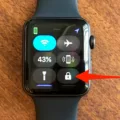The Apple Watch Series 6 is the latest addition to the Apple Watch family. With powerful new features and improved hardware, it’s a must-have device for any Apple fan. The Series 6 comes with an always-on altimeter, a blood oxygen monitor, and an ECG app. In addition to this, there are plenty of new watch faces, straps, and apps available to customize the experience even further.
One of the most important parts of using your Apple Watch is knowing how to reset it when needed. Fortunately, it’s relatively simple to do so with the Series 6. Here’s how:
First, press and hold down the side button until you see the power button in the upper-right corner of the display. Next, press and hold down the Digital Crown until you see “Erase all content and settings” appear on the screen. Tap “Reset” to confirm your choice and then wait for the process to finish before setting up your watch again.
If you have a GPS + Cellular model of the Apple Watch Series 6, you will also be asked if you want to keep or remove your cellular plan during this process. Be sure to make this decision carefully before proceeding with resetting your watch.
If you need to force restart your Apple Watch at any point – such as when it has frozen – simply press and hold down both the side button and Digital Crown at once for at least ten seconds until you see an Apple logo appear onscreen.
Resetting your Apple Watch can be a great way to clear out old data or troubleshoot any issues that may be occurring with its performance or functionality. With these steps in mind, you’ll be able to reset your Series 6 quickly and easily whenever needed!
Factory Resetting an Apple Watch 6 Using Buttons
To factory reset your Apple Watch 6 with buttons, you will need to press and hold the side button until you see the power button in the upper-right corner of the display. Then press and hold the Digital Crown until you see Erase all content and settings. Tap Reset, then tap Reset again to confirm. Wait for the process to finish – this may take a few minutes – then set up your Apple Watch again.

Source: walmart.com
Factory Resetting the Apple Watch 6
To factory reset your Apple Watch 6, start by tapping the Settings app on your watch. Then select General, followed by Reset. On the Reset menu, tap Erase All Content and Settings. You may be asked to enter your password before continuing. If so, type it in using the onscreen digital keypad. Once you’ve done that, you’ll be given the choice to keep or remove your cellular plan (if applicable). Finally, confirm that you want to erase all data and settings and wait for the process to complete.
Restarting an Apple Watch Series 6
To restart your Apple Watch Series 6, press and hold the side button and the Digital Crown at the same time for at least ten seconds. You should see the Apple logo appear, indicating that your watch has restarted. If you’re having difficulty restarting your watch, try pressing and holding both buttons for a few more seconds.
Forcing an Apple Watch to Factory Reset
To force your Apple Watch to factory reset, open the Settings app on your Apple Watch. Then go to General > Reset and tap Erase All Content and Settings. You will be prompted to enter your passcode. If you have an Apple Watch with a cellular plan, you will be offered two options: Erase All and Erase All & Keep Plan. To completely erase your Apple Watch, choose Erase All. Once you have entered your passcode, the reset process will begin and all data stored on the watch will be deleted.

Source: apple.com
Resetting and Re-Pairing an Apple Watch
To reset your Apple Watch and pair it again, start by pressing and holding the Digital Crown until you see the red Reset button. Tap Reset, then tap Reset again to confirm. Once Apple Watch has unpaired completely, you can begin the pairing process again. You’ll need to use the same Apple ID and password that were used to initially set up the watch.
Does a Factory Reset Delete Everything on an Apple Watch?
Yes, a factory reset will delete everything on an Apple Watch. This includes all music, data, settings, messages, and other content stored on the device. After resetting the watch to its factory settings, you will need to re-pair it with your iPhone.
Removing Someone Else’s Apple ID from an Apple Watch
To get rid of another person’s Apple ID from your Apple Watch, you will need to unpair the watch from their account. To do this, open the Watch app on your iPhone and tap the My Watch tab. Tap All Watches at the top of the screen. Tap the information button next to your watch’s name. Tap Unpair Apple Watch, then tap the Unpair button again to confirm. Once you have done this, you can pair your watch with your own Apple ID in order to access all of your data and settings on the device.