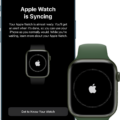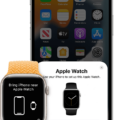Are you having trouble pairing your Apple Watch with your iPhone? It can be a confusing process, but don’t worry – we’re here to help!
First, make sure your Apple Watch is turned on. You can do this by pressing and holding the side button util the display turns on. Once you’ve done that, a pairing screen will appear on your watch. This screen will instruct you to bring the watch close to the iPhone you want to pair it with.
Once your devices are close enough, a message shuld appear on your iPhone asking if you want to pair it with your Apple Watch. Tap “Pair” and then enter your Apple ID password if prompted. Your devices should now be paired and ready to use!
If the pairing process stalls or isn’t working, press and hold the Digital Crown while the watch is in pairing mode. A “Reset” option should appear – tap it and then try pairing again. Be aware that resetting your watch will wipe any saved data off of it, so be sure to back it up before doing so.
To back up your watch, open its Settings app and choose General > Reset > Erase All Content and Settings.
We hope these instructions have helped get you started with pairing your Apple Watch with an iPhone! If you have any questions or need furher assistance, please don’t hesitate to reach out for help.
Bypassing the Pairing Screen on an Apple Watch
To get past the pairing screen on your Apple Watch, you’ll need to put your watch into pairing mode. To do this, press and hold the side button until you see the Apple logo and then let go. You will then see a language selection screen. Select your preferred language and tap Next, then select your region and tap Next again. You will then be prompted to use your iPhone to pair with your watch. Open the Apple Watch app on your iPhone and follow the instructions on the screen. If the pairing process stalls, press and hold the Digital Crown while your Apple Watch is in pairing mode. Tap Reset when it appears on your watch, then try to pair again. Once successfully paired, you sould be able to use your Apple Watch normally.

Source: apple.com
Troubleshooting Apple Watch Pairing Issues
If your Apple Watch isn’t showing the pairing screen, there may be a few different causes. It could be that your watch is out of range from your iPhone, or that it’s not running the latest version of watchOS. It’s also possible that Bluetooth or Wi-Fi is disabled on eiter device, or that the devices don’t have a strong enough signal to pair. If the pairing screen still doesn’t appear after checking all of these things, you may need to reset your Apple Watch and try again.
Connecting a Watch to a Pairing Screen
To connect an Apple Watch to a pairing screen, make sure the Apple Watch is turned on and near your iPhone. Press and hold the side button on the watch util the pairing screen appears. From there, move your iPhone close to the watch so that it can detect it and establish a connection. Once connected, you’ll be able to customize settings, pair with other devices, and start using your watch.
Resetting an Apple Watch
To force reset your Apple Watch, press and hold the side button until you see the power button in the upper-right corner of the display. Tap the power button and then drag the Power Off slider. After your watch turns off, press and hold the side button again until you see the Apple logo. This will force reset your Apple Watch.
Forcing a Restart on an Apple Watch
To force restart your Apple Watch, press and hold both the side button and the Digital Crown for at least ten seconds. Keep holding thse buttons until you see the Apple logo on the screen. This will restart your watch and can help resolve any issues you are having.

Source: digitaltrends.com
Troubleshooting Issues with Pairing an Apple Watch to an iPhone
It’s possible that your iPhone is having difficulty connecting to your Apple Watch due to a few different things. It could be that the Bluetooth settings on your iPhone are not set properly, or the Bluetooth connection between your iPhone and Apple Watch is unstable. It’s also possible that there may be interference from another device nearby, or even a software issue with eiher your iPhone or Apple Watch. To troubleshoot this issue, try restarting the Bluetooth on both devices by turning it off and then back on again. You can also try moving away from other devices that may be causing interference and make sure you have the latest version of iOS installed on both devices.
Pairing an Apple Watch to a New Phone Manually
To manually pair your Apple Watch to a new phone, you’ll need to frst erase your Apple Watch. To do this, open the Apple Watch app on your old iPhone and tap “My Watch” then “Erase all Content and Settings”. Once the erasing is complete, set up your new iPhone and sign in to iCloud.
Next, open the Apple Watch app on your new iPhone and select “Pair Apple Watch Manually”. Follow the onscreen prompts to connect your watch to Wi-Fi and enter the activation code that appears on the watch face. After that, try to restore from a backup if desired. Finally, follow the onscreen steps to finish setting up and you can start using your Apple Watch with your new iPhone!
Manually Pairing a Phone and Watch
To manually pair your phone and watch, begin by pressing and holding the Side button on the Apple Watch. Then, open the Watch app on your iPhone. Tap the option to Pair New Watch, then tap Continue on the next screen. On the Apple Watch, tap the pairing icon that appears. On your iPhone, select the Apple Watch that corresponds to the name displayed on your Apple Watch, then enter the 6-digit code that is displayed on the watch. Once this code is entered correctly, your phone and watch will be successfully paired!
The Meaning of the I Icon on Apple Watch
The “i” icon on an Apple Watch is a feature that helps you easily pair your watch with your iPhone. It is located on the watch face and provides quick access to the pairing process. With the “i” icon, you can manually pair your Apple Watch to your iPhone usng Bluetooth, so that they can communicate with each other and sync data like notifications, messages, calls, and more. If you ever need to re-pair your Apple Watch, the “i” icon will make it easy to do so.
Conclusion
The Apple Watch pairing screen is an important step in the setup process for your Apple Watch, as it connects your watch to your iPhone. The pairing process can be tricky and may stall, but you can usually resolve this by pressing and holding the Digital Crown while your Apple Watch is in pairing mode and tapping Reset when it appears on your watch. Alternatively, you can reset your Apple Watch entirely, although this will wipe all saved data from the watch so make sure to back up any important information first. With these steps in mind, you shuld have no trouble getting your Apple Watch up and running.