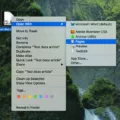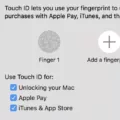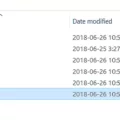If you’re a Mac user, you’ve undoubtedly come across .exe files and wondered how to open them. .exe files are executable files for Windows, meaning they’re programs or applications you can run on your computer. Unfortunately, .exe files are not compatible with Macs.
Fortunately, there are some ways to open .exe files on a Mac computer. The most common way is to use an emulator such as Wine or Crossover. An emulator allows you to run Windows software on your Mac without having to install Windows itself.
Wine is an open source program that allos you to run many Windows programs on your Mac. It’s free and easy to use – all you have to do is download and install it, then drag the .exe file onto the Wine icon in the dock or Applications folder. Wine will then launch the program and allow you to use it as if it were running natively on your Mac.
Crossover is another option for running Windows programs on your Mac. It’s similar to Wine but has more features and support for a wider range of applications. Crossover also has a paid version, whch provides additional features and support options.
Another way to open .exe files on a Mac is by using virtualization software such as Parallels Desktop or VMware Fusion. These programs allow you to install Windows inside of your Mac OS X environment, which gives you access to native Windows applications like Microsoft Office and Internet Explorer as well as any .exe files you might need to run.
Finally, if all else fails, there’s always the option of using Boot Camp or another virtual machine program such as virtualbox or VMWare Player (the free version of VMWare Fusion). These programs allow you to install Windows in its own partition so that it runs separately from Mac OS X – this means that any software installed in the Windows partition will be able to run natively without requiring an emulator or virtualization software.
So there you have it – now you know how to open .exe files on your Mac! Keep in mind that while these methods may work for some applications, they may not work for all .exe files; if none of these solutions work for the file in question then unfortunately there is no way around it and the file cannot be opened on a Mac computer.
Can EXE Files Be Run on a Mac?
Yes, it is posible to run an EXE file on a Mac. There are a few different methods you can use to do this. The first and most common method is Apple’s native Boot Camp program, which allows users to install Windows on their Macs in order to run Windows applications. This process requires the user to partition their hard drive and install Windows, but once it is done, any EXE files can be run on the Mac.
Another option for running EXE files on a Mac is with an emulator or virtual machine. An emulator such as WineBottler or Crossover allows users to run Windows applications withut installing Windows itself. Similarly, virtual machines such as Parallels Desktop or VMware Fusion allow users to create a virtual environment that is capable of running Windows applications, including EXE files. Both of these solutions require the user to have a valid copy of Windows installed and configured in order for them to work properly.
Finally, if you want an even easier option for running EXE files on your Mac then you can use online tools such as OnlineEXEBundle or Softonic’s Exe2App. These tools allow you to upload an EXE file and have it converted into a compatible format that will run directly on your Mac without having to install any additional software.
No matter which method you choose, all of them are viable options for running EXE files on your Mac. With so many choices available, there’s sure to be something that suits your neds perfectly!
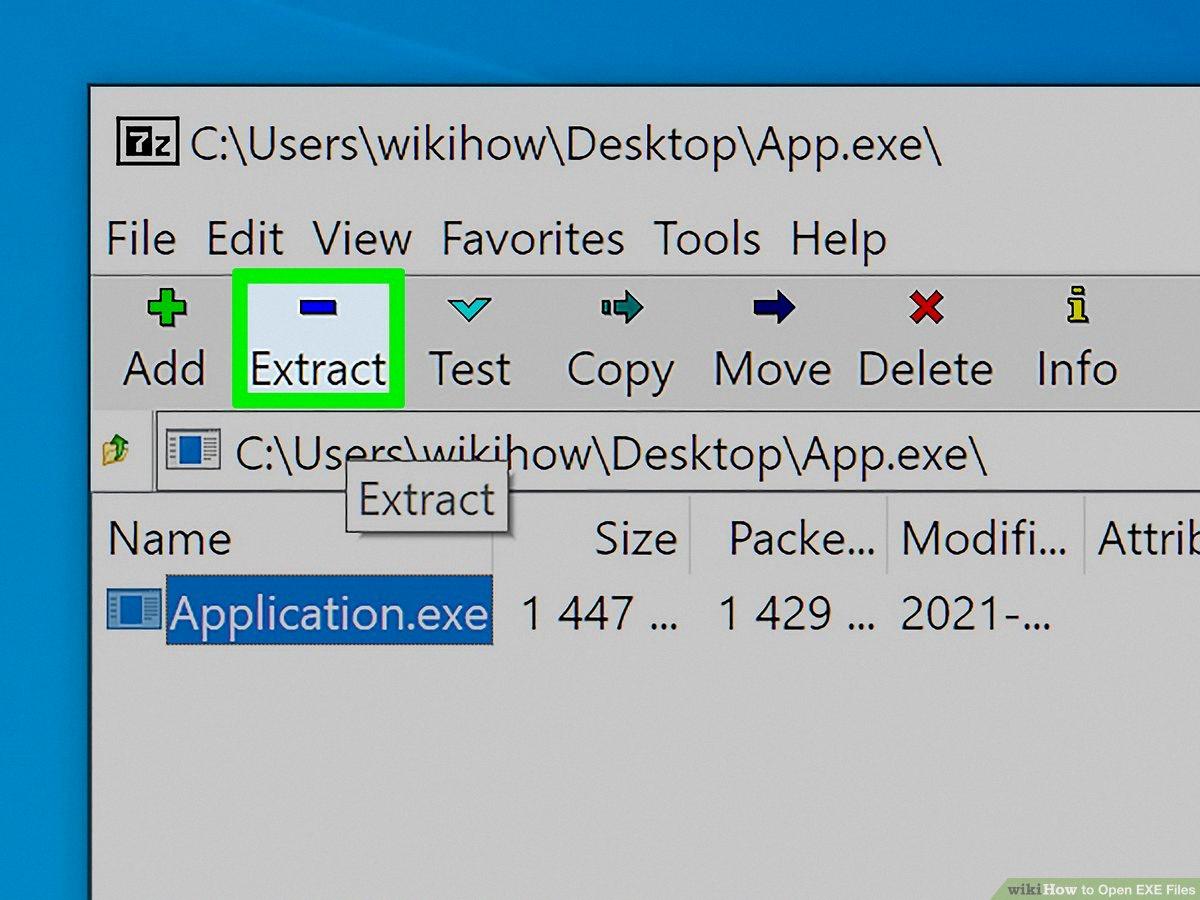
Source: wikihow.com
Running EXE Files on Mac Without Installing Windows
The best way to run an EXE file on a Mac without having to install Windows is to use a program like WineBottler. This program translates Windows applications into Mac compatible formats on the fly. To use it, simply download the latest version of WineBottler, then open it and navigate to the EXE file you wish to run. Select “Run directly” from the drop-down menu, and your application will launch in seconds. You can also use WineBottler to create a dedicated .app file for your application, which can be opened from anywhere on your computer.
Opening .EXE Files
Microsoft Windows is the primary program used for opening EXE files. Depending on what type of EXE file it is, the application should open automatically when double-clicked. If it does not open, you can try to open the file with a compatible program such as a text editor, programming language interpreter, or archival utility. Additionally, you may be able to use an emulation program to create a virtual environment in which to run the EXE file.
Can EXE Files Be Run on iOS?
No, it is not possible to run .exe files on an iOS device. iOS is a mobile operating system developed and distributed by Apple Inc. and is used exclusively on their hardware products such as the iPhone, iPad, and iPod Touch. The .exe file format is specific to Windows PCs and canot be opened or used on an Apple iDevice running iOS.
Opening EXE Files on Mac Big Sur
To open an .exe file on Mac Big Sur, you can use either WineBottler or CrossOver software. With WineBottler, you can simply secondary-click the .exe file and open it with WineBottler to run the executable file. Alternatively, you can use CrossOver software to launch the .exe file on your Mac. Both of these methods are easy and straightforward to use.
Converting Windows Files to Mac
To convert Windows files to Mac, you can use the Migration Assistant in your Mac’s Utilities folder. This tool helps you easily transfer data from your Windows PC to your Mac. To get started, open Migration Assistant on your Mac, then follow the onscreen prompts untl you’re asked how you want to transfer your information. Select the option to transfer from a Windows PC, then click Continue. Select the icon representing your PC, then click Continue. The program will then walk you through each step of the process so that all of your files can be successfully moved over to your Mac.
Emulating Windows on an iPad
Emulating Windows on your iPad is easy with the help of the Microsoft Remote Desktop app. To get started, you’ll need to download the Microsoft Remote Desktop app from the App Store on your iPad. Once it’s installed, open the app and tap the + button in the Connection Center to add a PC or Server. Then, enter either the name of your PC or Mac, or its IPv4 address. After you’ve done that, you can log in with your Windows credentials to access all of your Windows applications and files right from your iPad.
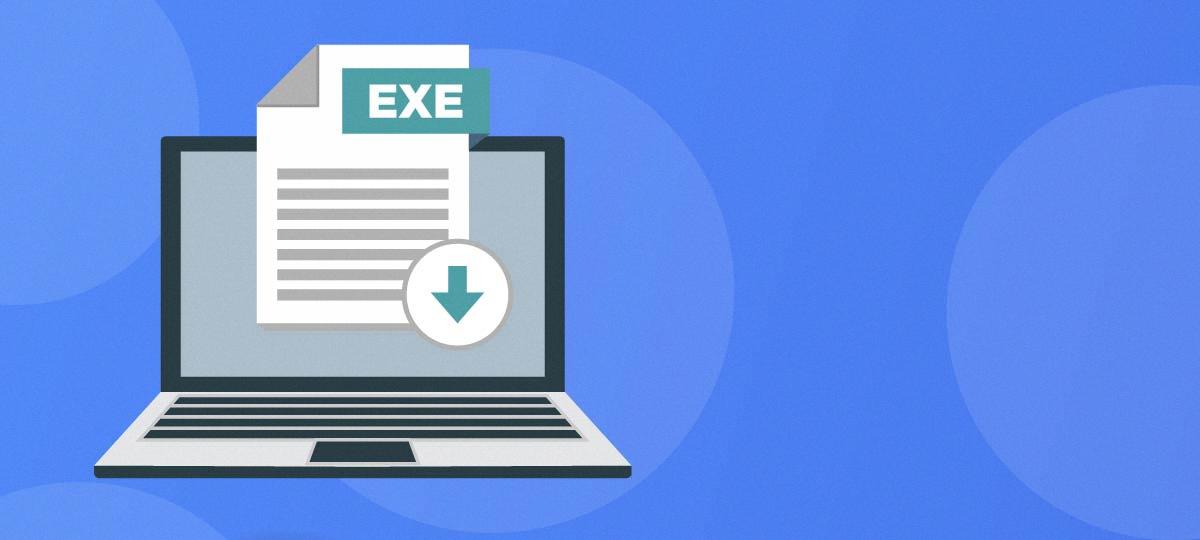
Source: glasswire.com
Installing EXE Files on a Macbook Air
Installing EXE files on a Macbook Air requires the use of an emulator program such as Wine. To install an EXE file using Wine, follow these steps:
1. Download and install Wine from its official website (winehq.org).
2. Right-click the .EXE file and select “Open With”.
3. Select “Wine” from the list of programs.
4. Select “Run directly in” and click “Go”.
5. Follow any on-screen instructions to complete the installation process.
Once the installation is complete, you shoud be able to run your .EXE file on your Macbook Air without any problems.
Opening Windows Files on a Mac
Yes, you can open files created in Windows on a Mac. To do so, you’ll need to ensure that the file is in a compatible format. The most common file types that can be opened on both Windows and Mac are Microsoft Office documents (such as Word, Excel and PowerPoint), PDF files, HTML files, and text documents. Additionally, some oher file types such as images and audio may be opened with dedicated programs or apps.
To open the files on a Mac, you can use the Microsoft Office suite if you have purchased it for your Mac. Alternately, Apple’s iWork suite includes Pages for word processing, Numbers for spreadsheets and Keynote for presentations which can be used to open compatible documents from Windows. If you don’t have either of these suites installed on your Mac, you can also open some documents using TextEdit which is included with macOS by default.
It’s important to note that not all Windows-created files will be able to be opened on a Mac without additional software or conversion. If you are having difficulty opening a particular file type on your Mac, check online for more specific instructions about how to do so.
Conclusion
An EXE file is an executable file that contains a program – that is, a particular kind of file that is capable of being executed or run as a program in the computer. This means it can be opened and used to perform various tasks on the computer. EXE files are typically used to install applications and programs on the computer, but can also be used to launch certain processes or functions. They are found in almost every version of Windows operating system, including older versions like Windows 98 and more recent versions like Windows 10. They have also been increasingly used in mobile devices as well, althouh they are less common there due to the differences in architecture between PC and mobile platforms. In any case, EXE files are an essential part of the Windows experience and allow users to take advantage of applications and programs with ease.