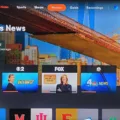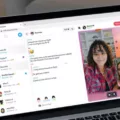Roku is a popular streaming device that allows you to watch your favorite TV shows, movies, and other entertainment content on your television. One of the great features of Roku is its customizable home screen, which allows you to organize your channels and apps in any way that you prefer. This article will explain how to move channels on the Roku home screen.
First, turn on your Roku device and use the arrow keys on your remote control to select the channel that you want to move. Once you have selected the channel, press the asterisk (*) button on your remote control. This will bring up a menu of options, including “Move channel” and “Remove channel.”
To move the channel, select “Move channel” and use the arrow keys on your remote control to change the position of the channel among the others. You can move it up or down, left or right, depending on where you want it to be located. Once you have found the desired location, press the OK button on your remote control to save the changes.
If you want to remove a channel from your home screen, select “Remove channel” from the menu. This will remove the channel from the home screen, but it will remain installed on your Roku device. You can always add it back to your home screen later if you change your mind.
It’s important to note that not all channels can be moved on the Roku home screen. Some channels, such as Netflix and Hulu, are fixed in position and cannot be moved. However, you can still organize your other channels and apps to your liking.
The Roku home screen is a great way to organize your entertainment content and make it easily accessible. Moving channels on the home screen is easy and can be done in just a few simple steps. With a little bit of organization, you can make your Roku experience even more enjoyable.
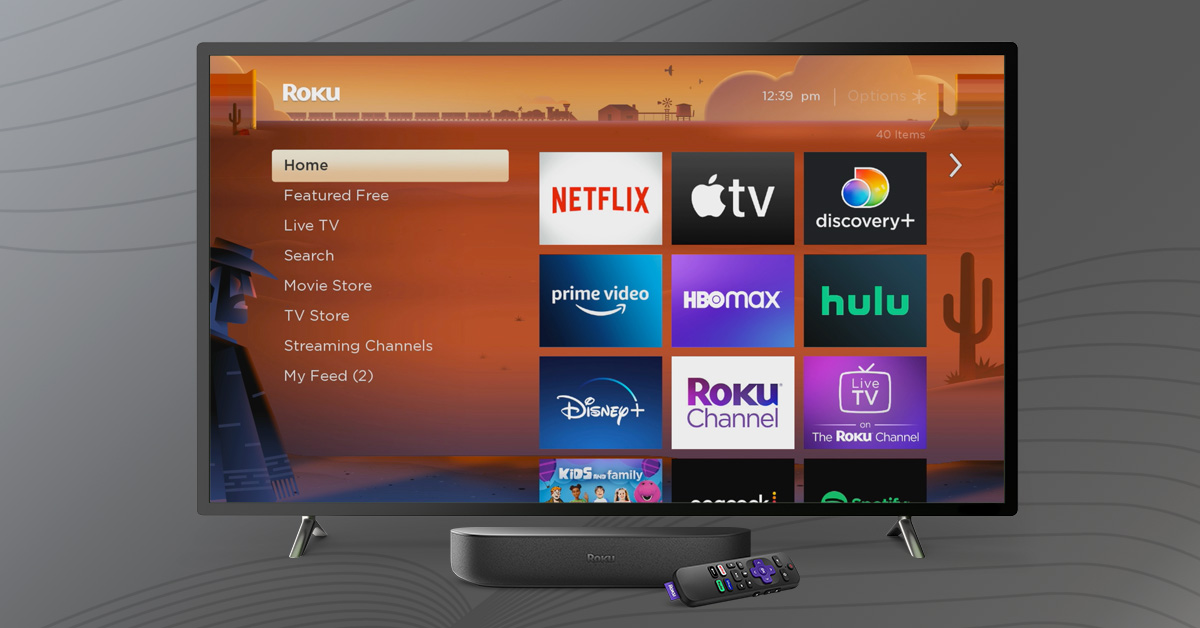
How to Rearrange Channels on Roku
You can rearrange your channels on Roku quite easily. To do so, simply turn on your Roku and select the channel that you want to move using the arrow keys on your remote control. Once you have selected the channel, press the asterisk (*) button on your remote, and then select ‘Move channel’. You can then use the arrow keys to change the placement of that channel among the others. Once you are satisfied with the new location, simply press the OK button on your remote to save the changes. By following these simple steps, you can easily rearrange your channels on Roku and customize your viewing experience.
Changing the Layout of Icons on Roku
It is possible to move the icons around on Roku to customize the position of the channels on your home screen. To do so, you need to navigate to the channel icon that you want to move using your Roku remote. Once you have selected the channel, you can press the asterisk button on your remote to access the options menu. From there, you should select the “Move channel” option to move the icon to a new location on your home screen. Alternatively, if you do not want a particular channel to appear on your home screen, you can select the “Remove channel” option to remove it entirely. By using this simple process, you can easily customize the layout of your Roku home screen to suit your preferences and make it easier to access your favorite channels.
Conclusion
The Roku home screen is an easy-to-use interface that allows users to customize and organize their favorite channels. With the ability to move and remove channels, users can have quick and convenient access to the content they want to watch. The home screen also provides recommendations based on viewing history and offers a search function to easily find new content to watch. the Roku home screen provides a user-friendly experience that enhances the streaming experience for all users.