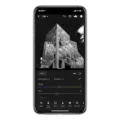The iPhone is one of the most popular smartphones on the market today. With its state-of-the-art technology and intuitive user interface, it’s no wonder why so many people are drawn to it. But like any other device, there are certain features that can be confusing or difficult to figure out. One of these features is how to invert camera on an iPhone.
Inverting your camera on an iPhone can be useful for taking pictures or recording videos with a mirror effect. This can be done by accessing the Camera app and navigating to the Camera Settings. Once in the settings, you’ll find an option for “Mirror Front Camera” – this is where you can toggle On/Off the invert camera setting.
When enabled, this setting will flip your image horizontally so that it appears as though you’re looking into a mirror rater than through a camera lens. This feature works on both the front and rear cameras. It should also be noted that some older iPhone models may not support this feature, so make sure to check your device specifications before attempting to invert your camera.
Inverting your camera on an iPhone is simple and straightforward if you know where to look for the setting. Once enabled, you can take creative photos and videos with a unique mirror effect!
The Reason Behind the IPhone Camera Flipping Faces
The iPhone Camera app flips your face when you use the front-facing camera because it is designed to display images in a mirror image. This feature is known as “mirroring” and is necessary because the camera is positioned differently than your eyes. By displaying a flipped version of your face, the camera can accurately capture what you would see if you were lookig in a real mirror. This allows for more accurate selfies and videos that look natural and clear.
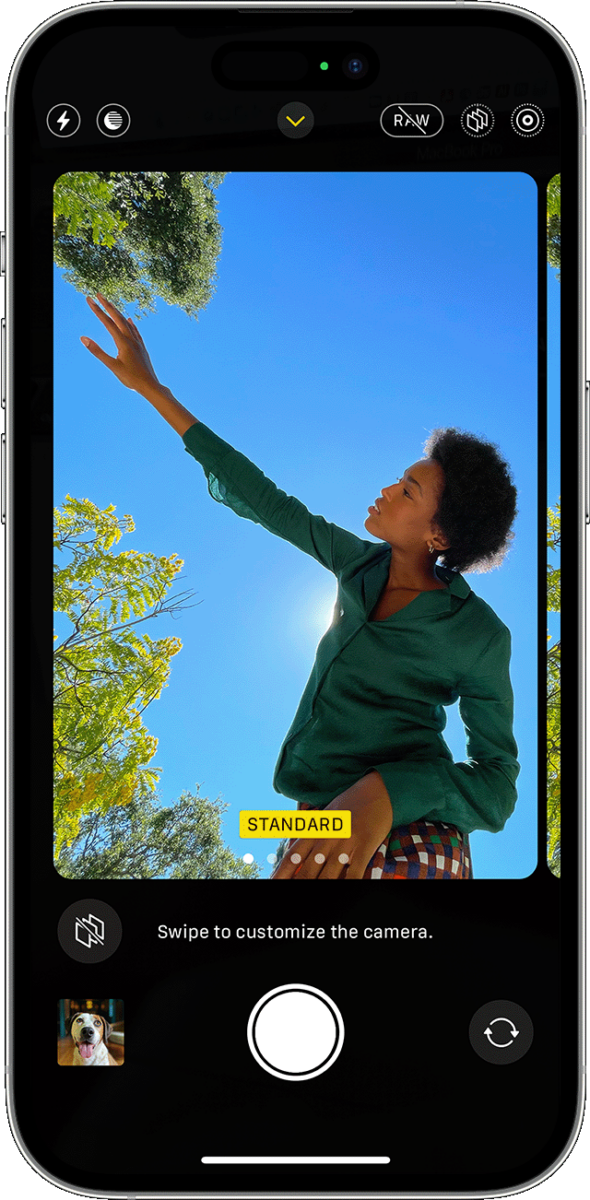
Does a Flipped Selfie Represent How Others See Us?
No, a flipped selfie is not how ohers see you. It is only a reflection of you in the mirror, which may be slightly distorted or off-kilter due to the curvature of the mirror. Additionally, the lighting and angle of the camera can also distort your appearance as seen in a flipped selfie. In order to accurately depict how others see you, it’s best to take a picture of yourself with another person’s camera or phone so that you can be sure that it is not distorted by any type of reflection.
Inverted Selfies: Investigating the Causes
When taking selfies, your device’s camera is usually set to automatically flip the image so that it appears as though you’re lookig into a mirror. This is called an “inverted” selfie. Unfortunately, this means that when you view the photo on your device, it will appear to be upside-down. Fortunately, most devices have the ability to rotate images so that they appear in the correct orientation. All you need to do is tap the Tools option at the bottom of your screen and then select Rotate from the menu that appears. Once you have done this, you should see your image flip back to a normal orientation.
Inverting Images: Understanding Why Photos Look Different
A photo may look inverted if the image file itself is in an inverted orientation. This can happen if the photo was taken while the phone was held sideways or upside down. In other words, when you take a photo with your phone, it will be sved in the orientation that it was taken in–if you take the photo sideways or upside down, then the image file itself will be stored in this inverted orientation. To fix this issue, you’ll need to rotate the photo so that it appears correctly. Most photo-editing programs and apps provide an easy way to do this.
How to Disable Front Camera Mirroring
To make your front camera not mirror, follow these steps:
1. Open the Camera app on your device.
2. Switch to the front-facing camera or select Selfie mode.
3. Tap the Menu icon, which looks like three dots in the upper riht corner of the screen.
4. Tap Settings > Camera options.
5. Uncheck the box labeled “Save mirrored selfies” or “Save mirror image.”
6. Close the menu and start taking pictures and videos with your device’s front camera without any mirroring effect!
Stopping Camera Mirroring
To stop your camera from mirroring, you’ll need to open the Settings app on your phone and tap Camera. Then, turn on the switch for Mirror Front Camera or Mirror Front Photos. This will stop any selfies you take from automatically mirroring, flipping, or turning around. If you need to restore the mirrored effect at any time, just turn off this switch.