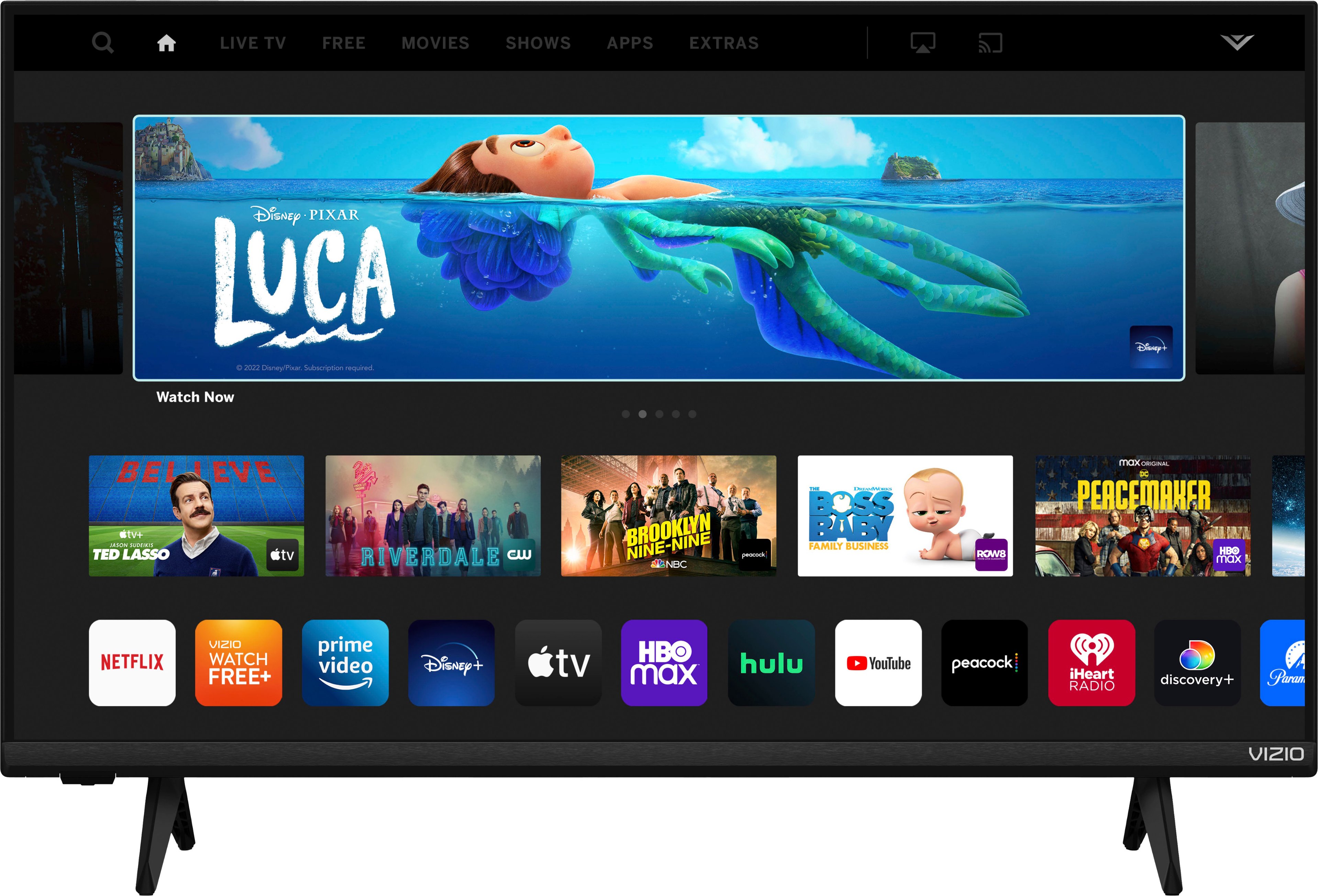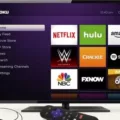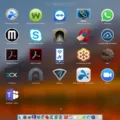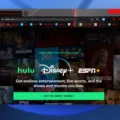Are you looking for a way to mirror your Android phone or tablet directly to your LG Smart TV? Look no further than Miracast™! This cutting-edge technology allows you to wirelessly stream content from your mobile device to your LG Smart TV with ease.
Miracast™ is an open industry standard created by the Wi-Fi Alliance that allows certified devices, such as smartphones, tablets, and laptops, to wirelessly stream audio and video content to compatible LG TVs. With Miracast™, you can easily share videos, photos, music, and other media from your Android device directly to the big screen without the need for cables or adapters – making it easy to watch movies, listen to music, or show off your vacation photos with friends and family.
Setting up Miracast™ on your LG Smart TV is simple. First, go to the wireless display settings on your Android device and turn on the screen sharing option. Then select the Miracast Adaptor from the displayed device list and follow the onscreen instructions. Ensure that both devices are connected to the same Wi-Fi network before attempting this step. Once completed, you’ll be able to see a list of cast devices appear on your phone or tablet – including your LG Smart TV – so you can start streaming content right away.
With Miracast™ technology, not only can you watch movies and listen to music right away but also enjoy interactive gaming experiences with friends and family. Plus, because it works over Wi-Fi networks instead of Bluetooth®, users don’t have to worry about latency issues when streaming games or other interactive content.
So if you’re looking for an easy way to wirelessly mirror information from your mobile device directly onto a larger screen without having complicated cables or adapters laying around – check out Miracast™ on LG Smart TVs today!

Does LG TV Support Miracast?
Yes, LG Smart TVs offer Miracast™ technology, allowing you to easily connect compatible smartphones, tablets, and more to the TV using a wireless connection. The built-in Wi-Fi allows for quick and easy streaming of video content from the device to the TV. Additionally, LG TVs provide the convenience of Bluetooth connectivity for hassle-free connecting of other devices.
Activating Miracast on a TV
To activate Miracast on your TV, you need to have a Miracast-enabled TV and an Android device with a Miracast-compatible operating system. First, go to your Android device’s wireless display settings and turn on the screen-sharing option. Then select the Miracast Adaptor from the list of displayed devices. Finally, follow the onscreen instructions to complete the setup. Once this is done, your Android device will appear on the TV and you can begin using Miracast.
Turning On the Mimecast on an LG TV
First, make sure that your LG TV and your phone are both connected to the same WiFi network. Then, open the app you want to cast from on your phone and tap the cast icon. It can be found in the top right corner on Android phones, or in the bottom right corner on iOS devices. A list of available cast devices will appear, including your LG TV. Select it and wait for it to connect. Once it’s connected, you should start seeing the content from your phone appear on your LG TV.
Checking If Your TV Is Miracast Compatible
To determine if your TV is Miracast compatible, check the product specifications of your TV model online. Look for the words “Wi-Fi Direct” or “Miracast” in the product description. Additionally, you can check your Smart TV’s menu for “Miracast”, “Screen Casting”, or “Wi-Fi Casting” apps. If these apps are available, then your TV is Miracast compatible.
Conclusion
In conclusion, Miracast is an excellent way to share content from your Android device to your LG Smart TV. With just a few steps, you can easily connect your device and enjoy watching movies and other media on a larger screen. The connection is secure and reliable, ensuring a seamless streaming experience. With the convenience of Miracast, you can now enjoy the best of both worlds – the portability of your phone or tablet, and the big-screen entertainment of your LG television.