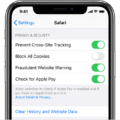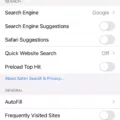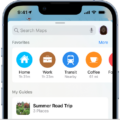The iPhone 6s 16GB has been one of the most popular iPhones from Apple. It has a great design, a powerful processor, and enough storage for most users. However, due to its limited 16GB capacity, it can quickly become full. To make the most of your iPhone 6s 16GB, and get the most out of this device, you’ll need to learn how to free up space on your iPhone 6s 16GB.
One of the easiest ways to free up space on your iPhone 6s 16GB is by deleting old apps and files that you no longer use. Every app or file you have stored takes up precious storage space on your phone and can quickly add up over time. Go through each app and file on your device and delete anything you don’t need anymore to free up space on your iPhone 6s 16GB.
Another way to free up space on your iPhone 6s 16GB is by using iCloud Photo Library. This feature allows users to store their photos in iCloud rather than taking up local storage space on their phones. You can also turn off Photo Stream if you don’t need all of your photos accessible at all times, as this will also help free up some extra storage space too.
You can also utilize flash drives with lightning connectors or wireless flash drives specifically designed for iOS devices, as these provide an easy way of transferring data from one device to another without having to take up any internal memory storage in the process.
Finally, if you find that your iPhone has accumulated cache files over time that are now taking up too much memory space, then you can clear these out by going into Settings > General > iPhone Storage and deleting any unnecessary downloads or data files from individual apps. Additionally, uninstalling and reinstalling apps can help clear out junk files and update apps at the same time as well as freeing up some extra space in the process.
By following these steps, you’ll be able to make sure that your iPhone 6s 16GB is always running optimally with plenty of storage available for new apps and downloads.

Source: pocket-lint.com
Increasing Storage Capacity on an iPhone 6s 16GB
If you’re looking to get more storage on your iPhone 6s 16GB, there are a few things you can do to free up space. Firstly, it’s a good idea to extract all of your iPhone data onto your computer as this will give you more room on your device. Secondly, you should delete any backups of your iPhone that is no longer needed. Thirdly, delete any unused apps and uninstall and reinstall any storage-hungry apps that you don’t use often. Additionally, you can use iCloud Photo Library which stores all of your photos and videos safely in the cloud, meaning they won’t take up space on your device. You can also turn off Photo Stream which constantly syncs photos with other devices and takes up storage space. Finally, if these options aren’t enough for you, consider getting a Flash Drive with Lightning Connector or a Wireless Flash Drive for iOS Devices which will give you extra storage space without having to delete anything from your phone.
Understanding and Resolving iPhone 6s Storage Issues
Your iPhone 6s storage may be full because you have accumulated too many files over time. These files can include photos, videos, music, apps, and other forms of media. Additionally, your iPhone may have stored a lot of data from various apps that you use on a regular basis such as Safari, Instagram, and others. These apps store information such as cookies and other cached data which can quickly take up space on your device. To free up space on your iPhone 6s, you should regularly delete unnecessary files and clear the app caches. You can also try transferring files to your computer or cloud storage services to free up more memory on your iPhone 6s.
Clearing Storage on an iPhone 6s
To clear storage on your iPhone 6s, start by opening the Settings app. Then, select General and then iPhone Storage. Here you will see a list of all your apps and how much storage they are using up. Tap an individual app to delete downloads, and data files, or delete the app entirely if it’s no longer needed. You can also uninstall and reinstall apps which is a great way to clear junk files as well as update your apps at the same time.
Clearing Storage on an iPhone 16GB
Clearing your iPhone’s 16GB storage can be done in a few steps. Firstly, open the Settings menu and tap General. Then, select iPhone Storage to view a list of all the apps you have installed and how much space each one occupies. Scroll through the list and delete any apps that you haven’t used in a long time by selecting them, tapping Delete App, and then confirming your action. Additionally, you can also delete old photos or videos from your Camera Roll, clear out messages and voicemails, delete music that you no longer need, and turn off auto-downloads for apps like iCloud Photos, Music, and more. Doing this will help you free up space on your iPhone’s 16GB storage.

Source: notebookcheck.net
Deleting Files to Free Up Space on an iPhone
When your iPhone storage is full, the best way to free up space is to delete apps, photos, videos, and other documents that you no longer need. To start, open the Settings app and tap General > iPhone Storage. This will show you how much free space you have left on your device.
Next, head to the Photos app and delete any photos or videos that you no longer need. You can also delete unused or old apps by holding down their icons and tapping the “x” that appears in the corner.
You can also clear Safari’s cache by going to Settings > Safari > Clear History and Website Data. This will help free up more storage space on your iPhone. Finally, delete old messages by going to Settings > Messages > Keep Messages and selecting a shorter time frame (for example, 1 year).
Understanding Why iPhone Storage Remains Full After Deleting Photos
Your iPhone storage may still be full even after deleting photos because of the recently deleted album in the Photos app. This album stores your deleted photos for up to 40 days and is synced with iCloud so that you can recover them if needed. Therefore, if you want to make sure your iPhone storage is not being used unnecessarily, make sure to regularly check and delete any photos from this album as well.
Identifying What Is Taking Up All the Storage on My iPhone
The amount of storage being used on your iPhone will vary depending on the content stored on your device. There may be photos, videos, music, apps, and other data that are taking up space. To view what is taking up the most space, go to Settings > General > [Device] Storage. Here you can see a list of installed apps and how much storage each one is using. You can also tap an app’s name to get more information about its storage. Additionally, it’s important to note that cached data and temporary data might not be counted as usage, so these items could be taking up additional space as well.

Source: theguardian.com
Conclusion
In conclusion, the iPhone 6s 16GB is an excellent choice for those who need a reliable and powerful phone with plenty of storage. It offers a fantastic camera and powerful processor, making it great for taking pictures, watching videos, and playing games. However, its small storage capacity means that users must be mindful of what they store on their devices in order to make the most of their space. This can be done by deleting old backups, uninstalling apps that aren’t needed anymore, using iCloud Photo Library or other cloud services to store images and videos, and using external storage solutions such as flash drives or wireless flash drives. With a bit of careful management, the iPhone 6s 16GB can be a great option for those needing an all-around phone with plenty of performance.