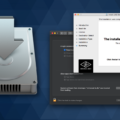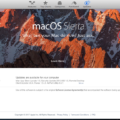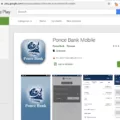Mac computers are known for their reliability and performance, but like any technology, they require regular updates to stay up to date and secure. However, sometimes Mac users may encounter issues when trying to update their operating system. One common problem is when macOS Monterey, the latest version of macOS, cannot be downloaded. In this article, we will discuss some possible solutions to fix this issue and ensure that your Mac stays updated.
The first thing you should check is the available free space on your Mac. Upgrading to macOS Monterey requires around 20GB of free space. If your Mac doesn’t have enough space, the download and installation process may fail. To resolve this, you can use a trusted cleaning tool like Cleaner One Pro to remove unnecessary files and free up space on your system. It will help ensure that you have enough room to download and install the new macOS.
Another factor to consider is your Wi-Fi connection. A stable and reliable internet connection is essential for downloading software updates. If your Wi-Fi signal is weak or intermittent, it may cause interruptions during the download process. Make sure you are connected to a stable network and try restarting your router if necessary. You can also try connecting your Mac directly to the router using an Ethernet cable to eliminate any potential Wi-Fi issues.
If your Mac still cannot download macOS Monterey, it may be an indication that your Mac is no longer supported by the latest operating system. Apple considers Macs “vintage” if they were released between 5 and 7 years ago, and “obsolete” if they are older than 7 years. If your Mac falls into one of these categories, it means that Apple no longer provides software updates for your specific model.
In such cases, you can still continue using your Mac with the current operating system, but it’s important to be aware that it may become more vulnerable to security threats over time. It might be a good idea to consider upgrading to a newer Mac model if you rely on your computer for important tasks or sensitive data.
To update software downloaded from the App Store, you can click on the Apple menu and check if there are any available updates next to the App Store option. It’s essential to keep your applications up to date as well, as they often include important bug fixes and security patches.
If you are experiencing difficulties downloading macOS Monterey or updating your Mac, there are a few potential solutions to consider. Ensure your Mac has enough free space by using a reliable cleaning tool, check your Wi-Fi connection for stability, and be aware of the age of your Mac as it may affect its compatibility with the latest operating system. By following these steps, you can ensure that your Mac stays updated and secure for optimal performance.
How Do You Force Your Mac to Update?
To force your Mac to update, follow these steps:
1. Click on the Apple menu located at the top left corner of your screen.
2. From the drop-down menu, select “System Preferences.”
3. In the System Preferences window, click on “Software Update.” This option is usually located near the top of the window, represented by an icon with a gear and a downward arrow.
4. The Software Update window will now open, displaying any available updates for your Mac.
5. If there are updates available, click on the “Update Now” button to start the update process. If prompted, enter your administrator password.
6. Your Mac will now download and install the updates. The progress will be displayed on the Software Update window.
7. Once the updates are installed, your Mac may require a restart to complete the process. If so, a notification will appear, and you can choose to restart immediately or postpone it for later.
If you have software downloaded from the App Store that requires an update, you can check for updates directly from the App Store:
1. Click on the Apple menu and select “App Store” from the drop-down menu.
2. In the App Store window, click on the “Updates” tab located at the top of the window.
3. If there are any available updates for your downloaded apps, they will be listed here.
4. To update all apps at once, click on the “Update All” button. Alternatively, you can individually update specific apps by clicking the “Update” button next to each app.
5. If prompted, enter your Apple ID password to authorize the updates.
6. The App Store will download and install the updates for your apps.
By following these steps, you can ensure that your Mac and its software are up to date with the latest improvements, bug fixes, and security patches.
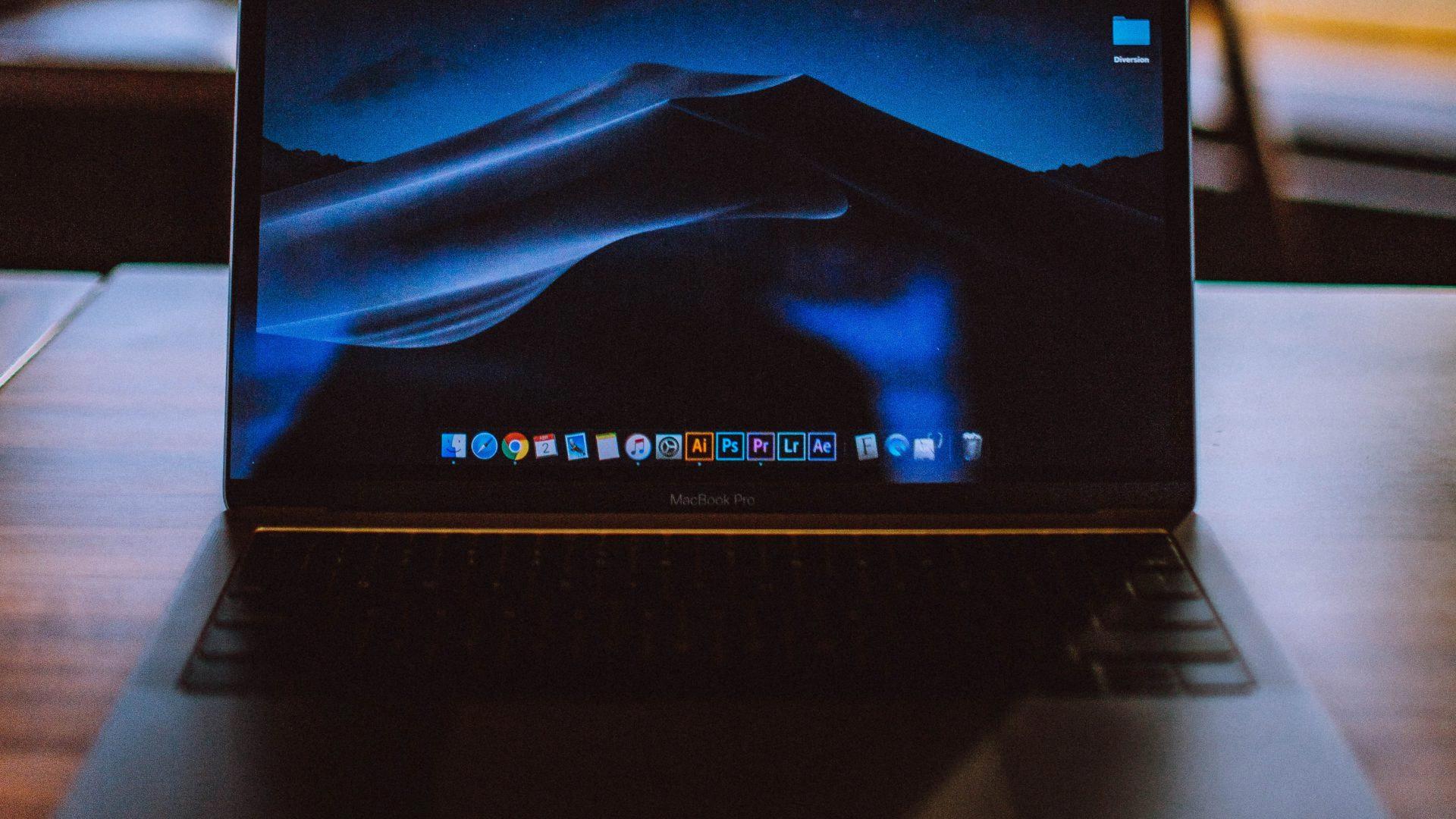
Why Won’t Your Mac Upgrade to Monterey?
There could be several reasons why your Mac won’t upgrade to Monterey. Here are some possible explanations:
1. Insufficient Free Space: macOS Monterey requires a significant amount of free space to download and install. If your Mac doesn’t have enough available storage, the upgrade won’t be possible. You can check your storage by clicking on the Apple menu, selecting “About This Mac,” and then navigating to the “Storage” tab. If your storage is nearly full, you may need to free up some space by deleting unnecessary files or using a tool like Cleaner One Pro to clean your system.
2. Incompatible Mac Model: Not all Mac models are compatible with macOS Monterey. Apple typically provides a list of supported models on their website. If your Mac is older and not included in the compatibility list, you won’t be able to upgrade to Monterey.
3. Incompatible Software: Some third-party software or drivers installed on your Mac may not be compatible with Monterey. These incompatible applications can prevent the upgrade from proceeding. It’s recommended to check with the software developers to confirm compatibility or update the software to a version that supports Monterey.
4. Slow or Unstable Internet Connection: A stable and fast internet connection is crucial for downloading large files like macOS Monterey. If your Wi-Fi connection is weak or unreliable, the download process may fail or be interrupted. Ensure that your internet connection is stable and try downloading the upgrade again.
5. Software Update Issues: Sometimes, there may be temporary issues with Apple’s software update servers, which can prevent the download and installation of macOS Monterey. If this is the case, you can try again later when the servers are less congested.
If you have checked all these potential issues and are still unable to upgrade, it is recommended to contact Apple Support for further assistance.
Is Your Mac Too Old If It Won’t Update?
If your Mac is unable to update to the latest operating system version, it is an indication that your Mac is getting old and may be approaching obsolescence. Apple classifies Macs as “vintage” if they were released between 5 and 7 years ago, and “obsolete” if they are older than 7 years. This means that Apple no longer provides official software updates and support for these older Mac models.
Here are some key points to understand about the aging of your Mac:
1. Apple’s OS updates: Apple regularly releases new versions of macOS, its operating system, with new features, security enhancements, and compatibility improvements. However, not all Mac models can support these updates indefinitely due to hardware limitations or technological advancements.
2. Hardware requirements: As technology advances, new software versions often demand more powerful hardware components. Older Macs may not meet the minimum system requirements for the latest macOS updates, preventing them from being able to install and run the new software properly.
3. End of support: When a Mac model becomes vintage or obsolete, Apple discontinues official software updates and support for that particular model. This means you won’t receive new features, bug fixes, or security patches from Apple.
4. Compatibility issues: As time goes on, you may encounter compatibility issues with newer software, applications, and peripherals. Developers and manufacturers tend to focus their efforts on supporting the latest operating systems, leaving older systems behind.
5. Performance and reliability: Older Macs may struggle to cope with the demands of newer software, leading to decreased performance and potential stability issues. Running an outdated operating system may also limit your access to new applications and services that require the latest software versions.
6. Extended lifespan: Despite not being able to update to the latest macOS, your Mac can still function for many tasks, including web browsing, document editing, and basic productivity. However, as time goes on, the limitations and potential vulnerabilities of using an outdated system may become more apparent.
It’s important to note that even though your Mac may be considered too old for the latest macOS updates, it can still be useful for certain tasks. However, if you require the latest features and security updates, it may be time to consider upgrading to a newer Mac model.
Conclusion
Mac computers are known for their reliability, performance, and user-friendly interface. They offer a seamless integration with other Apple devices and provide a smooth and efficient user experience. However, it is important to keep your Mac updated with the latest software to ensure optimal performance and security.
Downloading macOS software updates is a straightforward process that can be done through the System Settings. It is recommended to regularly check for updates and install them to benefit from the latest features and bug fixes. Additionally, updating software downloaded from the App Store is also crucial for staying up to date with the latest versions of your favorite applications.
If you encounter any issues while downloading or installing macOS updates, there are a few troubleshooting steps you can try. Firstly, ensure that your Mac has enough free space to accommodate the update. If not, you can use tools like Cleaner One Pro to clean up unnecessary files and free up space.
Another potential issue could be a weak Wi-Fi connection. Make sure you are connected to a stable network before initiating the update process. If you’re experiencing difficulties with your Wi-Fi, try restarting your router or connecting to a different network.
Lastly, it’s worth noting that older Mac models may not be compatible with the latest macOS version, such as Monterey. Apple categorizes Macs as “vintage” or “obsolete” based on their release date, and these older models may not receive software updates. If your Mac falls into this category, it may be a sign that it’s time to consider upgrading to a newer model.
Maintaining your Mac’s software up to date is essential for optimal performance, new features, and enhanced security. By following the recommended steps and troubleshooting tips, you can ensure that your Mac remains a reliable and efficient device for your daily tasks.