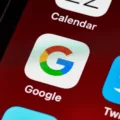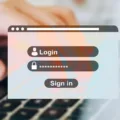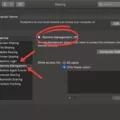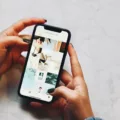It’s no secret that Google knows a lot about us. The search engine giant has access to an abundance of user data, which it uses to personalize our search results and recommendations. But what many people don’t realize is that Google can also track our activity across different devices, including smartphones, laptops, and tablets. This means that if you’ve ever searched for something on your phone, your Google searches may apear on other devices that are synced with your browser, such as your laptop or tablet.
While this feature can be convenient, it can also lead to a lot of unwanted clutter in your search results. If you want to get rid of Google synced suggestions, the good news is that there are a few different methods that you can try. One option is to simply clear your browser or device cache and history, which will cause Google to stop saving your search data. Another approach is to use an external privacy extension such as Disconnect or Ghostery, which allows you to block some or all tracking activity from Google and other websites.
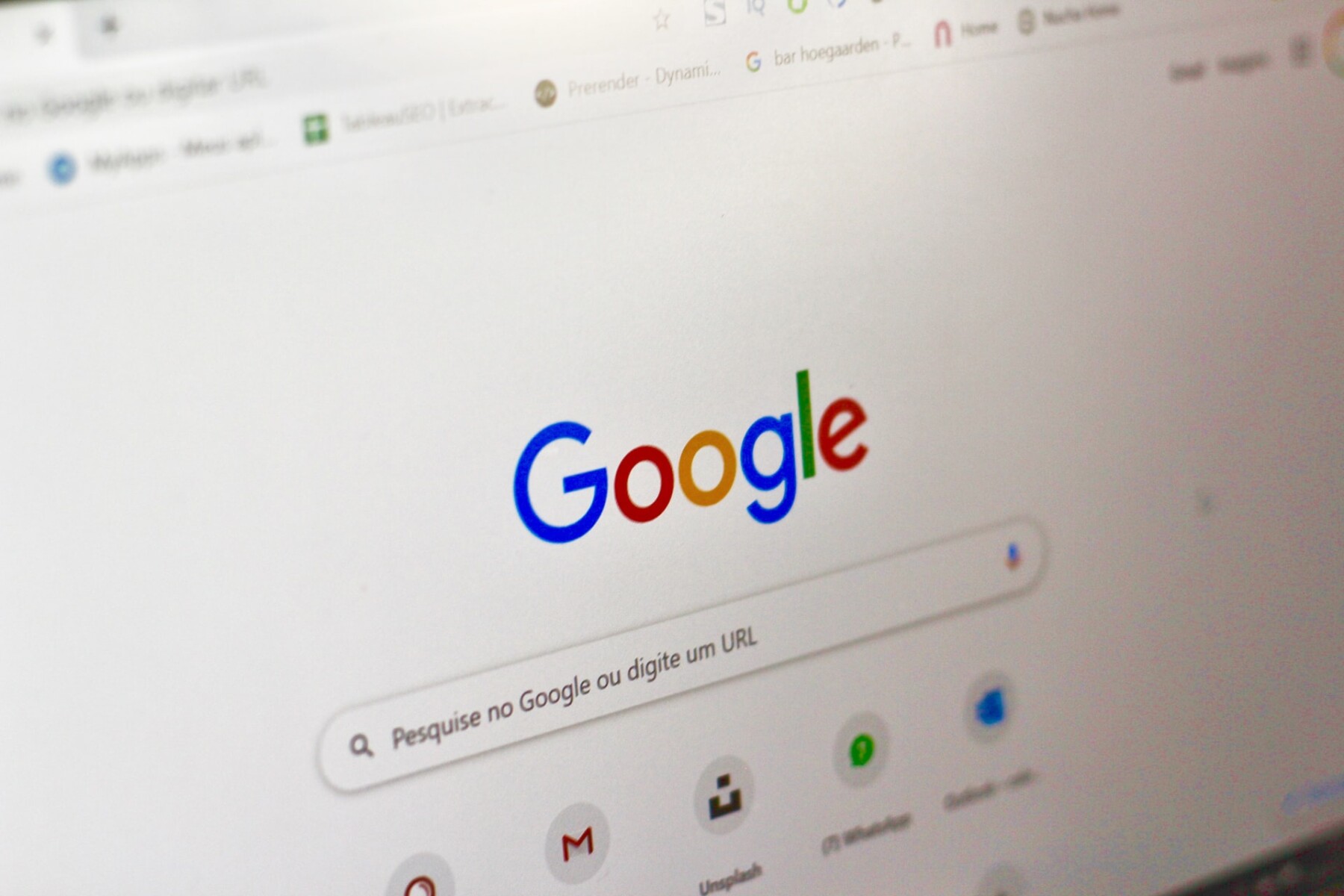
How Do You Delete Synced Items?
To delete synced items from your Google account, open the Google Dashboard and scroll down to the Chrome sync section. Click the link to “Stop sync and delete data from Google.” You’ll be prompted to confirm the deletion.
How Do I Delete Synced Data From Gmail?
To delete synced data from Gmail, you need to go into the app’s storage and cache and clear both of those. This will clear all data related to your Google account on your device.
How Do I Remove A Synced Google Account From Chrome?
Removing a synced Google account from Chrome is a very simple process. First, open Chrome and click on the profile icon in the top right-hand corner of the window. Next, click on “Sync” and then disable the feature by clicking on “Turn Off.” Finally, select the Google account you wish to remove and click on the “Remove” button.
How Do I Delete A Google Sync Bookmark?
Deleting a bookmark synchronised with Google Sync is a two-step process. First, you need to remove the bookmark from your device. Second, you need to remove the bookmark from Google Sync.
To remove a bookmark from your device:
1. Open the bookmarks menu.
2. Tap Edit.
3. Tap the bookmark you want to delete.
4. Tap Delete.
To remove a bookmark from Google Sync:
1. Sign in to Google Sync.
2. Click the three bars in the top left corner of the screen.
3. Select Bookmarks from the menu that appears.
4. Click the trash can next to the bookmark you want to delete.
How Do I Remove A Folder From Google Backup And Sync?
To remove a folder from Google backup and sync, you need to open the “Google Drive” tab in the “preferences” window. Here you can choose to “sync only tese folders.” Uncheck the box next to the folder you want to remove and click “OK.”
How Do I Delete My Google Backup?
To delete your device’s backup data, go to Google Dashboard and sign in using the same Google account you used on your phone. All of your devices with backed-up data are shown bneath Android. There is a button at the bottom labeled Delete backup data. This button erases all of your backup data associated with that device.
How Do I Delete Contacts Synced From Google?
To delete contacts synced from Google, open your Android phone or tablet’s Settings. Tap Google Settings . Under “Google Apps,” tap Contacts sync . Tap Status and then turn off Automatically sync .
How Do I Delete Backups From Gmail?
To delete backups from Gmail, first go to drive.google.com. On the bottom left undr “Storage,” click the number. On the top right, click Backups. Choose an option:
View details aout a backup: Right-click the backup you want to delete and choose Preview .
Delete a backup: Right-click the backup and choose Delete Backup.
Why Is My Google Searches Appearing On Other Devices?
Google saves your search history so that it can provide you with better search results and recommendations in the future. However, if you don’t want your search history to be shared with other devices, you can delete it or remove your Google account from other devices.
How Do I Stop Google From Sharing My Search History?
The best way to stop Google from sharing your search history may vary depending on your individual situation and preferences. However, some tips on how to stop Google from sharing your search history include:
1. Reviewing and adjusting your Google account settings. You can adjust your Google account settings to control what infrmation is shared and with whom. For example, you can choose to share your activity with only yourself, or with specific people or groups.
2. Deleting your browsing and search history. You can delete your browsing and search history at any time by visiting the “History” section of your Google account settings. This will prevent Google from keeping track of your past searches.
3. Using a private browser or search engine. You can use a private browser or search engine like DuckDuckGo to keep your search history private.
4. Disabling the “Web & App Activity” setting. You can disable the “Web & App Activity” setting to stop Google from collecting information about the websites and apps you use.
Why Is My Google Search History Showing Up On Other Devices?
Google search history is recorded in your Google account and will show up on other devices that are signed into the same account. This includes devices that are sync’d with your browser, such as Chrome. Your search and browsing history may also show on other devices if you’re using a Google app, such as Maps.
Conclusion
Google syncs your search suggestions across devices so that you can continue your browsing or search history on other devices. However, if you don’t want your search history to be shared with other devices, you have several options for deleting it or removing your Google account from other devices. You can also use a private browser or search engine to keep your search history private.