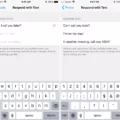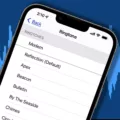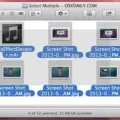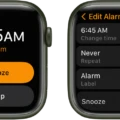GarageBand is a powerful and easy-to-use music creation software for Macs, iPads, and iPhones. With GarageBand, you can create amazing music with just a few clicks of your mouse or taps of your finger. The app has all the tools you need to make professional-sounding recordings and can help you become the next great musician or producer. And one of the best things about GarageBand is that it’s easy to use – even if you’ve never used music production software before.
If you want to create your own custom ringtones with GarageBand, it’s simple to do so. Here’s a step-by-step guide on how to create a ringtone using GarageBand:
1. Download Garageband on your Mac or iPhone.
2. Tap the (+) button on the upper right part of the screen or the “Create Song” button.
3. Go to tracks and then find “Audio Recorder” and select “Voice”. After this, you’ll be inside the timeline or workplace of the application.
4. Record your song by tapping the red record button at the top of the screen – make sure to keep it under 30 seconds!
5. Once you are done recording, select your track in order to access additional editing tools such as trimming, fading in and out, and more!
6. When you have finished editing your track, tap Share > Ringtone > Export as Ringtone
7. Give your ringtone a name and export it!
8. To use it as your default ringtone go into Settings > Sounds & Haptics > Ringtone then select it from there!
That’s all there is to make a custom ringtone using Garageband! With its easy-to-use interface and powerful tools, anyone can make their own professional-sounding recordings without too much effort or time invested! So if you want an awesome custom sound for when someone calls you – give Garageband a try today!
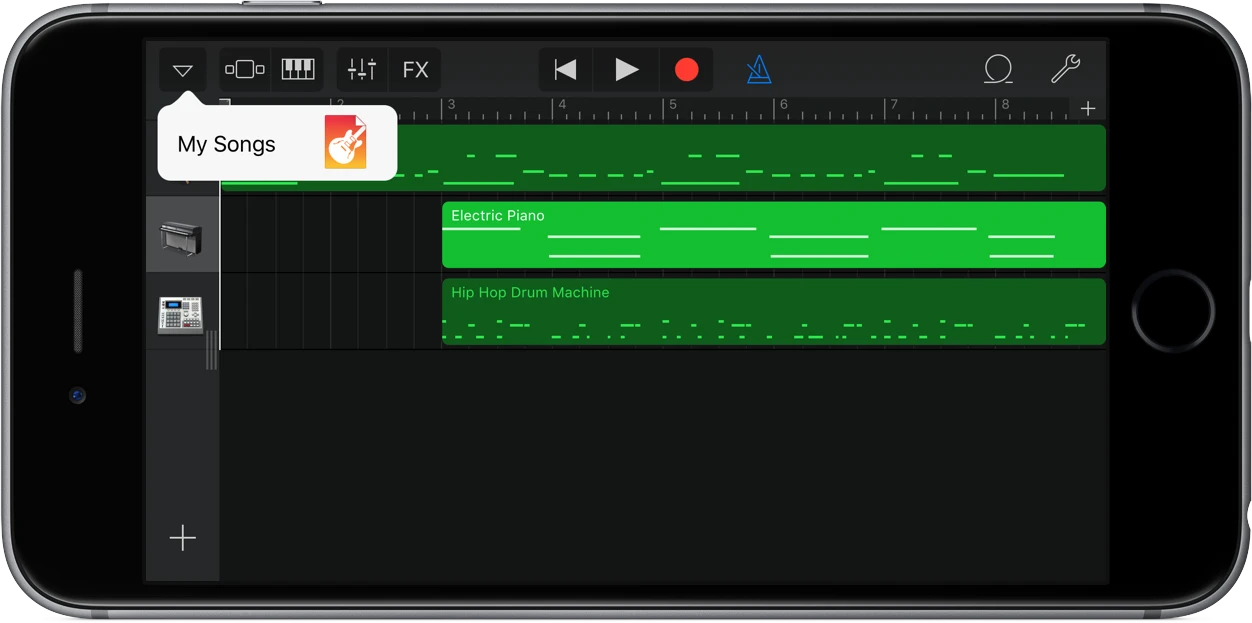
Creating Ringtones with GarageBand
Making a ringtone with GarageBand is simple and easy! First, download GarageBand on your Mac or iPhone. Then, tap the (+) button on the upper right part of the screen or select “Create Song”. Next, go to tracks and find “Audio Recorder” and select “Voice.” This will take you to the timeline or workplace of the application.
Once there, you can use a piano or guitar to record your own ringtone or choose from pre-programmed loops. You can also record audio directly onto GarageBand with a microphone. After recording your desired sound, you will need to create an AAC version of it by clicking “Share” and then select “Export Song to Disk.” Select AAC as the file type and save it in an easily accessible location.
Finally, import the AAC file into iTunes and change its file type to M4R (ringtone). Now you can sync your ringtone with your iPhone so that it appears in Settings > Sounds > Ringtones.
Setting a Ringtone for an iPhone Using GarageBand
To set a ringtone for your iPhone using GarageBand, you’ll need to first export the project as a ringtone from your Mac. To do this, open GarageBand on your Mac and select the project you want to use as a ringtone. Then, select File > Share > Ringtone to iTunes from the menu bar. Enter a name for the ringtone, then select Export. Your ringtone will be exported to iTunes.
Next, open GarageBand on your iPhone, iPad, or iPod touch. In the My Songs browser, tap Browse and select the project you shared from your Mac. Tap Select, then enter a name for the ringtone and tap Export again. When finished exporting, you can assign the ringtone to your iPhone by going to Settings > Sounds > Ringtones and selecting it from the available options.
Creating a GarageBand Ringtone Without iTunes
Making a GarageBand ringtone without iTunes is relatively easy. First, open the GarageBand app on your iPhone and tap on the + icon from the Recents page. Next, swipe left or right to select the Audio Recorder option and then tap Voice. Record your desired sound and then use the Trim tool to edit it down to a few seconds. Once you have finished editing, save it to your Tracks list. Tap on the View button and click on the Loop icon to turn it into a looping track. Finally, export it as a ringtone by tapping on My Songs, selecting Share, and then Ringtone. Give it a name and save it to your iPhone’s Ringtones folder so you can set it as your ringtone whenever you want!
Conclusion
In conclusion, Garageband is an amazing and powerful tool for creating music and customizing ringtones. It is a comprehensive digital audio workstation that makes it easy to record, edit, mix, and share your music with the world. Whether you are a beginner or a professional musician, Garageband has something for everyone. With its intuitive user interface, hundreds of built-in instruments and sounds, easy-to-use songwriting tools, and the ability to create custom ringtones for your phone, Garageband is an essential tool for any aspiring musician.