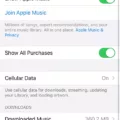Wireless headphones have become an increasingly popular choice for music lovers, especially with the growing number of people who own iPhones. With the removal of the headphone jack on newer iPhone models, using wireless headphones has become more convenient than ever. In this article, we will discuss the benefits of wireless headphones and provide a step-by-step guide on how to connect them to an iPhone.
Benefits of Wireless Headphones
One of the main benefits of wireless headphones is their convenience. You no longer have to worry about tangled cords or getting caught in something while listening to music. Additionally, wireless headphones offer more freedom of movement, allowing you to move around without being tethered to your device.
Another benefit of wireless headphones is their sound quality. Many wireless headphones now offer high-quality sound, making them a great choice for audiophiles. Additionally, many wireless headphones now come with noise-canceling technology, allowing you to block out external noise and focus on your music.
How to Connect Wireless Headphones to an iPhone
Connecting wireless headphones to an iPhone is a simple process. Here are the steps you need to follow:
Step 1: Put your headphones in pairing mode. This process varies depending on the brand and model of your headphones. Typically, you will need to hold down the power button until the headphones enter pairing mode. Look for a blinking light or an audio cue to confirm that your headphones are in pairing mode.
Step 2: On your iPhone, go to Settings > Bluetooth. Make sure that Bluetooth is turned on.
Step 3: Your iPhone should now automatically search for nearby Bluetooth devices. Look for your headphones on the list of available devices. Once you find them, tap on the name of your headphones to connect.
Step 4: If your headphones require a passcode, enter it when prompted.
Step 5: Once your headphones are connected, you should be able to listen to music or make phone calls wirelessly.
Wireless headphones offer a convenient and high-quality listening experience for iPhone users. By following the simple steps outlined above, you can easily connect your wireless headphones to your iPhone and enjoy all the benefits they have to offer.

Troubleshooting Issues Connecting Wireless Headphones to an iPhone
There could be several reasons why you are unable to connect your wireless headphones to your iPhone. Some of the possible causes are:
1. Distance: Make sure that your Bluetooth headphone and iPhone are close to each other as Bluetooth can only connect devices that are within a certain range.
2. Compatibility: Check if your wireless headphones are compatible with your iPhone. Sometimes, certain headphones may only work with specific versions of iPhones or may require a certain iOS version.
3. Bluetooth connection: Ensure that Bluetooth is turned on both on your iPhone and wireless headphones. If it’s turned off, the devices will not be able to connect.
4. Battery: Check if your wireless headphones are fully charged or have enough battery power to connect to your iPhone. Low battery levels can cause connectivity issues.
5. Pairing: Make sure that your wireless headphones are in pairing mode, and your iPhone is searching for devices. Follow the instructions for pairing your headphones with your iPhone.
If the above steps do not resolve the issue, try resetting your wireless headphones and iPhone, and then try pairing them again. If the problem persists, contact the manufacturer or seek technical assistance.
Connecting iPhone to Wireless Headphones
To get your iPhone to recognize your wireless headphones, you can follow tese steps:
1. Turn on your wireless headphones and make sure they are in pairing mode.
2. On your iPhone, go to Settings and then Bluetooth.
3. Turn on Bluetooth if it is not already on.
4. Your iPhone will search for available devices, and your wireless headphones should appear in the list.
5. Tap on your wireless headphones to connect them to your iPhone.
6. If prompted, enter the passcode or PIN for your wireless headphones.
7. Once connected, you should see a message on your iPhone that your headphones are connected.
If you continue to have trouble, try resetting your wireless headphones and restarting your iPhone before attempting to connect them again. You can also check the user manual for your specific headphones for further instructions.
Can Wireless Headphones Be Connected to an iPhone?
You can connect any wireless headphones to an iPhone. The iPhone supports Bluetooth technology, which is a wireless communication standard that allows devices to connect and transfer data. Therefore, any headphones that use Bluetooth technology can be paired with an iPhone. This includes over-ear, on-ear, and in-ear Bluetooth headphones from various brands. It’s worth noting that newer iPhones don’t have a headphone jack, so wireless headphones are a convenient option. Additionally, using wireless headphones eliminates the need for a dongle, which is required to connect wired headphones to newer iPhones. To connect Bluetooth headphones to an iPhone, you need to turn on the headphones’ pairing mode and then search for them in the iPhone’s Bluetooth settings. Once the headphones are found, simply tap on them to pair and connect.
Pairing Mode for Wireless Headphones
To put your wireless headphones in pairing mode, follow these steps:
1. Turn off the headphones if they are already on.
2. Press and hold the power button for a few seconds until the headphones enter pairing mode.
3. Look for a blinking light on the headphones to indicate that they are in pairing mode.
4. Check the user manual for your particular headphones to see if there are any specific pairing instructions to follow.
5. Once the headphones are in pairing mode, you can connect them to your device via Bluetooth.
Note that the exact process for putting your headphones in pairing mode may vary depending on the brand and model. If you are unsure how to put your headphones in pairing mode or are having difficulty doing so, consult the user manual or contact the manufacturer for assistance.
Conclusion
Wireless headphones have become increasingly popular due to their convenience and ease of use. With Bluetooth technology, pairing the headphones with your device has become a simple process. While Apple’s AirPods have gained attention for their seamless integration with Apple devices, any Bluetooth headphones can be used with your smartphone or tablet. It is important to make sure your headphones are fully charged or connected to power and to put them in pairing mode before attempting to connect them to your device. With these steps in mind, you can enjoy the freedom and mobility that wireless headphones provide.