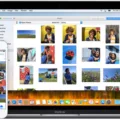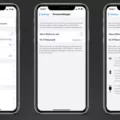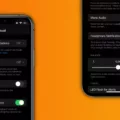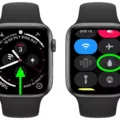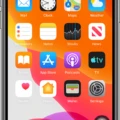The iPhone is a popular smartphone that has been widely used for years. Its features and capabilities have made it a favorite among many users. However, some users may experience issues with their iPhones, such as the device being stuck on mute during calls. This problem can be frustrating, but fortunately, there are steps that can be taken to resolve it.
One of the first things to check is whether the phone has been restarted properly. This can be done by pressing the side button and the volume up or down button simultaneously, depending on the model of the iPhone. If the device has not powered up properly, restarting it can fix the problem.
Another thing to check is the Silent switch, which is located on the top left side of the iPhone. If this switch is set to ON, it will cause the device to be stuck on mute during calls. To check this, go to Settings and then to Sounds & Haptics. From there, check that Ringer and Alerts are not set to OFF or too low. Set the Change with Buttons option to OFF to ensure that the volume buttons will work during calls.
To adjust the audio during a call, there are a few options. The volume buttons on the side of the iPhone can be used to change the volume. If the call needs to be muted, simply tap the mute button. If the call needs to be put on hold, touch and hold the mute button.
If your iPhone is stuck on mute during calls, there are several steps that can be taken to resolve the issue. Restarting the device, checking the Silent switch, and adjusting the audio during the call are all effective solutions. By following these steps, users can enjoy uninterrupted calls on their iPhones.
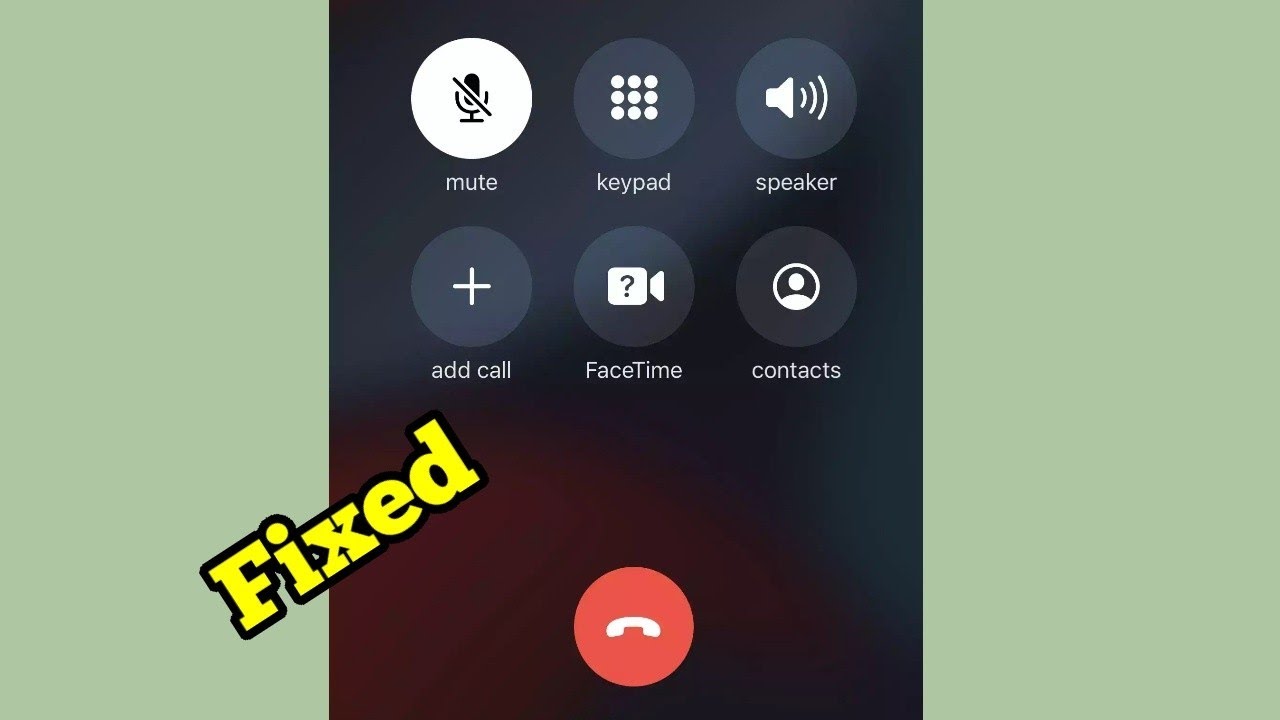
How Do I Fix My iPhone Stuck On Mute?
To fix an iPhone stuck on mute, there are a few steps you can take:
1. Check the mute button: The first thing you should check is whether the mute button on the side of your iPhone is turned on. If it is, simply flip the switch to turn it off.
2. Restart your iPhone: If the mute button is not the issue, try restarting your iPhone. Press and hold the power button until the “slide to power off” option appears. Slide the button to turn off your device, then press and hold the power button again to turn it back on.
3. Check the volume settings: If your iPhone is still stuck on mute, check the volume settings. Go to Settings > Sounds & Haptics and make sure the Ringer and Alerts volume is turned up.
4. Reset your iPhone: If none of these solutions work, you may need to reset your iPhone. Go to Settings > General > Reset and select “Reset All Settings.” This will reset all of your iPhone’s settings to their default values, but it will not erase any of your data.
5. Contact Apple Support: If your iPhone is still stuck on mute after trying all of these solutions, it may be a hardware issue. Contact Apple Support or visit an Apple Store for further assistance.
Why Is My Phone Stuck On Mute?
If your phone is stuck on mute, there could be a variety of reasons why this is happening. One possible reason is that the Silent switch on your iPhone is turned on. This switch is located on the top left side of your phone and it can easily be turned on by accident. Another reason could be that the volume on your phone is turned all the way down or the Ringer and Alerts setting is set to off or too low. It’s also possible that there is a software issue causing your phone to be stuck on mute. In this case, restarting your phone or performing a factory reset may help resolve the issue. If none of these solutions work, it’s recommended to contact your phone’s manufacturer or seek assistance from a qualified technician.
How Do I Unmute My iPhone During A Call?
To unmute your iPhone during a call, you can simply tap the mute button on the call banner or press the volume buttons on the side of your iPhone to increase the volume. If you are still experiencing issues with unmuting your iPhone during a call, you can try checking your iPhone’s settings to ensure that the microphone is not muted or blocked for the specific app you are using. Additionally, you can try restarting your iPhone or updating your iOS software to resolve any potential software issues that may be causing the problem.
Conclusion
IPhone is a highly advanced and sophisticated smartphone that offers a wide range of features and functionalities. From its sleek and elegant design to its powerful hardware and software capabilities, the iPhone is truly a marvel of modern technology. Whether you’re using it for work or play, the iPhone delivers a seamless and intuitive user experience that is unmatched by any other smartphone on the market. With its high-quality camera, long battery life, and advanced security features, the iPhone is the perfect choice for anyone who demands the very best in mobile technology. So, if you’re looking for a smartphone that offers unparalleled performance, functionality, and style, look no further than the iPhone.