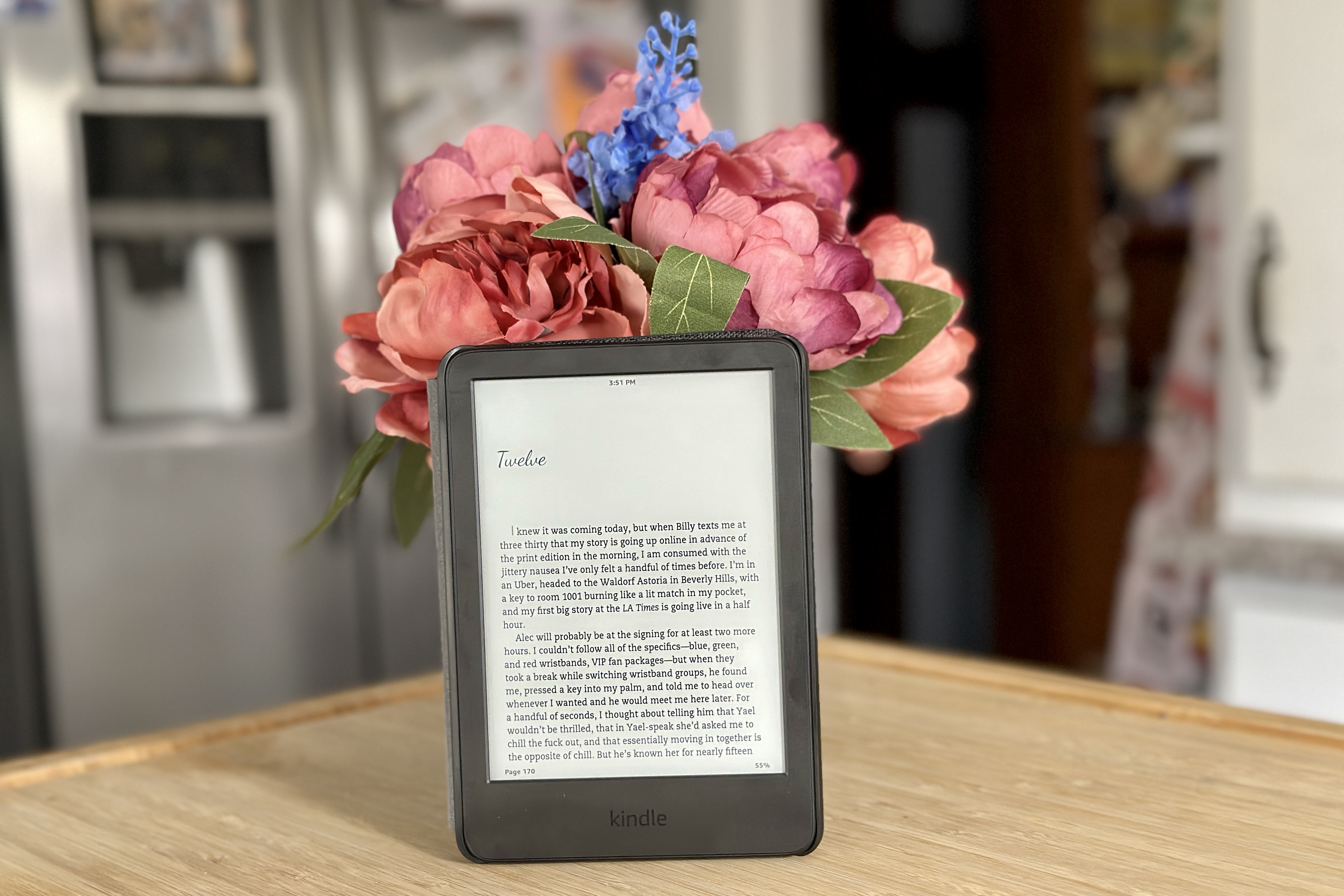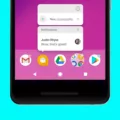The Wii gaming console, developed by Nintendo, has gained immense popularity since its release. With its unique motion-sensing controllers and a wide range of fun games, it has become a favorite among gamers of all ages. However, if you own a Samsung Smart TV and want to connect your Wii to it without using the AV cables, you may be wondering how to do so.
Firstly, it’s important to note that the Wii console does not have an HDMI output, which is the standard connection for high-definition video and audio. Instead, the Wii uses AV cables, which consist of three color-coded connectors: yellow for video, and white and red for audio. These cables connect directly to the AV input ports on your TV.
However, if your Samsung Smart TV does not have AV input ports or if you prefer to use HDMI for a better quality image, there are alternative solutions available. One option is to use an external converter. HDMI to AV converters are readily available in electronics stores or online. These converters allow you to connect the Wii’s AV cables to the converter, and then use an HDMI cable to connect the converter to your TV’s HDMI input port.
To connect your Wii to your Samsung Smart TV using an HDMI to AV converter, follow these steps:
1. Purchase an HDMI to AV converter from a reputable retailer or online store.
2. Connect the AV cables from your Wii to the AV input ports on the converter.
3. Connect one end of the HDMI cable to the HDMI output port on the converter.
4. Connect the other end of the HDMI cable to an available HDMI input port on your Samsung Smart TV.
5. Power on your Wii and Samsung Smart TV.
6. Using your TV’s remote control, navigate to the HDMI input that you connected the converter to.
7. You should now see your Wii’s video and hear its audio through your Samsung Smart TV.
Another option, if you are willing to invest in a new gaming console, is to consider purchasing a Wii U. The Wii U is Nintendo’s successor to the Wii and is designed to be compatible with modern TVs, including those with HDMI inputs. The Wii U offers improved graphics, online connectivity, and a larger library of games compared to the original Wii. By purchasing a Wii U, you can enjoy the benefits of HDMI connectivity without the need for external converters.
Connecting your Wii to a Samsung Smart TV without AV ports can be achieved by using an HDMI to AV converter. Alternatively, you can consider upgrading to a Wii U, which natively supports HDMI connectivity. Both options allow you to enjoy your favorite Wii games on a high-definition display.
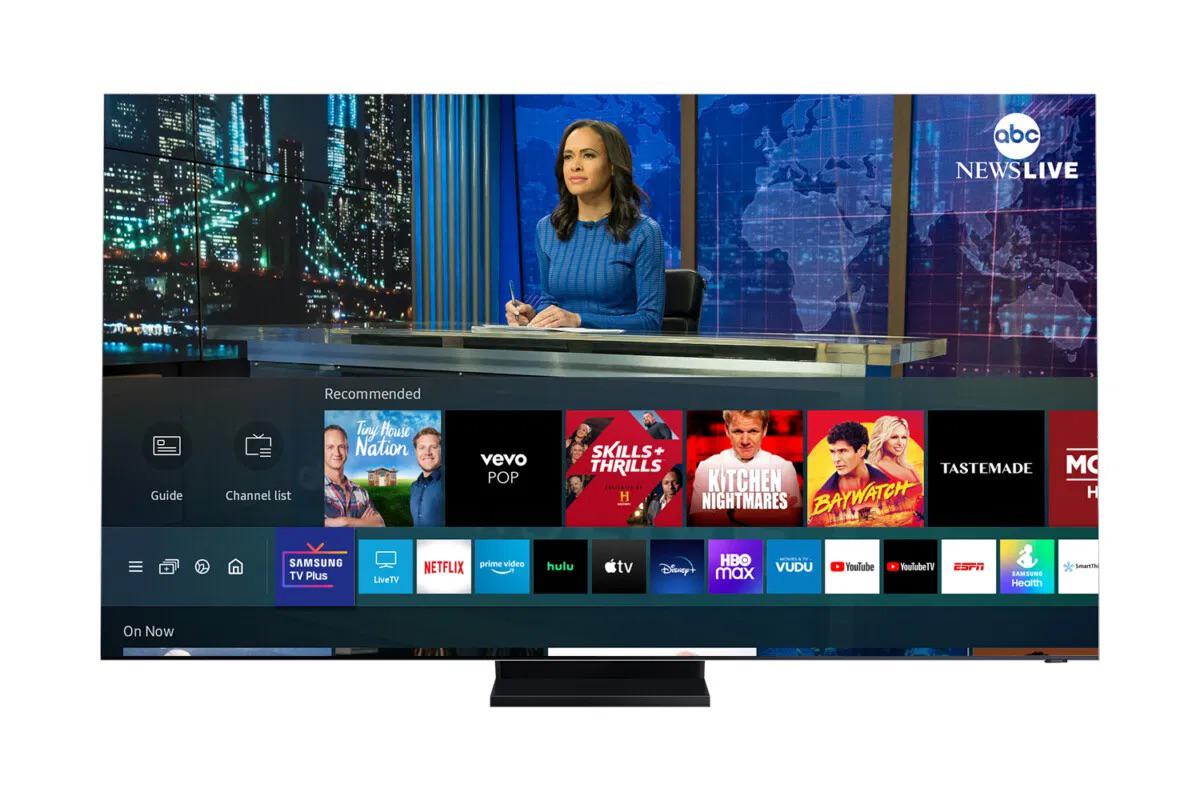
Does a Wii Have an HDMI Port?
The Wii console does not have an HDMI port. It is not compatible with HDMI cables. However, if you want to enhance the image quality of the Wii, you can use component video cables instead. These cables can be purchased separately and provide a higher quality video output.
Here are some key points about the Wii and HDMI:
– The Wii console was released in 2006 and was designed to be compatible with standard definition televisions.
– HDMI (High-Definition Multimedia Interface) is a type of connection that allows for high-quality audio and video transmission between devices.
– Unlike newer gaming consoles, such as the Wii U or Nintendo Switch, the original Wii does not have an HDMI port.
– This means that you cannot directly connect the Wii to a TV or monitor using an HDMI cable.
– Instead, the Wii uses a proprietary AV cable that combines composite video (yellow) and stereo audio (red and white) connections.
– Composite video is a lower quality video signal compared to HDMI or component video.
– If you want to improve the video quality of the Wii, you can purchase component video cables.
– Component video cables separate the video signal into three separate channels: red, green, and blue.
– This allows for a higher quality video output compared to composite video.
– With component video cables, you can connect the Wii to a TV or monitor that has component video inputs.
– It is important to note that using component video cables will not convert the Wii’s video output to HD quality.
– The Wii’s maximum video resolution is 480p, which is standard definition.
– However, using component video cables can provide a clearer and sharper image compared to composite video.
The original Wii console does not have an HDMI port. To improve the video quality, you can purchase component video cables, which provide a higher quality video output than the standard composite video cables included with the Wii.
Does HDMI to AV Work for Wii?
HDMI to AV converters can be used to connect a Wii console to a TV that only has AV inputs. These converters convert the digital HDMI signal from the Wii to analog AV signals that can be understood by older TVs or displays. However, it is important to note that the Wii’s native output is not HDMI, so using an HDMI to AV converter will not improve the picture quality or resolution.
Here is a step-by-step guide on how to use an HDMI to AV converter for a Wii:
1. Purchase an HDMI to AV converter: Look for a converter that specifically supports Wii consoles. There are various options available online or at electronics stores.
2. Connect the Wii to the converter: Plug the Wii’s AV cable into the AV input of the converter. The AV cable should have yellow, red, and white connectors. Make sure to match the colors correctly.
3. Connect the converter to the TV: Connect the converter’s HDMI output to an available HDMI input on your TV or display. Note that some converters may require an additional power source, so make sure to connect the converter to a power outlet if necessary.
4. Power on the Wii and TV: Turn on your Wii console and the TV. Set the TV to the correct input source corresponding to the HDMI input you connected the converter to.
5. Adjust settings if needed: Depending on the converter, you may need to adjust some settings to optimize the picture quality. Refer to the converter’s user manual for specific instructions.
6. Test the connection: Insert a Wii game or navigate through the Wii menu to ensure that the video and audio are properly transmitted to the TV. Adjust the TV’s aspect ratio or other settings if necessary.
Please note that the picture quality may not be as sharp as using a Wii with a TV that has native HDMI inputs. Additionally, some converters may introduce slight lag or latency, which can affect gameplay. Therefore, it is recommended to check product reviews or choose a reputable converter to ensure the best possible experience.
How Do You Connect Your Wii to WiFi?
To connect your Nintendo Wii™ to the internet using Wi-Fi, follow these steps:
1. Select Wii Settings: On your Wii home screen, click on the round “Wii” button in the bottom left corner to open the system settings menu.
2. Go to Internet Settings: Use the arrow on the right side of the screen to navigate to the second page of settings. Look for the button labeled “Internet” and click on it.
3. Choose Connection Settings: On the next screen, you will see various options related to internet connections. Click on “Connection Settings” to proceed.
4. Select an Empty Connection: If you have not set up any internet connections on your Wii before, you will see a list of empty connection slots. Click on any of these empty slots to create a new connection.
5. Choose your Wireless Network: The Wii will scan for available wireless networks in your area. Once the scan is complete, a list of network names (SSIDs) will appear on the screen. Locate and select your wireless network from the list. If your network is not visible, make sure your router is turned on and broadcasting the network.
6. Enter the Security Key: If your wireless network is password-protected, you will be prompted to enter the security key (also known as the Wi-Fi password) for your network. Use the on-screen keyboard to enter the key accurately. Take care to input uppercase and lowercase letters correctly, as passwords are case-sensitive.
7. Test the Connection: After entering the security key, the Wii will attempt to connect to your Wi-Fi network. If successful, a confirmation message will appear on the screen. You can then choose to perform a connection test to ensure that your Wii is properly connected to the internet.
Congratulations! Your Nintendo Wii is now connected to your Wi-Fi network. You can now enjoy online features, download games, and access other online services available for the Wii.
Conclusion
The Wii console does not have built-in HDMI compatibility. However, if you want to enhance the image quality while playing Wii games, you have a couple of options. One option is to purchase component video cables, which will provide a higher quality image compared to standard AV cables. Another option is to consider purchasing a Wii U console, which is backward compatible with Wii games and has HDMI output. By connecting your Wii console to the internet, you can also access additional features and online gameplay. while the Wii does not natively support HDMI, there are alternative options available to enhance your gaming experience.