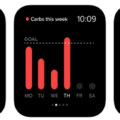If you’re an iPhone user and you’re looking to track your activity with a Fitbit, you’re in luck! Connecting your Fitbit to your iPhone is a simple process that can be done in just a few steps. This blog post will walk you through the process of connecting your Fitbit to your iPhone via Bluetooth so that you can start tracking and improving your fitness goals.
The first step is to make sure that both the Fitbit and the iPhone are powered on and nearby. To connect the two devices, open the Settings app on your iPhone and select “Bluetooth” from the list of options. Once Bluetooth is enabled, look for “Fitbit (Classic)” in the list of available devices. Tap it to initiate pairing.
Once the Fitbit is connected, open the Fitbit app on your iPhone and log into your account. Select “Set Up a Device” from the list of options and follow the on-screen instructions to complete the setup. You should now be able to view data such as steps taken, heart rate, sleep patterns, etc., directly from within the app.
In case you have trouble connecting or syncing with your Fitbit device, there are a few troubleshooting steps that may help resolve any issues. First, try restarting both devices – turn off Bluetooth on both devices and then power cycle them by turning them back on again. If this doesn’t work, try uninstalling and reinstalling the Fitbit app or logging into your account with a different device to see if syncing works there instead. Finally, if all else fails, try manually unpairing and re-pairing the two devices from within the Bluetooth settings on both devices.
We hope this blog post has helped guide you through setting up and connecting your Fitbit device with an iPhone using Bluetooth technology! With this setup complete, you can now begin tracking all of your daily activity data directly from within the app itself – good luck!
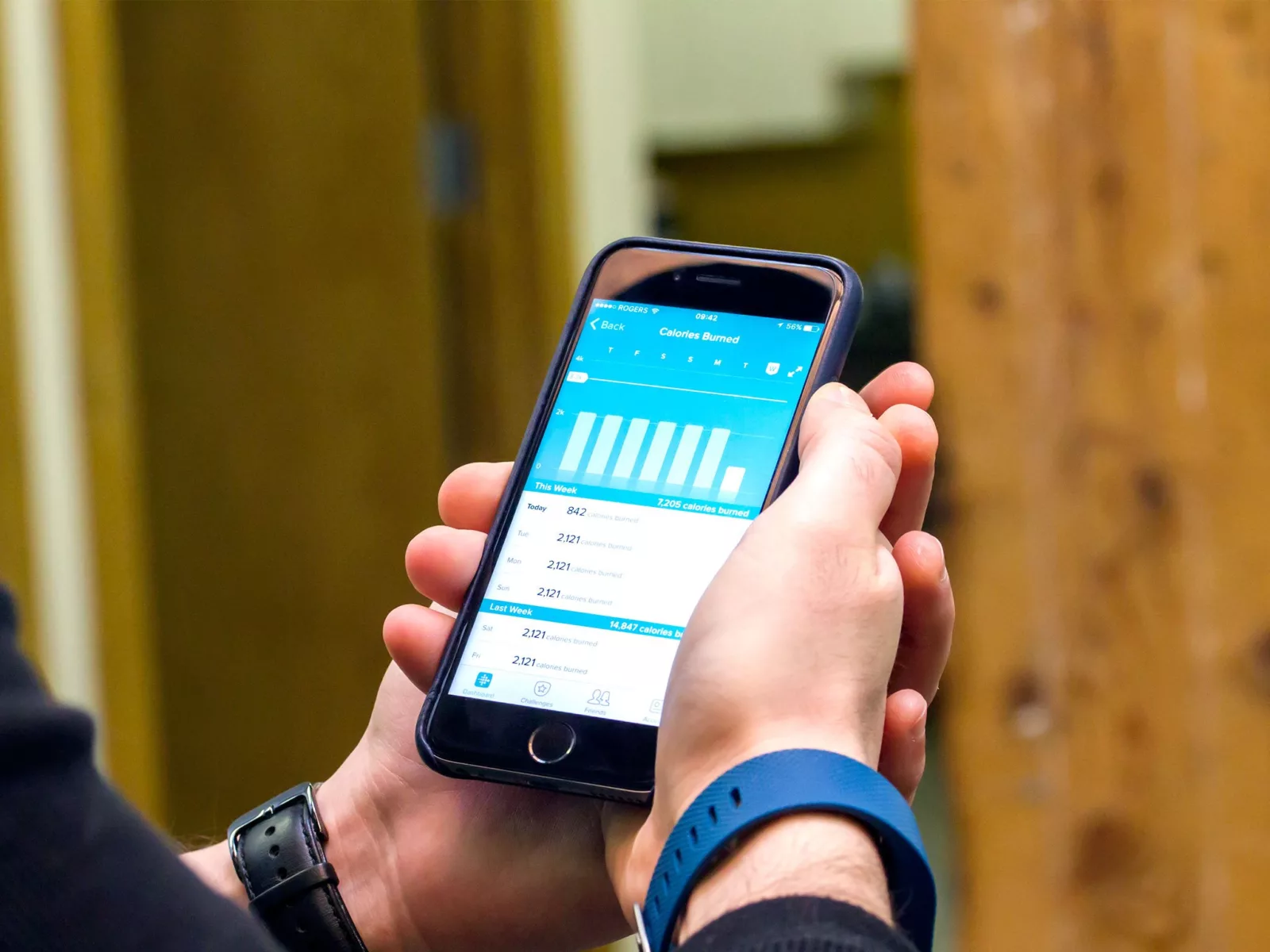
Troubleshooting iPhone Bluetooth Connection Issues with Fitbit
It is possible that your iPhone Bluetooth may not be connecting to your Fitbit because the Bluetooth connection between the two devices is not enabled or there could be a compatibility issue. First, check if your iOS device has Bluetooth enabled by going to your phone’s Settings > Bluetooth and make sure it says “On”. If it is already on, toggle it off and then back on again. Additionally, you should make sure that both your iOS device and Fitbit device are running the most recent versions of their respective software. If these steps don’t work, try uninstalling and reinstalling the Fitbit app. Finally, if none of these solutions work, you can try logging into your Fitbit account on another iOS device to see if the problem persists.
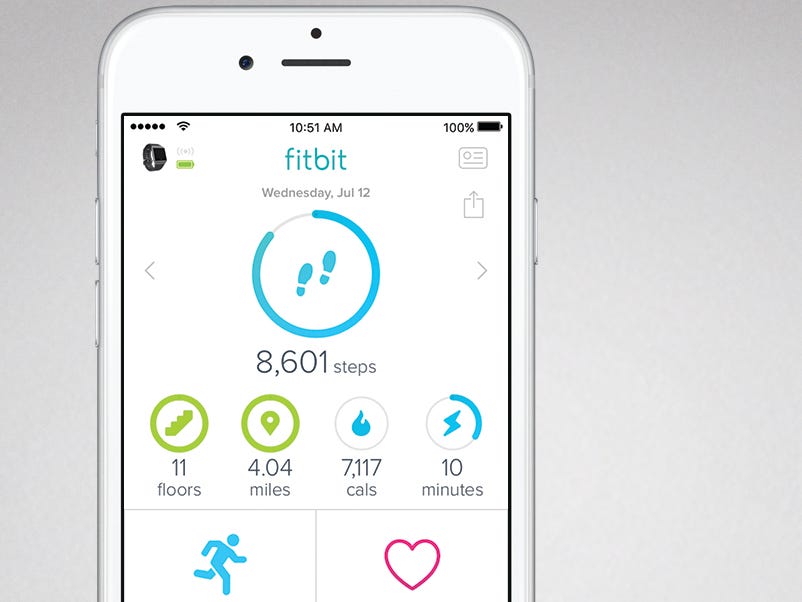
Troubleshooting Bluetooth Issues with Fitbit
There could be a few reasons why your Fitbit isn’t coming up on Bluetooth. It may be that the Bluetooth connection on your phone or Fitbit is turned off, or out of range from each other. You may also need to make sure that you have the latest version of the Fitbit app installed on your phone. Additionally, if you’ve recently paired your Fitbit with another device, it might not recognize it as a known device anymore and will require re-pairing. Lastly, if none of these things work, it’s possible that something is wrong with either the hardware or software of your phone or Fitbit and it needs to be looked into further.
Resetting Fitbit Bluetooth
If you need to reset your Fitbit Bluetooth, there are a few steps you can take. First, turn off Bluetooth on your device and then turn it back on. Next, open the Fitbit app on your mobile device and force quit it. Then restart your mobile device and reopen the Fitbit app again. Finally, restart your tracker 2 or 3 times in a row and try syncing with your computer if the tracker didn’t sync. Doing these steps should help reset your Fitbit Bluetooth connection.

Source: mashable.com
Troubleshooting Bluetooth Connection Issues on Mobile Devices
There could be a few reasons why your phone is not detecting Bluetooth. First, make sure that Bluetooth is enabled on your device. Go to Settings > Bluetooth and toggle on the Bluetooth feature. Then, ensure that the Bluetooth discoverable feature is also enabled. If it is already enabled and you are still having difficulty connecting to other devices, then it may be an issue with your device’s Bluetooth antenna or the other device’s settings. It is also possible that your device does not support a specific type of protocol used by the other device. Finally, if you have recently updated your phone’s operating system, there may be some compatibility issues with older versions of Bluetooth that need to be addressed.