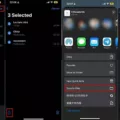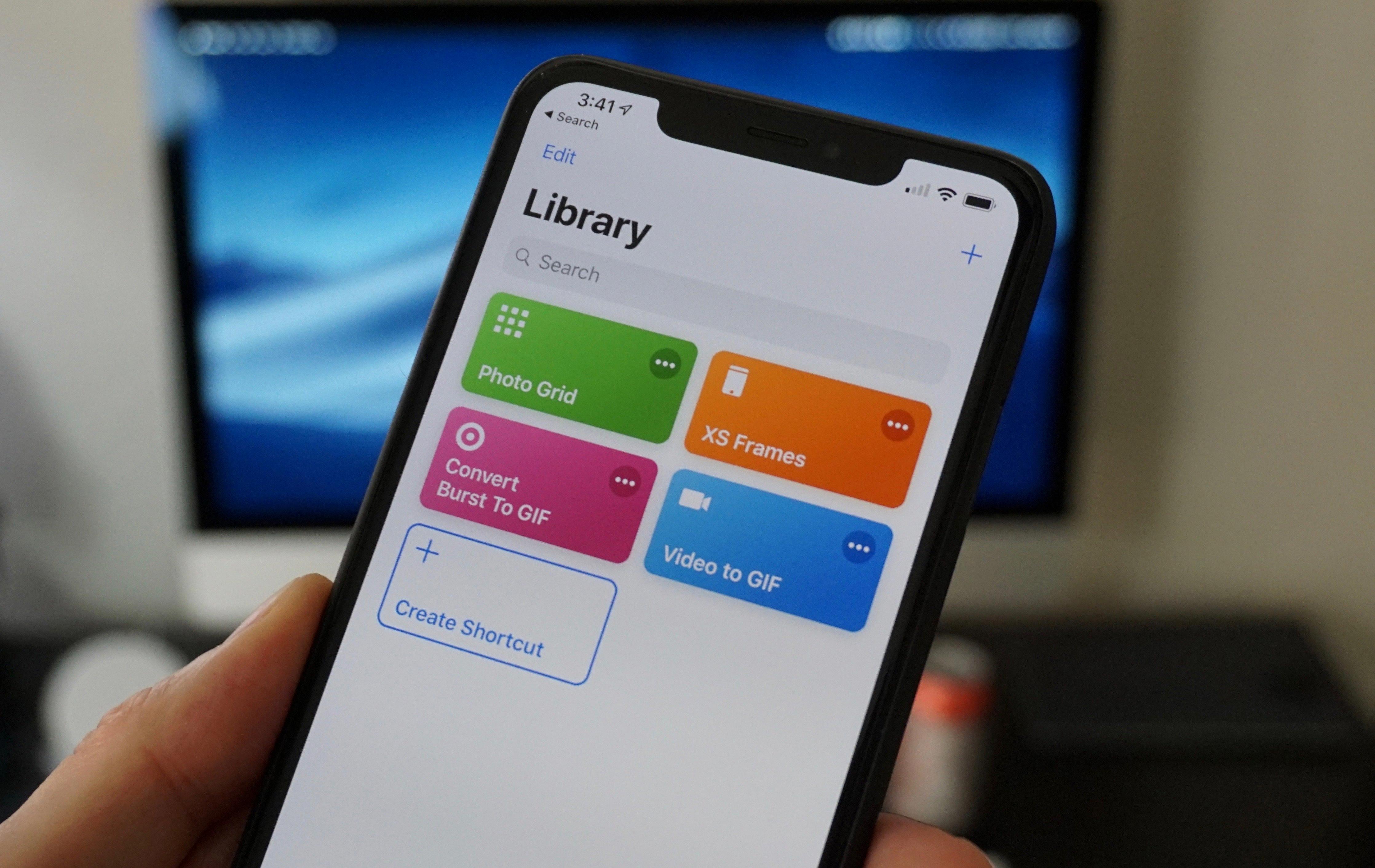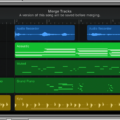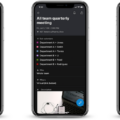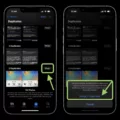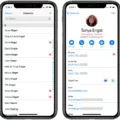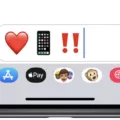In this digital age, our smartphones have become our go-to devices for capturing precious moments. Whether it’s a stunning landscape or a candid shot of your loved ones, the iPhone has undoubtedly revolutionized the way we take photos. However, with the increasing number of high-resolution images we take, the issue of storage space becomes a pressing concern. Thankfully, there are ways to reduce the size of your iPhone photos, particularly when you want to share them via email. In this article, we will explore a simple method to compress iPhone photos for email without compromising the quality.
One of the easiest ways to reduce the size of your iPhone photos is by using the built-in Mail app. Let’s walk through the steps:
1. Open the Photos app on your iPhone.
2. Tap on “Select” at the top right corner of the screen.
3. Now, choose the photos you want to compress by tapping on them. You can select multiple photos by swiping your finger across the screen or tapping on each photo individually.
4. Once you’ve made your selection, tap on the share icon at the bottom left corner of the screen (the one that looks like a square with an arrow pointing up).
5. From the options that appear, choose the “Mail” icon. This will open a new email draft with the selected photos attached.
6. In the email draft, you’ll see an option to choose the size of the photos. By default, it may be set to “Actual Size,” which means the photos will be sent in their original resolution. However, to reduce the file size, you can select options like “Large,” “Medium,” or “Small.” These options will compress the photos, making them smaller in size.
7. Once you’ve chosen the desired size for your photos, you can proceed to enter the recipient’s email address, add a subject line, and compose your message as usual.
8. tap on the “Send” button to deliver the email with the compressed photos.
It’s important to note that compressing photos may result in a slight loss of quality or resolution. However, for most everyday purposes, the difference is negligible and hardly noticeable. If you’re concerned about preserving the image quality, you may want to consider using third-party apps specifically designed for photo compression.
Apps like “Compress Photos” can be downloaded from the App Store and offer more control over the compression process. These apps allow you to manually adjust the level of compression and preview the resulting image quality before sending or saving it.
When it comes to sharing iPhone photos via email, it’s crucial to consider the file size to ensure smooth delivery and prevent cluttering your recipient’s inbox. By using the built-in Mail app on your iPhone, you can easily compress photos without compromising their quality. However, if you require more control over the compression process, third-party apps like “Compress Photos” may be worth exploring. With these simple techniques, you can free up valuable storage space on your device and share your favorite moments with ease.
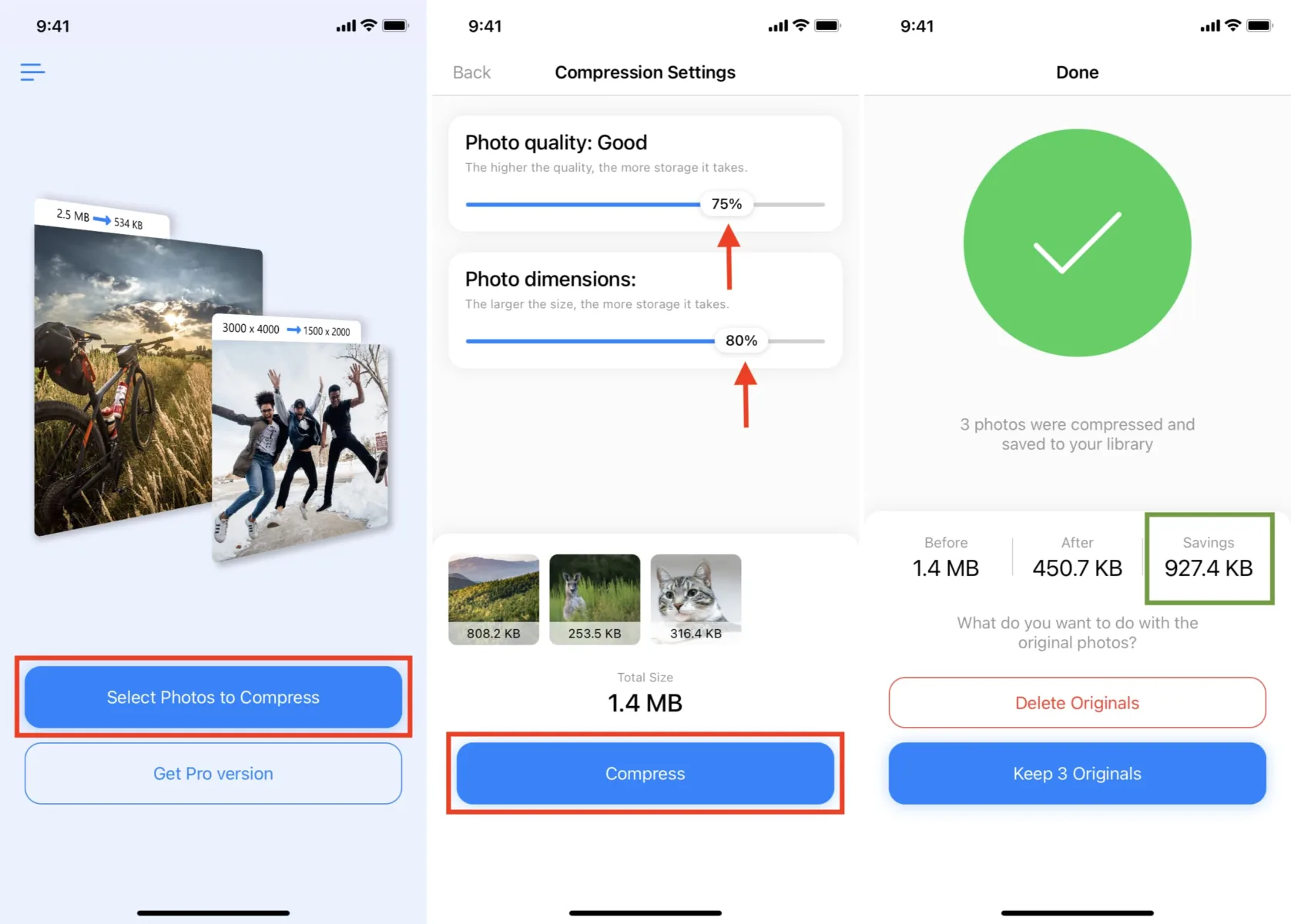
How Do You Reduce The Size Of A Picture to Email On Your iPhone?
To reduce the size of a picture to email on your iPhone, you can follow these steps:
1. Open the Photos app on your iPhone.
2. In the Photos tab, locate the picture you want to reduce in size and tap on it to open it.
3. Once the picture is open, tap on the “Select” option at the top right corner of the screen.
4. Now, you can select multiple pictures if needed, but for reducing the size of a single picture, you can proceed with just one selected.
5. After selecting the picture, tap on the share icon at the bottom left corner of the screen. It looks like a square with an arrow pointing out of it.
6. A menu will appear with various sharing options. Choose the “Mail” icon to open the picture in a new email message.
7. In the email compose screen, you will see a preview of the picture, along with options to choose the size for the attachment.
8. Tap on the “Size” option, and a menu will appear with different size options: Large, Medium, Small, and Actual Size.
9. Select the desired size for the picture. If you want to reduce the size significantly, choose a smaller size option.
10. Once you have selected the size, you can proceed with composing the email, adding a recipient, subject, and any additional message if needed.
11. tap on the “Send” button to send the email with the reduced size picture as an attachment.
By following these steps, you will be able to reduce the size of a picture on your iPhone and attach it to an email without taking up too much space. This can be helpful when sending emails with limited attachment size limits or when you want to save data while sending pictures via email.
Can You Compress iPhone Photos?
You can compress iPhone photos using various methods. One of the easiest ways to compress photos on an iPhone is by using a third-party app called Compress Photos. This app allows you to reduce the file size of your photos, helping you regain storage space on your device.
Compress Photos is a powerful tool that can shrink the file size of your photos without significantly compromising the image quality. By reducing the file size, you can store up to 10 times more photos on your iPhone or iPad.
To use Compress Photos, simply download and install the app from the App Store. Once installed, open the app and select the photos you want to compress. You can choose individual photos or select multiple photos at once.
After selecting the photos, Compress Photos will analyze the file size of each photo and provide you with an estimate of how much storage space you can save by compressing them. You can then choose the level of compression you want to apply to the photos.
Compress Photos offers different compression options, allowing you to strike a balance between file size reduction and image quality. You can choose from options like “Low,” “Medium,” or “High” compression levels, depending on your preferences.
Once you’ve selected the desired compression level, Compress Photos will start the compression process. This may take a few moments, depending on the number and size of the photos you are compressing.
After the compression is complete, Compress Photos will provide you with the newly compressed photos. You can then choose to save these compressed photos to your device or share them directly from the app.
It’s important to note that compressing photos will result in some loss of image quality, especially if you choose higher compression levels. However, Compress Photos does a good job of minimizing this loss and ensuring that the compressed photos still look great.
In addition to using third-party apps like Compress Photos, you can also manually compress photos on an iPhone by using built-in editing tools. This involves reducing the image resolution or adjusting other settings to decrease the file size. However, this method may require more technical knowledge and may not be as efficient as using dedicated compression apps.
Compressing iPhone photos using apps like Compress Photos is a convenient and effective way to save storage space on your device without compromising too much on image quality.
Conclusion
Managing the size of photos on your iPhone is crucial for optimizing storage space and ensuring efficient performance of your device. Fortunately, there are several methods available to reduce photo size on your iPhone.
One effective method is using the Mail app. By selecting the photos you want to reduce in size, tapping on the share icon, and choosing the Mail option, you can compress the photos before sending them. The Mail app provides options to select different compressed sizes, allowing you to choose the most suitable size for your needs.
Another option is to use third-party apps like Compress Photos. This app specifically focuses on reducing the file size of photos, enabling you to store up to 10 times more photos on your iPhone or iPad. Compress Photos is user-friendly and powerful, making it an excellent choice for managing your photo storage.
By reducing the size of your photos, you can free up valuable storage space on your device, allowing you to store more pictures without compromising on quality. This is especially beneficial for iPhone users who frequently take photos and need to manage their storage effectively.
Whether you choose to use the Mail app or third-party apps like Compress Photos, taking the time to reduce the size of your iPhone photos will undoubtedly enhance your overall user experience. By optimizing storage space, you can ensure that your device runs smoothly and efficiently, allowing you to capture and store countless memories without worrying about running out of space.