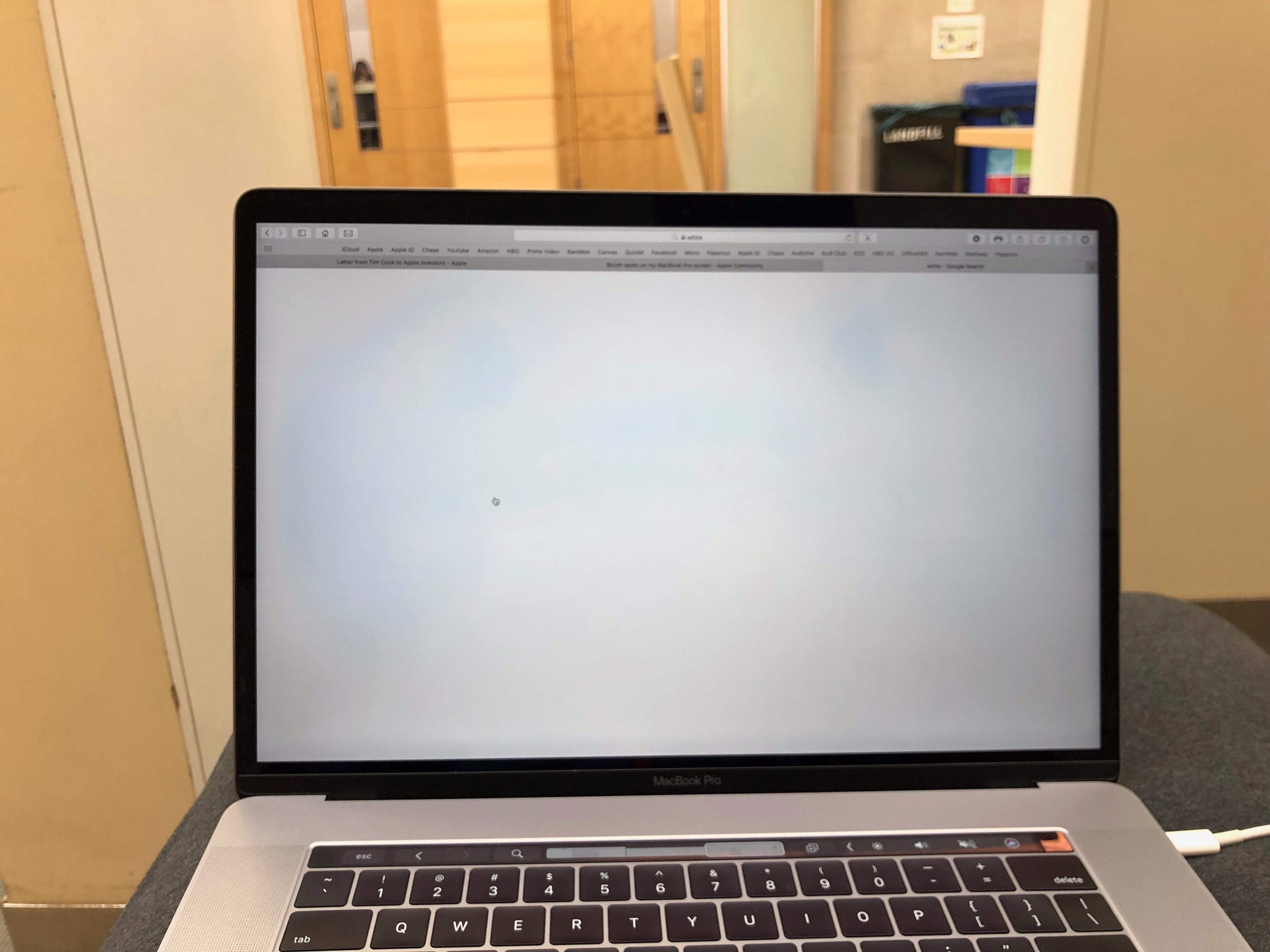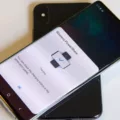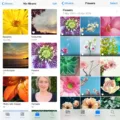Are you looking for the best way to clean your MacBook Air screen and keyboard? If so, then you’ve come to the right place! The MacBook Air is one of the most popular laptops on the market, and it’s important that you take good care of your mac. In this blog post, we’ll go over how to properly clean your screen and keyboard so that your MacBook Air stays in top condition.
When it comes to cleaning the screen of your MacBook Air, you want to make sure that you use a soft, dry cloth. You can use a microfiber cloth or another lint-free cloth to gently wipe away any dust or dirt from the surface. To remove fingerprints and other greasy marks, slightly dampen the cloth with water or a cleaner intended for use with a display or screen.
If you need to clean the keyboard of your MacBook Air, hold it at a 75-degree angle so that it’s not quite vertical. Use compressed air to spray the keyboard from left to right in a motion. Then, rotate your Macbook Air to its right side and repeat this same motion again. This will help clear out any dust or dirt that may be lodged between keys or around edges.
Finally, if you need to really deep clean your MacBook Air screen or keyboard, you can use products like 70% isopropyl alcohol wipes or 75% ethyl alcohol wipes (or Clorox Disinfecting Wipes). Gently wipe these products across hard nonporous surfaces like the display and exterior surfaces of the laptop. Do not use products containing bleach or hydrogen peroxide as these could damage your device.
We hope this blog post has been helpful in finding out how best to clean your MacBook Air screen and keyboard! Always remember: to be gentle when cleaning any part of your laptop as too much pressure could cause damage.
Cleaning a MacBook Keyboard and Screen
Clean your MacBook keyboard and screen with a 70 percent isopropyl alcohol wipe, 75 percent ethyl alcohol wipe, or Clorox Disinfecting Wipes. To clean, gently wipe the hard, nonporous surfaces of your MacBook. Avoid using products containing bleach or hydrogen peroxide as these could damage the surface of your device. Make sure to avoid getting any liquid in the openings of your device. When you’re done cleaning, dry your MacBook with a lint-free cloth before using it again.
Cleaning a MacBook Air Screen
You can clean your MacBook Air screen with the cloth that came with the display, or another soft, dry, lint-free cloth. Gently wipe the screen to remove any dust. If additional cleaning is required, slightly dampen the cloth with water or a cleaner intended for use with screens and displays, then wipe the screen. Make sure to avoid using harsh chemicals or abrasive cleaning materials, as these can damage your MacBook Air’s screen.

Cleaning a MacBook Air Keyboard
To clean your MacBook Air keyboard, you should start by powering it off so that no dirt or debris is transferred into the laptop itself. Next, use compressed air to spray the keyboard in a left-to-right motion while holding the laptop at a 75-degree angle (not quite vertical). Rotate the laptop to its right side and repeat this process again. If you have any sticky keys, use a soft cloth dampened with mild soap and water to gently wipe them down. Finally, let the keyboard dry completely before powering up your Mac again.
Removing Fingerprints from a Mac Screen
To remove fingerprints from your Mac screen, you will need to shut down the computer and unplug the power adapter. Take a microfiber cloth (such as the one that may have come with your device) and lightly dampen it with water. Gently wipe the screen with a cloth to remove any fingerprints, dust, dirt, and other greasy marks. Make sure not to press too hard or use any cleaning solutions that could damage your screen.
Removing Fingerprints From a Laptop Screen
To remove fingerprints from your laptop screen, start by spraying 70% isopropyl alcohol onto a clean cloth. Gently wipe the screen and corners of the laptop, taking care not to let any excess moisture wick from the cloth. You can also use a pre-moistened alcohol wipe or a Clorox Disinfecting Wipe for non-porous surfaces like the laptop screen. Make sure not to use bleach or any other harsh cleaners, as this could damage the surface of your laptop. Once you’ve wiped down the entire surface and corners, use a dry cloth to buff away any excess moisture. This should leave you with a clean, fingerprint-free laptop screen.
Cleaning a Macbook Keyboard with Wet Wipes
Yes, you can use wet wipes to clean your Macbook keyboard. Make sure to use either a 70 percent isopropyl alcohol wipe, a 75 percent ethyl alcohol wipe, or a Clorox Disinfecting Wipe. Avoid using products containing bleach or hydrogen peroxide as these can damage the finish or internal components of your Macbook. When cleaning, be sure to only gently wipe the hard and nonporous surfaces of your Macbook such as the display, keyboard, or other exterior surfaces.
Cleaning Apple Screens
Apple uses Whoosh!’s cleaning solution to clean its screens. This solution is certified by Apple and is completely odorless, alcohol-free, and ammonia-free. It is safe to use on all electronic devices and can be used to clean a variety of surfaces, such as phone displays, computer screens, and tablets. Whoosh! also offers an anti-bacterial protective coating which you can apply after cleaning for added protection.
Can Screen Wipes Be Used on MacBooks?
Yes, you can use screen wipes on your MacBook. Ensure that the wipe is only 70-per cent isopropyl alcohol, 75-per cent ethyl alcohol, or a disinfectant wipe, and avoid using products that contain bleach or hydrogen peroxide. Gently wipe the hard, non-porous surfaces of your MacBook with the wipe, such as its display, keyboard, or other exterior surfaces.

Source: wired.com
Cleaning a Mac Keyboard
Yes, you can wash a Mac keyboard. To do so, start by turning off your computer and unplugging the keyboard. Make sure to remove any fabric or plastic covers from the keys. Then use a mild detergent and damp cloth to wipe down the keys and the surface of the keyboard. Rinse off any remaining residue and allow it to air dry completely before reassembling or plugging it back in. Take care not to get any liquid inside the keyboard as this could damage it.
Removing Oily Fingerprints from Macbook Keyboard
To get oily fingerprints off your Macbook keyboard, you will need a lint-free cloth, slightly dampened. Wrap the cloth around your finger and then gently clean each individual key, one at a time. Make sure not to use too much pressure or water as this could damage the keys. If there are any stubborn spots that won’t come off with a damp cloth, try using a mild detergent mixed with warm water. Dip the lint-free cloth into the solution and then carefully clean each key until all fingerprints are removed. When finished, let the keys dry completely before using your Macbook again.
Can Glasses Cleaner Be Used on a Laptop Screen?
No, you should not use eyeglass cleaner on your laptop screen. Eyeglass cleaner is designed to be used on lenses, which are made of different materials than laptop screens and can be too harsh for delicate computer screens. Instead, use a dry cloth to gently wipe away fingerprints, dust particles, and germs from the screen. If you need to disinfect the screen, use a soft cloth dampened with a mixture of equal parts water and white vinegar or isopropyl alcohol.