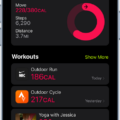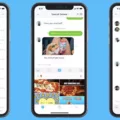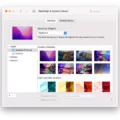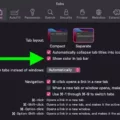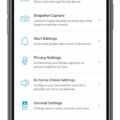Television has become an integral part of our lives, providing us with entertainment and information in the comfort of our homes. However, at times, we may find ourselves struggling to understand the language of the program we are watching. This is particularly true when the program is in Spanish and we are more comfortable with English. In such situations, changing the language of the program becomes essential. This article will guide you through the process of changing the language on your TV from Spanish to English.
The method of changing the language on your TV may vary depending on the make and model of your TV. Generally, the most common method most TVs use to change language options is through the menu settings. To access the settings, you need to press the menu button on your remote control. Once the menu is displayed on the screen, navigate to the settings option and select it. From there, select the system option and then click on Language. This will take you to a language submenu, where you can select your preferred language choice. Once you have chosen your preferred language, click on it to save it.
If you have a Spectrum TV, the process of changing the language is slightly different. You need to scroll to the Preferences option and press OK/Select. From there, highlight Audio, Video & Display and press OK/Select. Next, highlight and select Audio and then select Language Preference. Use the arrow buttons to highlight and select your desired language.
For TVs produced in 2017 or later, the process of changing the language is as follows. Press the Home button on your TV remote and select Settings from the on-screen menu. From there, select General and then System Manager. Click on Language, and this should open a dropdown menu with different languages. Select your preferred language and click on it to save it.
Changing the language on your TV from Spanish to English is a simple process that can be done through the menu settings. However, the process may differ depending on the make and model of your TV. By following the steps outlined in this article, you can easily change the language on your TV and enjoy your favorite programs in a language that you understand.

Changing a TV’s Language from Spanish to English
To change the language on your TV from Spanish to English, you need to follow a few simple steps. Firstly, locate the Menu Button on your TV remote control and press it. This will display the settings menu on your TV screen. Secondly, navigate to the Settings option and click on it. Thirdly, select the System option from the settings menu, and then click on Language. Fourthly, select English as your preferred language choice from the list of available languages. Finally, click on the English language option to save it as your default language setting. By following these steps, you should be able to switch your TV back to English from Spanish. If you encounter any difficulties, consult your TV user manual for further guidance.
Troubleshooting a TV Stuck in Spanish
If your TV is stuck in Spanish, it is likely that the language setting on your TV has been changed accidentally. Most TVs have a language setting that allows you to switch between different languages for audio and subtitles. This setting can usually be found in the settings or language options menu on your TV. It is important to note that Spanish audio is not available for all programs, and if it is not available, English audio is usually broadcast. To change the language setting back to English, you will need to navigate to the language options menu on your TV and select English as the preferred language for audio and subtitles. If you are unsure how to do this, you can consult the manual for your TV or contact the manufacturer’s customer support for assistance.
Changing TV Language from Spanish to English on Spectrum
To change the language on your Spectrum TV from Spanish to English, you need to follow these simple steps.
1. Scroll to the Preferences option on your Spectrum TV and press OK/Select.
2. Highlight the Audio, Video & Display options and press OK/Select.
3. From there, select Audio and then Language Preference.
4. Use the arrow buttons on your remote control to highlight and select English as your desired language.
By following these steps, you should be able to change the language on your Spectrum TV from Spanish to English. If you have any difficulties, please refer to your TV manual or contact Spectrum customer support for further assistance.
Switching Languages on a TV
To switch the language on your TV, you can follow these steps if your TV model was produced in 2017 or later:
1. Press the “Home” button on your TV remote.
2. Select “Settings” from the on-screen menu.
3. Choose “General.”
4. Select “System Manager.”
5. Click on “Language.”
6. A dropdown menu with different languages should appear.
7. Choose the language you want to switch to.
It’s important to note that the exact steps may vary depending on your TV model and brand. However, most TVs have a language option in the settings menu that you can access by using your remote control. By following the steps above, you should be able to switch the language on your TV and enjoy your favorite shows and movies in your preferred language.
Conclusion
Television has become an integral part of our daily lives, providing us with entertainment, news, and information. With the advancement of technology, television sets have evolved and have become more sophisticated, offering viewers a variety of features and options. One such feature is the ability to change the language of the broadcast, enabling viewers to enjoy their favorite programs in their preferred language. Whether it’s through the menu settings or using the remote control, changing the language on your TV is a simple process that can enhance your viewing experience. It’s important to note that different TV models may have different ways of changing the language, but with a little bit of exploration, anyone can easily find and adjust the language settings on their TV.