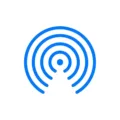One of the most common tasks we perform on our computers is downloading files. Whether it’s a document, a picture, or a software program, we often find ourselves saving files to our computer for future use. By default, these files are usually saved in a specific location on our hard drive, such as the Downloads folder. However, there may be times when you want to change this default location to a different folder or even a different drive.
Changing the default download location can be useful for a variety of reasons. For example, if you have a large amount of files to download and your primary drive is running out of space, you may want to save them to a secondary drive with more available storage. Additionally, if you prefer to keep your files organized in specific folders, you may want to designate a different location for your downloads.
To change the default download location in Windows 10 or 11, follow these simple steps:
1. First, create a new folder on the drive or in the location where you want your downloads to be saved. For example, if you want to save your downloads to the D drive, create a new folder named “Downloads” on the D drive.
2. Next, right-click on your current Downloads folder and select “Properties” from the dropdown menu.
3. In the Properties window, navigate to the “Location” tab.
4. Here, you will see the current file path of your Downloads folder. This is typically something like “C:\Users\\Downloads.”
5. Copy the file path of the new folder you created on the D drive (e.g., “D:\Downloads”).
6. Paste the new file path into the “Location” field in the Properties window, replacing the current file path.
7. Click “OK” to apply the changes.
By following these steps, you have successfully changed the default download location on your Windows computer. Now, any files you download will be saved to the new folder or drive you specified.
It’s important to note that the process may vary slightly depending on your operating system or version of Windows. However, the general steps outlined above should work for most Windows 10 and 11 users.
Changing the default download location can help you better organize your files and manage your computer’s storage space. By designating a specific folder or drive for your downloads, you can easily find and access your downloaded files whenever you need them. So, go ahead and customize your download location to suit your preferences and make your computing experience more efficient.
How Do You Change Your Default Download Location to D?
To change your default download location to the D drive, please follow these steps:
1. Firstly, create a new folder on your D drive where you want your downloads to be saved. You can do this by right-clicking anywhere on the D drive, selecting “New,” and then choosing “Folder.” Give the folder a name, such as “Downloads.”
2. Next, right-click on your current downloads folder, which is usually located in the “C:\Users\[Your Username]\Downloads” directory, and select “Properties.”
3. In the Properties window that appears, click on the “Location” tab at the top.
4. On the Location tab, you will see a field labeled “Target.” This field displays the current file path of your downloads folder. Select the entire file path, copy it, and then click “Cancel” to close the Properties window.
5. Now, open the Properties window of the newly created “Downloads” folder on your D drive. You can do this by right-clicking on the folder and selecting “Properties.”
6. On the Location tab of the new Downloads folder’s Properties window, you will find a field labeled “Target.” Paste the file path you copied earlier into this field. It should be something like “D:\Downloads” if you created the folder directly on the D drive.
7. After pasting the file path, click “OK” to apply the changes.
By following these steps, you have successfully changed the default download location to your D drive. Any files you download in the future will now be saved in the new “Downloads” folder on the D drive.
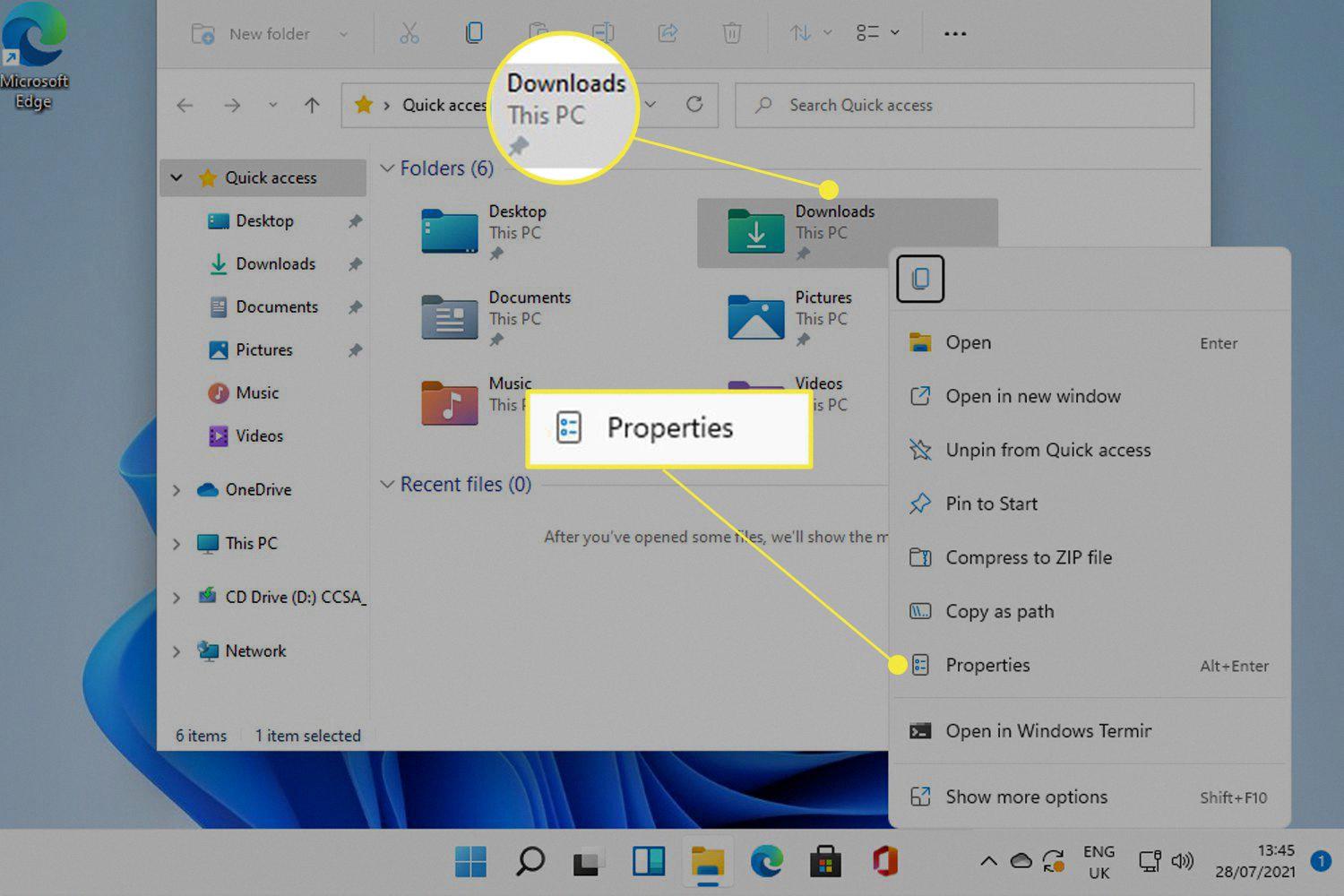
How Do You Change Your Download Folder to Another Drive?
To change the location of your Downloads folder in Windows 10 to another drive, follow these steps:
1. Right-click on the Downloads location in the left pane of the File Explorer window.
2. From the context menu that appears, select “Properties.”
3. In the Properties window, navigate to the “Location” tab.
4. On the Location tab, click the “Move” button.
5. A new dialog box will appear, allowing you to select the folder where you want your downloaded files to be stored. Browse to the desired location on your desired drive.
6. Once you have selected the folder, click the “Select Folder” button.
7. The dialog box will close, and you will be back on the Location tab. The path to the new folder will be displayed in the text box.
8. To apply the changes, click the “Apply” button, and then click “OK” to close the Properties window.
9. From now on, any files you download will be saved to the new location you specified.
It is important to note that when you change the location of the Downloads folder, Windows will ask you if you want to move all existing files from the old location to the new one. You can choose to move them or leave them behind.
By changing the download folder location, you can easily organize and manage your downloaded files on a different drive, providing better storage management and optimizing your computer’s performance.
How Do You Change the Default Save Location in Windows 10?
To change the default save location in Windows 10, follow these steps:
1. Open the “Settings” app by clicking on the Start menu and selecting the gear icon.
2. In the Settings window, click on the “System” category.
3. From the left sidebar, choose “Storage”.
4. Under the “Storage” section, click on the “Advanced storage settings” link.
5. This will open the “Storage settings” page. Scroll down and find the section titled “Where new content is saved”.
6. Click on the drop-down menus next to each content type (such as apps, documents, music, pictures, and videos) and choose the desired save location for each type.
7. You have several options for the save locations, including the local drive, external storage devices, and network locations. You can also choose to save content to a different drive or folder on the same device.
8. Once you have selected the desired save locations for each content type, close the Settings app.
By following these steps, you can easily change the default save location for different types of content in Windows 10. This allows you to organize your files and keep them in the locations that work best for you.
What is the Default Download Path?
The default download path, or location, refers to the folder where files are automatically saved when you download them using the Google Chrome web browser. The specific default download path may vary depending on the operating system you are using. Here are the default download paths for different operating systems:
– For Windows 10 and above: The default download path is typically located at \Users\\Downloads. In this path, “” refers to your unique user account name on the computer.
– For Mac: The default download path is usually found at /Users//Downloads. Similar to Windows, “” represents your individual username on the Mac computer.
– For Linux: The default download path can be found at /home//Downloads. Once again, “” represents your specific username on the Linux system.
It is important to note that these default download paths are set by the operating system and can be modified by the user. If you have changed your default download location, the files you download will be saved to the new location you have specified.
Conclusion
Changing the default download location on your computer can be a simple and useful customization. By creating a new folder on your desired drive, such as D:\Downloads, and then updating the location in the properties of your downloads folder, you can easily redirect all downloaded files to the new location. This can be particularly helpful in managing your storage space and organizing your files more efficiently. Whether you are using Windows, Mac, or Linux, the process of changing the default download location is similar and can be done in just a few steps. By following these steps, you can ensure that downloaded files are saved to your preferred location, making it easier for you to access and manage them.