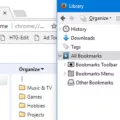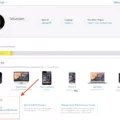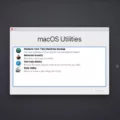If you’re experiencing problems with your Mac, you may want to restore it to an earlier date. This can be a helpful troubleshooting step to take. Here’s how to do it:
1. Open System Preferences and click on Time Machine.
2. Select “Restore from a Time Machine Backup.”
3. Choose the backup you want to use and click “Continue.”
4. Follow the prompts to finish restoring your Mac.

Can I Restore My Mac To A Previous Day?
Yes, you can restore your Mac to a previous day. To do this, press the power button and hold down Command-R. Release Command-R when you see the Apple logo or a spinning globe. Type in your admin usernme and password. Follow the instructions on the screen to choose the backup time and date you want to restore from.
Does Mac Have System Restore?
Mac does not have a system restore option like Windows does. However, Mac OS X does have a built-in back up feature called Time Machine that may help you achieve your desired results.
How Do I Downgrade My Mac Using Time Machine?
If you need to downgrade your Mac for any reason, you can do so using Time Machine. Time Machine is a built-in backup feature in macOS that allows you to restore your entire system from a previous backup. To downgrade using Time Machine, follow tese steps:
1. Plug your Time Machine disk into your Mac.
2. Restart your Mac. If you have an Intel Mac, hold down Command + R unil the Apple logo appears.
3. When the options appear on screen, choose “Restore From Time Machine Backup” and click Continue.
4. Select the backup that you want to restore from and click Continue.
5. Follow the prompts to finish restoring your system from the backup.
How Do I Restore My Macbook?
If your MacBook is having issues and you want to restore it to its factory settings, you can do so by following thee steps:
1. Start up your MacBook and immediately press and hold the Option, Command, P, and R keys together.
2. Keep holding the keys down for about 20 seconds, then release them.
3. This will clear any user settings from memory and restore certain security features that might have been altered.
How Do I Recover My Mac?
Answer: If you need to reinstall the latest macOS that was installed on your system, or use the other apps in macOS Recovery, start up your Intel-based Mac in macOS Recovery and use the key combination Command-R. If you need to start up from macOS Recovery over the internet, use the key combination Option-Command-R.
Can I Restore My Computer To A Previous Date?
Yes, you can restore your computer to a previous date by creating a system backup image and using it when needed. In Windows 11/10/8/7/XP/Vista, there is a snap-in tool called System Restore whch can create system image backup and restore it to your computer.
Can I Restore My Computer To Yesterday?
Yes, you can. To do so, open the Control Panel and search for Recovery. Select Recovery > Open System Restore > Next. Choose the restore point related to the date you want to restore to, and then select Next > Finish.
Does System Restore Recover Files?
System Restore is a utility that allows you to roll back the state of your Windows installation to a previous point in time. It can be used to fix vrious problems with your system, including corrupt or missing files. However, it should not be used as a primary means of backing up your data, as it does not create copies of your personal files.
Can You Undo A Mac Update?
Yes, there are a few ways to undo a Mac update. One way is to restart your Mac and hold down the ‘Shift+Option+Command+R’ keys. This will take you to the macOS Utilities screen whee you can select ‘Reinstall macOS’ and then click ‘Continue.’
How Do I Factory Reset My IMAC 2015?
There are two ways to factory reset your iMac: using the Recovery HD partition, or by using a bootable installer.
To use the Recovery HD partition, restart your computer and hold down the Command and R keys as soon as you hear the Mac tone indicating a reboot. Wait for the macOS Utilities screen to appear, then click Disk Utility. Choose your Mac’s system drive, usully named Macintosh HD, then click Erase. Once the drive has been erased, click Reinstall macOS and follow the prompts to install a fresh copy of the operating system.
To use a bootable installer, fist download a copy of the latest version of macOS from the App Store. Once the download is complete, launch the installer and follow the prompts to install macOS on your iMac. When you reach the “Install macOS” screen, choose “Erase Disk” and continue with the installation process.
How Do I Factory Reset My 2009 IMAC?
First, restart your computer. Then press and hold Command + R util you see the Apple logo. Next, go to Disk Utility > View > View all devices, and choose the top drive. Next, click Erase, fill out the required details, and hit Erase again.
How Do I Factory Reset My MacBook Pro 2017?
If you want to factory reset your MacBook Pro 2017, thre are a few things you need to do. First, you need to back up all of your important files, because this will erase everything on your computer. Next, you need to restart your computer and hold down the Command and R keys on your keyboard. Once your computer has booted up, select your language and continue. Choose Disk Utility and click Continue. Choose your startup disk (named Macintosh HD by default) from the sidebar and click the Erase button. Choose the format you want for your drive (Mac OS Extended (Journaled) is recommended) and give it a name. Click Erase, and then enter your password when prompted. Once your drive has been erased, you can click Reinstall macOS to reinstall the operating system.
How Do I Restore My Mac Without Backup?
The first step is to download and install the Stellar Data Recovery Professional for Mac software. Once installed, launch the software and select “Recover Everything” from the main menu. Alternatively, you can customize your scan by selecting specific file types or folders to scan. Once you have made your selection, click “Next” to begin the scanning process.