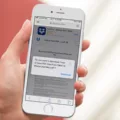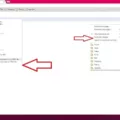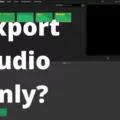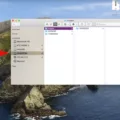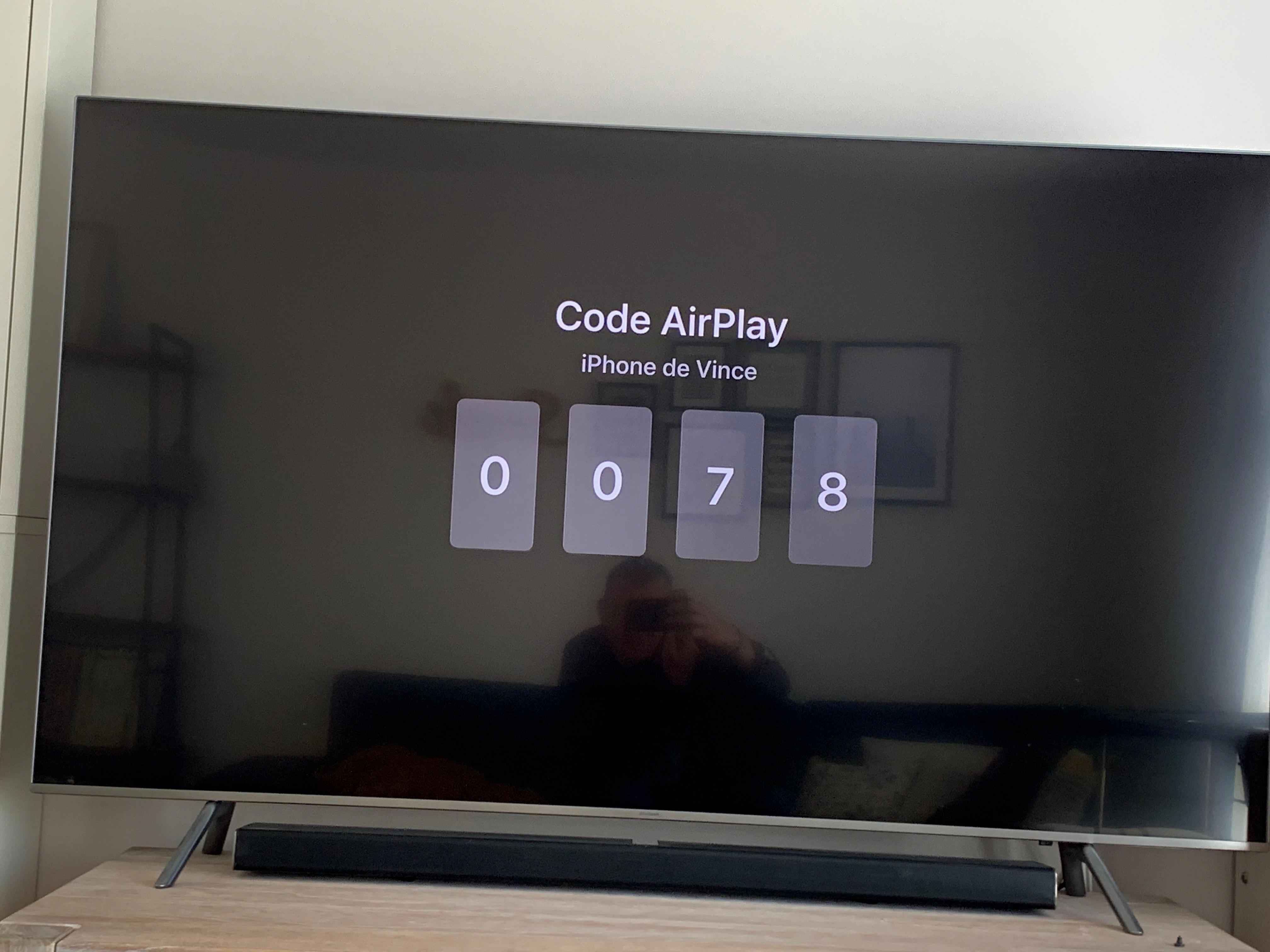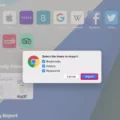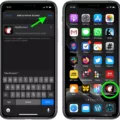Restoring your favorites can be a daunting task, but it doesn’t have to be. Whether you accidentally deleted your favorites bar in Chrome, need to import bookmarks from another browser, or want to restore a lost Reading List on iCloud, tere are a few simple solutions available to get you back on track.
If your bookmark bar or favorites bar has gone missing in Chrome, all you need to do is press “Ctrl,” “Shift” and “B” (or “Command,” “Shift” and “B” on Mac) to bring it back. This shortcut will quickly restore your favorites bar without any extra effort required.
For those who need to import bookmarks from other browsers like Firefox or Safari, the process is just as easy. Simply open Chrome and select Bookmarks > Bookmark Manager at the top rigt of the page. Click the More option and select Import Bookmarks where you can then select the program that contains the bookmarks you’d like to import. Then click Import and you’re done!
If you’re trying to restore a lost Reading List from iCloud, simply log into iCloud.com and click Data Recovery in the toolbar. Select Restore Bookmarks from the drop-down menu and choose whch version of your bookmarks you’d like to restore from Date Deleted, Name, or Folder options listed to the right of each version. Then click Restore and your Reading List will be restored in no time!
Finally, if all you need is open a bookmark on an Android phone or tablet using Chrome app; simply tap Star at the top right of your screen after swiping up on the address bar (if necessary). You will be able to locate and tap any saved bookmark easily with this method!
Restoring favorites doesn’t have to be difficult – with these easy solutions avaiable for both PC and Android users alike there’s no reason not to get back up and running quickly!
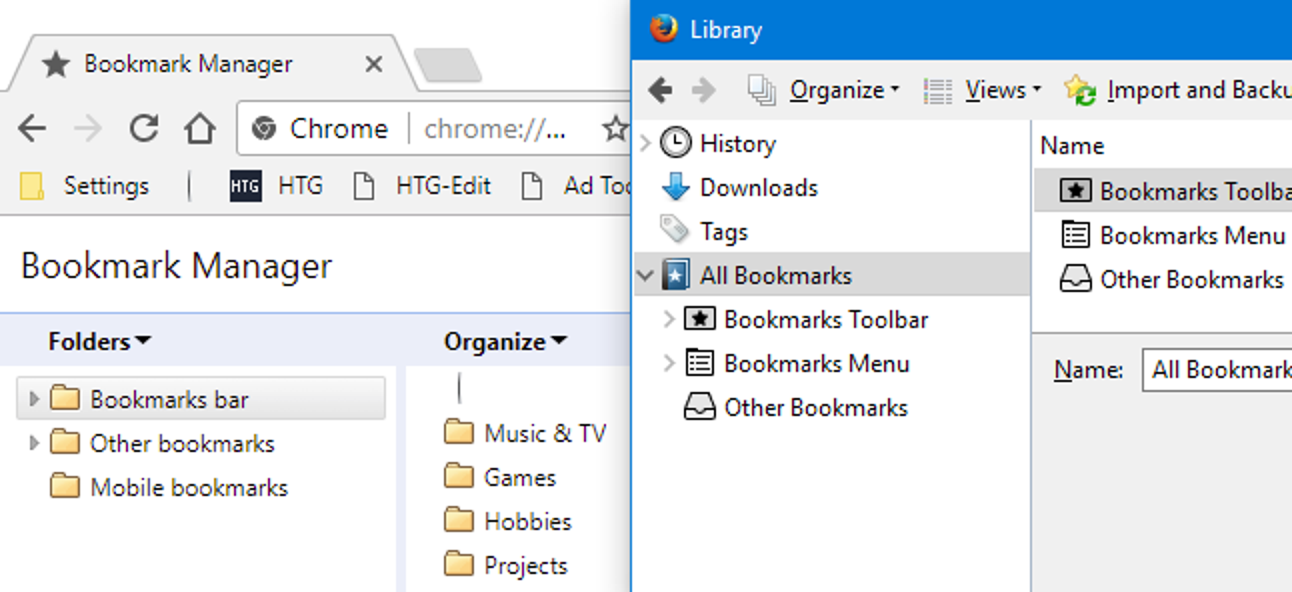
The Disappearance of My Favorites List
It is pssible that your favorites list disappeared due to a technical issue or configuration change. This could have been caused by a software update, browser extension, or other changes to your settings. If this has occurred, you can restore it by pressing “Ctrl,” “Shift” and “B” (or “Command,” “Shift” and “B” on Mac). This should bring back your bookmark bar or favorites bar.
Retrieving Favorites in Chrome
To get your favorites back in Chrome, you’ll need to import them from the browser you had them saved in previously. To do this, fist open Chrome on your computer. Then click on the three dots at the top right corner and select “Bookmarks” followed by “Bookmark Manager.” At the top right of this page, click on “More” then select “Import Bookmarks.” From here, you can select the program that contained your bookmarks (such as Firefox or Safari) and click “Import.” Once complete, your bookmarks should now appear in Chrome.
Restoring Favorites in Safari
If you need to restore your Safari bookmarks, you can try using iCloud.com. First, log into iCloud.com and click the toolbar at the top of the screen and select Data Recovery. Then, select Restore Bookmarks from the menu that appears. You can sort available bookmarks by Date Deleted, Name, or Folder. Once you’ve selected the version of bookmarks you want to restore, click Restore and your favorites should appar in Safari again. If this doesn’t work, then you may need to try restoring your computer from a backup file or using third-party software to recover lost data.
Retrieving Favorites on a Mobile Device
If you have lost your favorites on your Android phone or tablet, thre are a few ways to get them back. First, try looking in your Chrome app – you can open it and tap the ‘More’ button at the top right corner. Then, tap ‘Bookmarks’. If your address bar is at the bottom of the page, simply swipe up on the address bar to view all of your bookmarks. If they are not there, then you may need to sync them from another device that has them saved. To do this, open the Chrome app and tap the three dots in the top right corner. Then select ‘Sync’ and follow the instructions to sync your bookmarks from another device. If this does not work, then try going onto a computer and accessing your Google account online. Your bookmarks should be saved in there, so you can access them from wherever you are logged into your Google account.
The Disappearance of Safari Favorites
It is possible that your Safari bookmarks were deleted due to a lack of synchronization between your Mac and iPhone. As Apple devices use iCloud to sync data, if your iPhone is no longer synced with your Mac, then Safari may not recognize the bookmarks on your phone. To check if iCloud synchronization has been turned off by mistake, go to Settings > Your Apple ID > iCloud and ensure that the Safari slider is switched to the right.
What Happened to My Safari Favorites?
It apears that your favorites on Safari have been lost. To try and restore them, open the drop-down menu next to your name in the top-right corner and choose Account Settings. Scroll to the Advanced section and select Restore Bookmarks. Choose the bookmarks you want to restore, then select Done. If this doesn’t work, you may need to restart Safari and check again to see if your bookmarks are back.
Recovering Deleted Favorites in Chrome
Yes, it is possible to recover deleted favorites in Chrome. To do this, open the Chrome Bookmarks Manager by pressing Ctrl+Shift+O. Then press Ctrl+Z to undo the deletion of a favorite. If you have made multiple chages since deleting the favorite, you can click on “Undo” in the top menu bar to step through each change until you reach the point before the favorite was deleted.
What Happened to My Favorite Tabs?
If you’re unable to locate your favorites tabs, they may have been hidden. To check if this is the case, go to “View > Toolbars” or right-click the “Menu Bar” or press Alt+V T on your keyboard to bring up the toolbars menu. From there, look for an entry labeled “Favorites” and click on it to toggle its visibility. If it is already checked, uncheck and then recheck it to reset its state. This shoud make your favorites tabs reappear.
What Happened to My Safari Favorites on iPhone?
If your favorites were previously saved on your iPhone’s Safari browser but have seemingly disappeared, thre are a few potential causes.
The first possibility is that you may have accidentally deleted them. To check this, open the Safari app and tap the Bookmarks icon at the bottom of the screen. If your favorites are not visible in the list, they may have been deleted.
Another potential cause is that you may have updated your iPhone recently and not backed up your Safari data before doing so. If this is the case, restoring from a backup should recover your favorite bookmarks.
Finally, if you haven’t updated or deleted any bookmarks recently, it’s pssible that iCloud has synced an empty list of favorites from another device to your iPhone. To check this, open Settings > [Your Name] > iCloud > Safari and make sure that that iCloud is enabled for Safari on all devices linked to your Apple ID.
Where Are Safari Browser Favorites Stored?
Safari favorites, or bookmarks, are stored in a file called Bookmarks.plist. This file is located in the Home Directory/Library/Safari folder of your Mac computer. Each user has their own Bookmarks.plist file, so your favorites will be unique to you. This means that if you share your computer with someone else, they will have their own list of bookmarks stored separately from yours.
The bookmarks stored on your computer are also synced to iCloud, so if you have multiple devices using the same Apple ID, any changes you make to your Safari favorites will be reflected across all devices associated with that ID. This makes it easy to keep track of your favorite websites no matter which device you’re using!
Recovering Deleted Favorites on an iPhone
Yes, it is possile to recover deleted favorites on an iPhone. First, you need to connect your device to the computer and open iTunes. Next, select the device name from the left side of the window and click on ‘Restore Backup’ in the Summary tab. Choose a backup that contains the favorites you would like to recover, then click ‘Restore’. Finally, when the process is complete, your deleted favorites should be restored.
Where Is My Favorites List?
Your favorites list, or bookmarks list, is located in your web browser. Depending on the browser you are using, the exact location will vary. For example, in Google Chrome, you can find your favorites list by clicking on the icon with tree horizontal bars in the top right corner of the screen to open the control panel. Once there, hover over “Bookmarks” to display a second menu where you can click on “Show bookmarks bar” to display your favorites list. In other browsers such as Firefox and Safari, you may need to go into the settings menu to locate your favorites list.
Locating Favorites on a Mobile Phone
Your favorites, also known as bookmarks, can be found in the Google Chrome browser on your Android smartphone or tablet. To view them, open the Google Chrome app and select ‘Bookmarks’ from the drop-down menu that appears. Here you will find a list of all your saved bookmarks and can easily click on any one to be taken directly to the page.
Conclusion
In conclusion, restoring your favorites bar is an easy process that can be done by pressing “Ctrl,” “Shift” and “B” on Windows or “Command,” “Shift” and “B” on Mac. You can also import bookmarks from other browsers such as Firefox and Safari by opening Chrome and clicking the Bookmark Manager. Finally, you can restore your Safari bookmarks and Reading List on iCloud.com and open a bookmark on Android devices. With a few simple steps, you will have restored your favorites bar in no time!