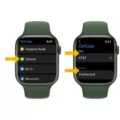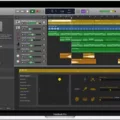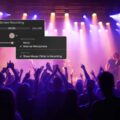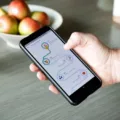If you’re looking for an easy-to-use and powerful screen recording software, then OBS for Macbook is a great option. OBS (Open Broadcast Studio) is a free and open source software suite specifically designed for live streaming and video recording. It has been used by professional streamers, YouTubers, and content creators to capture amazing video footage on their Macbooks.
With OBS for Macbook, you can record your desktop or any oter application running on your computer. You can also record videos directly from built-in cameras or external devices such as webcams or game consoles. It even supports capturing audio from microphones and other sound sources.
The user interface is intuitive and easy to use. You can choose betwen various capture sources and customize the settings to get the best results for your project. You can adjust frame rate, resolution, bitrate, encoding type, audio settings and more. The software also allows you to add text and images over your recordings as well as apply various filters to enhance the quality of the output video.
Another great feature of OBS for Macbook is that it supports streaming directly to popular websites such as YouTube Live, Twitch, Facebook Live, Mixer etc. This allows you to easily share your recorded videos with the world without having to go through the hassle of uploading them manually.
With all these features packed into one powerful software package, OBS for Macbook is one of the best tools available today for recording high-quality video footage on a Macbook or any other computer system!
Can OBS Be Used On Mac?
Yes, you can use OBS on Mac. OBS for macOS is compatible with macOS X 10.13 or newer, allowing you to broadcast live from your Mac computer. To get started, all you need to do is download the software and follow the instructions in the setup guide. Once you have it installed, you will have access to all of the features that OBS offers, including streaming video and audio, recording footage, and more.

Source: youtube.com
Compatibility of OBS Studio With Macbook Pro
Yes, OBS Studio is now compatible with Macbook Pro models that use M1 and M2 chips. The latest beta version, OBS Studio 28.0, has been specifically designed to run natively on Apple Silicon Macs. However, the full release of OBS is only available for Intel-based Macs at this time.
Comparing the Benefits of OBS on Windows and Mac
OBS is a powerful and versatile streaming software, and while it was designed for PC use, it is compatible acros platforms – Windows, macOS, and Linux. Ultimately, the performance of OBS will depend on the hardware and setup of the system it is running on. Generally speaking, OBS runs better on PC than on macOS due to differences in architecture between these two operating systems. If you are looking for the best performance out of OBS, then Windows would be the recommended choice. However, if you need compatibility with Mac hardware or prefer macOS’s user interface then OBS will still work well on Mac systems too.
Comparing the Benefits of Streaming on PC and Mac
When it comes to streaming, the answer is generally that PCs are better than Macs. PCs are easier to set up and use, they are uually cheaper, and they offer more options when it comes to streaming software. For example, vMix is only compatible with PCs.
That said, it’s not impossible to stream on a Mac – you just need to understand the limitations. For example, if you go with a Mac you’ll likely need a very powerful machine and will have to spend at least $3,000 for a suitable model. Additionally, your choice of streaming software may be limited and cerain features may not be available.
Overall, if your budget allows for it and you don’t mind spending extra money for a powerful machine then streaming from a Mac can work. But if affordability is your top priority then streaming from a PC is likely the better option for you.
Streaming From a Macbook
Yes, you can stream from a Macbook with Twitch Studio Beta. The app is free to download and works with MacOS Mojave 10.14 or newer. With Twitch Studio Beta, you can easily live stream from your Mac with Twitch’s own streaming software. In addition to streaming, the app also provides an array of features including chat integration, customized overlays, and a library of sound effects and music tracks to add to your broadcast.
Is OBS Studio a Free Software?
Yes, OBS Studio is 100% free to use. It is open source software released under the GNU General Public License v2 (GPLv2). OBS Studio is avilable for Windows, Mac, and Linux operating systems, and can be downloaded from the official OBS website. The software also offers a large selection of free plugins and templates to help you customize your video recordings or livestreams.
Can OBS Studio Be Used on a Macbook Air?
Yes, you can use OBS Studio on Macbook Air. OBS is compatible with Mac systems, so you should be able to use it without any problems. However, there may be some performance issues or display issues due to the hardware of the Macbook Air. Additionally, some external plugins may not run as smoothly on a Macbook Air as they would on a PC. Nevertheless, you should sill be able to enjoy using OBS on your Macbook Air.
Recording Your Screen with OBS on Mac
To record your screen with OBS on Mac, start by clicking the + icon in the Sources box. From the options list, select Display Capture and then confirm with OK when asked. Next, go to Settings, click on Output, and then select Recording Path to determine whre you want to save the file. Once you have chosen a location for the file, click Start Recording and OBS will begin capturing your screen. When you are finished recording, press Stop Recording and OBS will save the file to your specified location.
The Benefits of Apple Computers for Streaming
Yes, Apple computers are great for streaming. Macs come with powerful processors that can easily handle the demands of live streaming. Additionally, they have a great selection of software and hardware that make streaming easier and more reliable. Many Macs are equipped with up to 16GB of RAM and higher-end graphics cards, providig smooth video playback and efficient encoding. The macOS operating system is also designed to be user-friendly, making it easy to set up your stream or troubleshoot any problems you may encounter.
Does OBS Work on Mac M1?
Yes, OBS now works natively on the Mac M1 systems. Thanks to the recent update to the code from the OBS GitHub master branch, it can now take advantage of hardware encoding, meaning better performance and quality. Additionally, we have also added the virtual camera to the build as well.
Is Streamlabs OBS Better Than OBS?
Streamlabs OBS is a great streaming software and has many advantages over OBS. It’s more user-friendly, offers more customization options, and can be used for both livestreaming and recording. While OBS does offer good performance, Streamlabs OBS offers better overall performance with fewer system resources. Both programs have thir strengths and weaknesses, so it really depends on what you need in terms of features and performance. However, if you’re looking to get the most out of your live streaming experience, multistreaming with Restream is the way to go.
Updating OBS on Mac
Updating OBS Studio on your Mac is easy! First, go to the official OBS website and download the latest version for Mac. Once it’s downloaded, open it up and follow the installation prompts. After everthing is installed, open up OBS Studio on your Mac. Once you’re in, go to the Help tab at the top navigation bar and click on Check For Updates. If an update is available, follow the instructions to install it. You may be asked to restart your computer for some updates so make sure you save any work you have open before proceeding with updating OBS Studio. That’s it! You’re all done!
Is OBS Prone to Viruses?
No, OBS does not have a virus. OBS is an open source project, which means that its programming code is freely available for ayone to view or modify. All changes to the code are carefully reviewed by other OBS contributors, so no one can add any malicious code. As a result, you can be sure that OBS is free of viruses and other malicious software.
The Benefits of Using OBS on Steam
The short answer is that OBS on Steam is not necessarily “better” than the standalone version. The Steam version does include some additional features, such as an integrated overlay for streaming on Twitch and better support for game capture. However, the standalone version of OBS is largely stable and carries over all your settings if you already have it installed, althogh the Steam version does not have cloud saves. Ultimately, it comes down to personal preference and what you need from the program, so it’s worth testing out both versions to see which one works best for you.
Using OBS Without a Graphics Card
Unfortunately, no – OBS (Open Broadcaster Software) requires the use of a graphics card in order to take advantage of hardware acceleration. This is due to the fact that graphics cards contain powerful processors and dedicated memory designed to handle intensive tasks such as video playback, encoding and decoding, 3D rendering, and more. Without a dedicated graphics card, these tasks would be too much for a CPU alone to handle. Therefore, if you do not have a graphics card installed in your system, you will not be able to use OBS.
Availability of OBS for iOS Devices
Unfortunately, no. OBS Studio is only avalable for macOS 10.13+ and Windows 8+. However, there is an app available for iOS 10+ called OBS Remote that allows users to control OBS Studio from their iOS device.
The Suitability of the M1 Macbook for Streaming
The M1 Macbook is an excellent choice for streaming due to its powerful processor, fast memory, and versatile operating system. The M1 chip uses Apple’s new unified memory architecture which allows for more efficient use of RAM and improved performance. This means that you can run multiple applications at once without sacrificing speed or performance. Additionally, the Mac OS is optimized for streaming content which makes it easy to set up and manage your streams. Finally, the Mac Mini M1 provdes plenty of ports to connect your cameras, microphones, and other streaming equipment with ease. All in all, the M1 Macbook is a great choice for streaming!
Is OBS Screen Recorder Free?
Yes, OBS Screen Recorder is free! As a free and open source program, OBS works on Windows, Mac and Linux operating systems. It’s easy to download and use, and it offers a range of powerful features for streaming and recording your screen. With OBS you can quickly record your computer screen or live stream to Twitch, YouTube and other online services. You can also customize recordings with audio filters and various video effects. Plus, OBS is completely free to download and use without any restrictions or hidden costs.
Can OBS Record Without Streaming?
Yes, OBS can record without streaming. OBS is a powerful and versatile tool which allows you to both stream and record content directly from your computer. By selecting the “Record” mode in OBS, you are able to record content without broadcasting it live. This is great for creating pre-recorded live presentations or for recording videos for later use. Additionally, you can use a video as source in OBS, making it possible to pre-record your stream and then use the recorded video (edited if necessary) as source for a live stream.
Conclusion
Overall, OBS for Macbook is a powerful and user-friendly tool for live streaming and recording video content. It supports a wide range of features such as screen capturing, audio mixing, chroma key support, image overlays and more. With its intuitive interface and easy-to-use functions, OBS makes it easy to capture high-quality video with minimal effort. Additionally, the ability to stream directly to Twitch or YouTube Live makes it an ideal choice for those looking to broadcast their content to a larger audience. With its many features and capabilities, OBS is an excellent choice for anyone looking to record or stream video content on their Macbook.