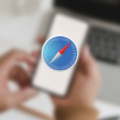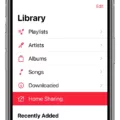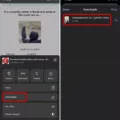Saving documents is easy and can be done in many ways. The most common way to save documents is to use your computer’s software of choice, such as Microsoft Word or Google Docs. These programs allow you to easily create, edit, store and share your files with others. You can also save your files in the cloud so they are accessible from anywhere with an internet connection.
You can also save documents on external storage devices such as USB drives or hard drives. This is useful when you don’t have access to the internet or if you want to keep your documents safe from prying eyes. It’s also great for backing up important files in case something happens to your computer.
When saving documents, it is important to remember that file names shuld be descriptive and easily recognizable so that you can find them quickly when needed. Additionally, make sure that you back up your files periodically so that they don’t get lost if something happens to your computer or device.
All in all, saving documents is an essential part of our daily lives and should be taken seriously in order to make sure our important data is secure and accessible when needed. Whether you’re using cloud storage or external storage devices, taking the time to properly name and back up your files will go a long way in helping you stay organized and productive!
Finding Saved Documents
Open your phone’s Files app. If you don’t have this app, you can download it from the App Store or Google Play. Once the app is open, scroll throuh the list of folders to find your Documents folder. You can also use the search bar at the top of the page to search for specific documents. Tap on any document you wish to open and view it in its respective app. If you want to sort by name, date, type, or size, tap More and then Sort by.
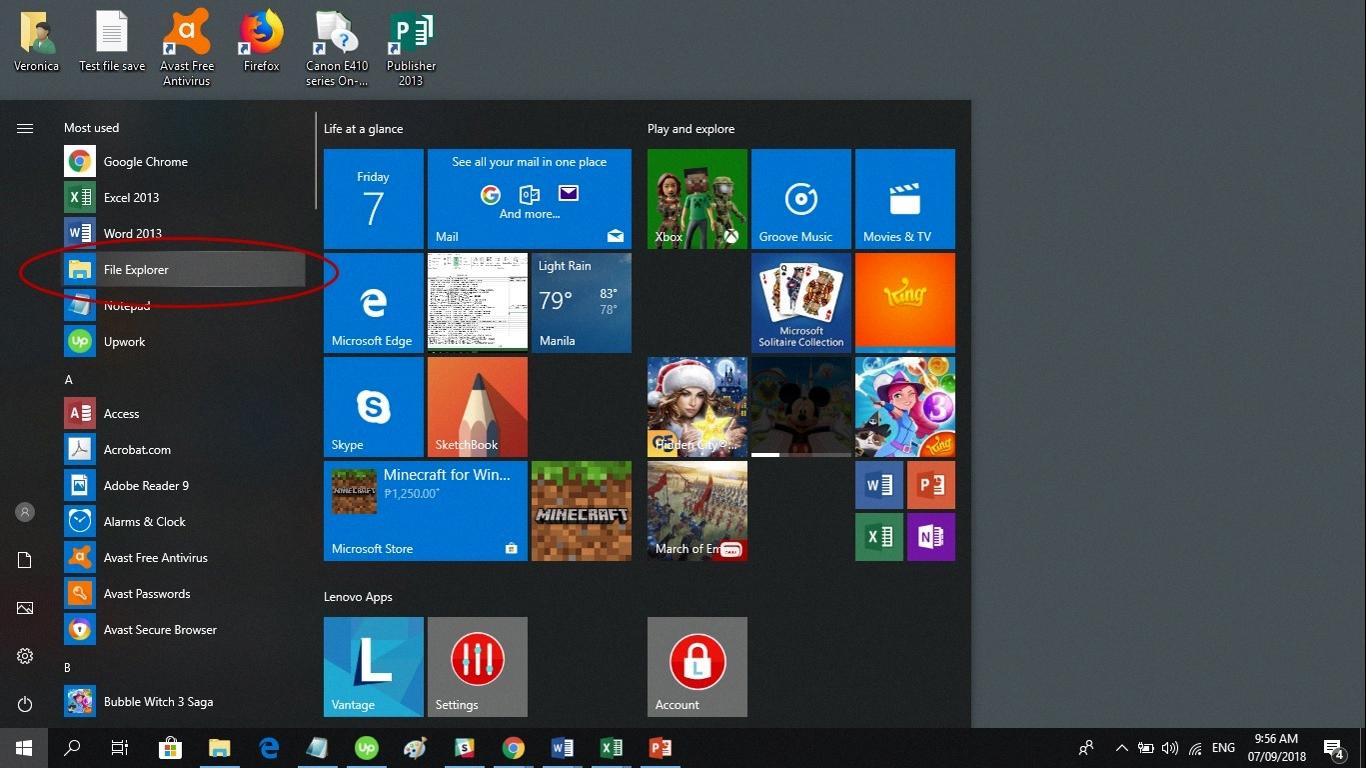
Source: badgermapping.com
Where Are Saved Files Located?
Saved files are typically stored in the hard disk of a computer. This hard disk is a data storage device that utilizes magnetic storage to store and receive digital information, usng a rapidly rotating disk that has a magnetic material coating it. The hard drive is the main location for saving files, since it is where the computer stores its operating system, programs, and user-generated data. This allows the user to easily access their files whenever they need to. Additionally, some computers may have additional locations for storing files, such as an external drive or cloud storage systems.
Finding Saved Documents on an iPhone
You can find saved documents on your iPhone by using the Files app. To open the Files app, look for the blue icon on your Home Screen and tap it to open. Once in the Files app, search or browse for the document you are looking for. You can also use the “On My iPhone” section to view files stored locally on your device. If you have enabled cloud storage services such as Google Drive or iCloud, you will also be able to access documents stored in those services from within the Files app.
Storing PDF Files on a Mobile Device
PDF files stored on Android phones are typically located in the Downloads or Documents folder. To access these files, open your File Manager, then navigate to the internal storage directory. From there, you can find the Downloads or Documents folder, depending on where your PDF files were saved. It’s also possible that oter applications may save PDFs in a different location, so make sure to check all of your folders if you can’t find the PDF file you are looking for.
Storing Documents on a Computer
Documents in a computer are typically stored on the computer’s hard drive. The hard drive is a non-volatile form of storage, meaning that the data stored there will not be lost when the computer is powered off. Hard drives have been around since the early 1960s, and have become the go-to storage device for most computer systems. Documents can be stored in various formats such as plain text, spreadsheets, and PDF files, and will usualy be located in a folder or directory specific to that document type. Additionally, documents can also be saved onto other types of storage devices such as flash drives or external hard drives.
Opening Documents on an iPhone
To open documents on your iPhone, you can use the Files app. On your home screen, tap the Files app icon to launch it. Then, tap Browse at the bottom of the screen. Here, you can access any documents that you’ve stored in iCloud Drive or within oher cloud services such as Dropbox and Google Drive. You can also access files stored locally on your device. To open a file, simply tap it and it will launch within its associated app. You can also view recently opened files by tapping Recents at the bottom of the screen.
Opening a Saved Document in Word
To open a savd document in Word, first click the File tab. Then click Open. To view only files saved in the OpenDocument format, select OpenDocument Text from the File of type list. Select the file that you wish to open and then click Open. You can also double-click the document after you have found it to open it directly.
Conclusion
Saved documents povide a convenient way to store information and ensure that it is available for future use. They can be stored on both physical and digital media, depending on the user’s preference. Documents can be stored in folders or libraries, allowing for easy organization and retrieval. Additionally, saved documents can be shared with other users, allowing collaboration and the exchange of ideas. Security measures such as encryption can also be used to protect sensitive information. By using saved documents, users can quickly access data when needed in order to make informed decisions.