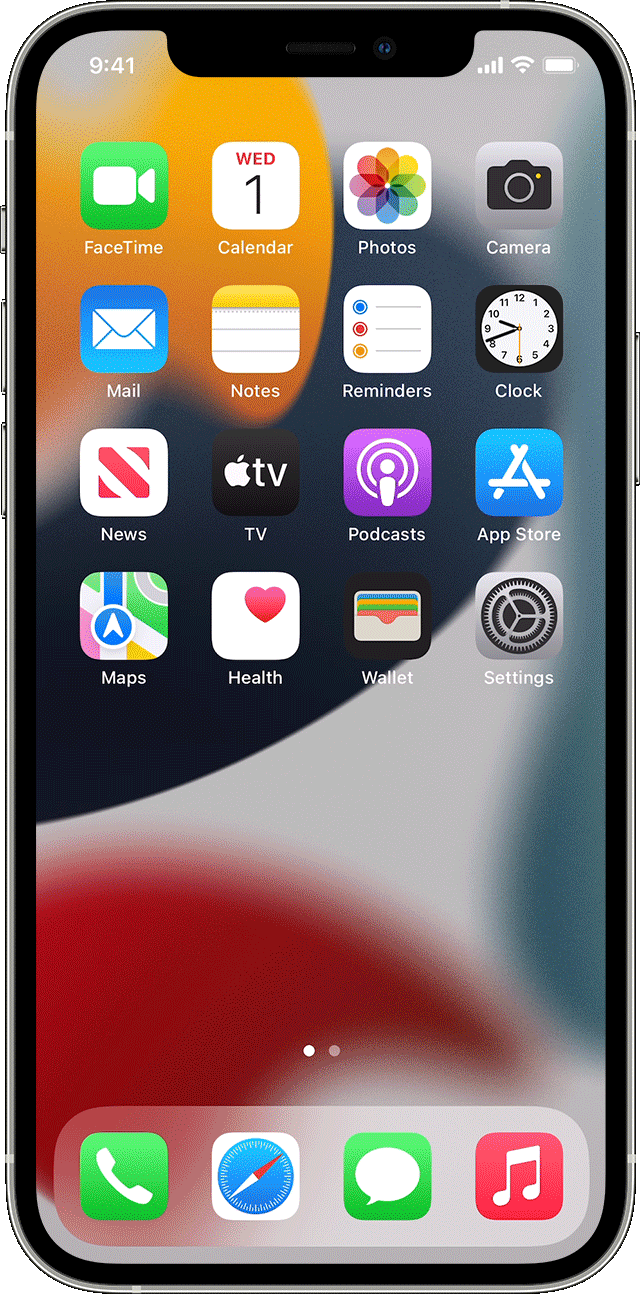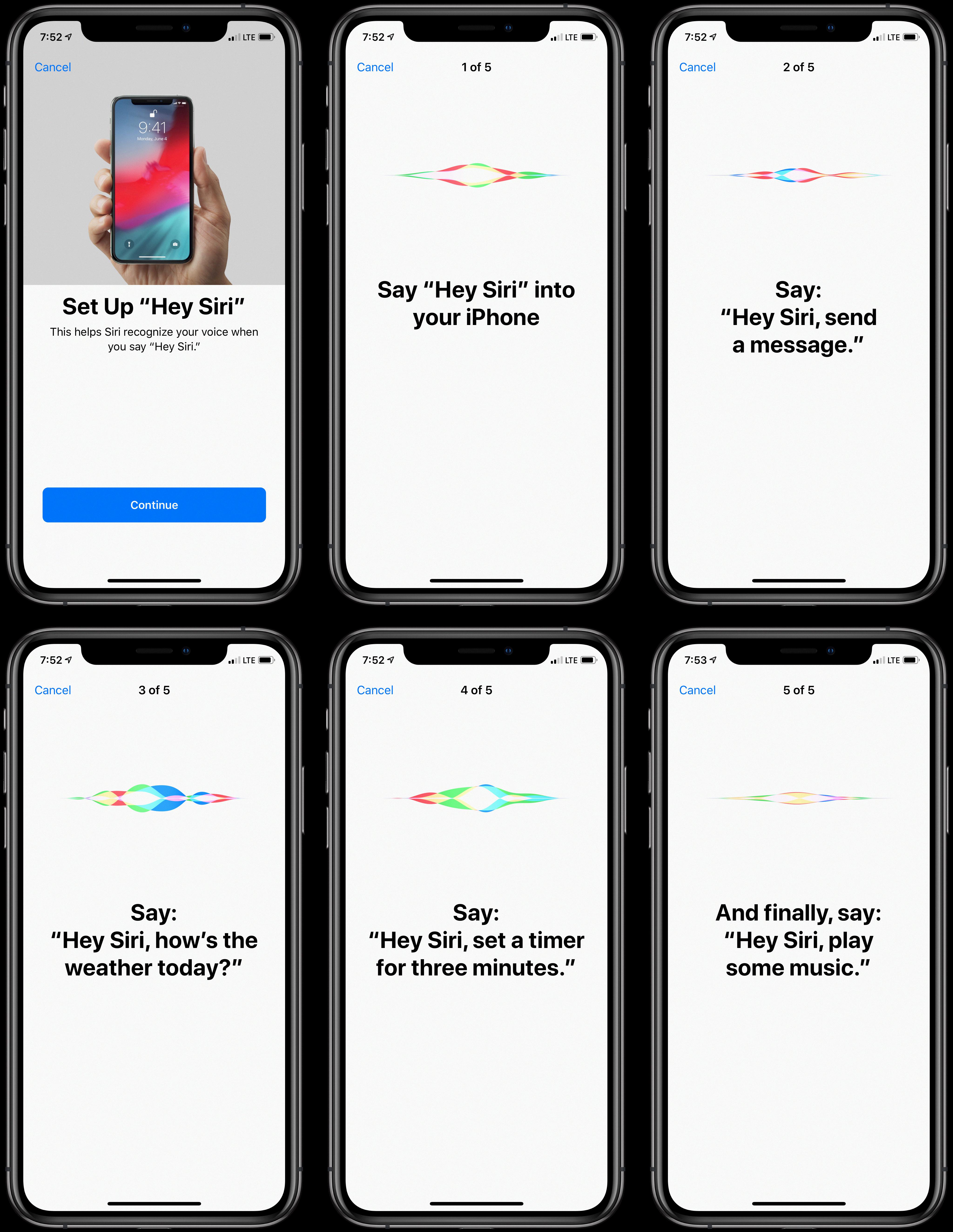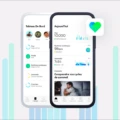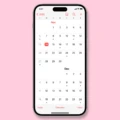The Health app is a valuable tool for tracking and managing your health data on your iPhone or iPad. With the release of iOS 14, you can now add the Health app to your Home Screen widgets for quick and easy access to your health information. In this article, we will walk you through the steps to add the Health app widget to your iOS 14 Home Screen.
To begin, find the Home Screen page where you want to add the Health app widget. Once you are on that page, touch and hold the Home Screen background until the apps start to jiggle. Look for the “+” icon at the top of the screen and tap it to open the widget gallery.
In the widget gallery, you can scroll or search to find the Health app widget. Once you have located it, tap on the widget to select it. You will then be presented with different size options for the widget. Swipe through the sizes to choose the one that best fits your Home Screen layout and tap “Add Widget” to add it to your Home Screen.
Now that you have added the Health app widget to your Home Screen, you can customize it to display the information that is most important to you. Simply touch and hold the widget until the options menu appears. From there, you can tap “Edit Widget” to choose the specific health data you want to see on your widget. You can select from a variety of options such as step count, heart rate, sleep data, and more.
In order to have accurate and personalized health data displayed on your Health app widget, it is important to set up your Health Profile. To do this, open the Health app on your iPhone or iPad. If you are on your iPhone, tap the “Summary” tab, then tap your profile picture in the upper-right corner. From there, tap “Health Details” and then “Edit” to add your information such as your date of birth, blood type, and any other relevant details. Once you have entered your information, tap “Done” to save your changes.
By adding the Health app widget to your iOS 14 Home Screen and setting up your Health Profile, you can easily stay on top of your health data and track your progress towards your health goals. With just a glance at your Home Screen, you can access important information and make informed decisions about your well-being.
Remember, your health is important, and utilizing tools like the Health app can help you take control of your wellness journey. So go ahead and add the Health app widget to your iOS 14 Home Screen today and start prioritizing your health and well-being.
How Do You Add a Fitness Widget to iOS 14?
To add a fitness widget to iOS 14, follow these steps:
1. Start by going to the Home Screen page where you want to place the widget.
2. Touch and hold on the Home Screen background until the apps on the screen begin to jiggle.
3. Look for a plus (+) sign icon located at the top of the screen. Tap on it to open the widget gallery.
4. Once in the widget gallery, you can either scroll through the options or use the search bar to find the fitness widget you desire.
5. Tap on the fitness widget you want to add to your Home Screen.
6. After selecting the widget, you will be presented with various size options. Swipe through the sizes to choose the one that best fits your preferences.
7. Once you’ve decided on the size, tap the “Add Widget” button to add it to your Home Screen.
8. You can now exit the widget gallery by pressing the Home button or swiping up from the bottom of the screen, depending on your device model.
Congratulations! You have successfully added a fitness widget to your iOS 14 Home Screen. Enjoy tracking your fitness activities and staying motivated!
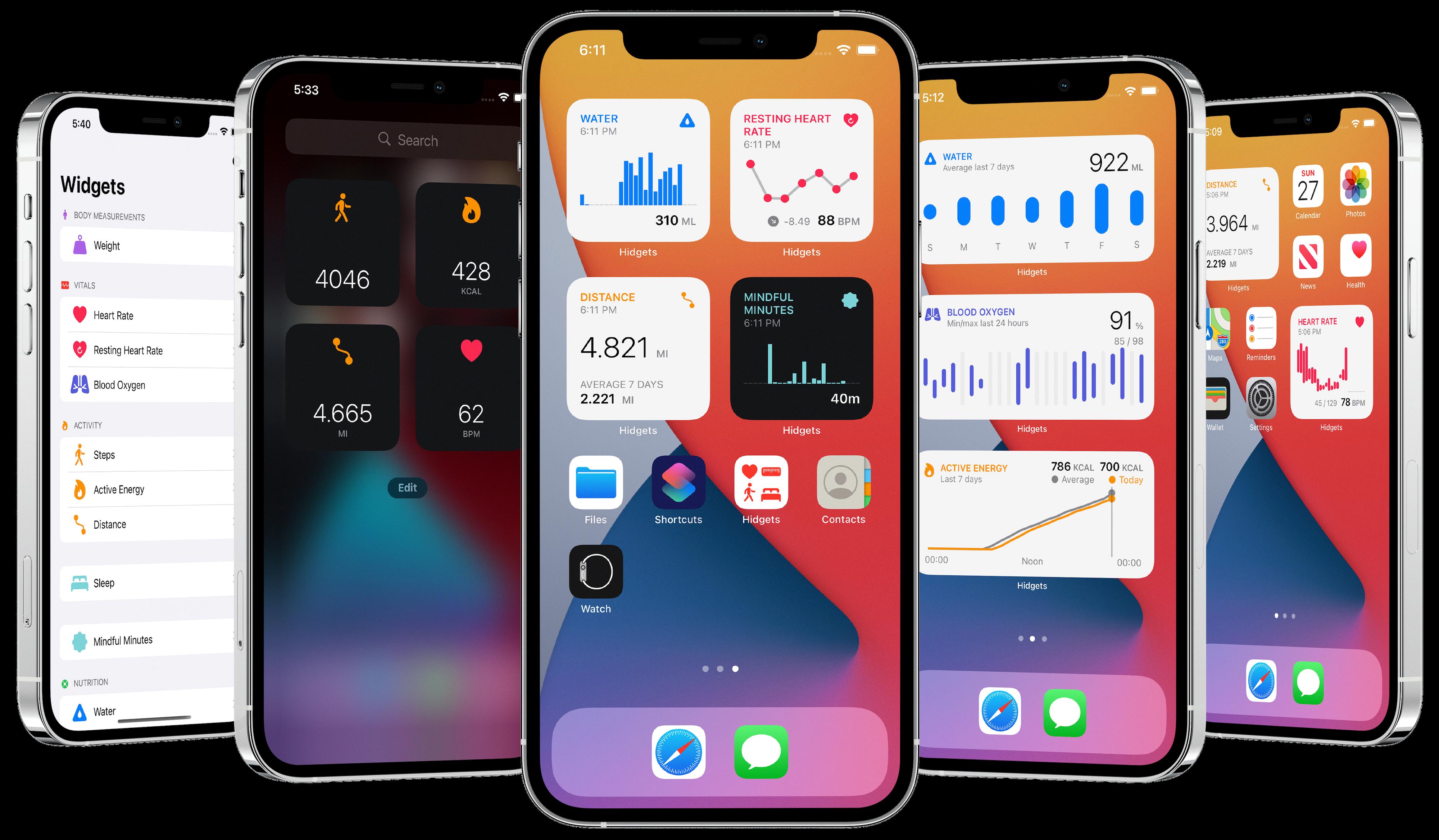
How Do You Set Up Health App on Your iPhone 14?
To set up the Health app on your iPhone 14, follow these steps:
1. Open the Health app on your iPhone or iPad.
2. If you are on your iPhone, tap the Summary tab at the bottom of the screen.
3. Next, tap your profile picture in the upper-right corner of the screen.
4. On the profile page, tap “Health Details” which is located below your name and profile picture.
5. Tap the “Edit” button at the top right corner of the screen.
6. Now, you can add your personal health information such as your date of birth and blood type.
7. Scroll down the page to find additional sections where you can add more specific health details, such as medical conditions, allergies, medications, and emergency contacts.
8. Fill in these sections with relevant information by tapping on each respective category.
9. Once you have entered all the necessary information, tap “Done” at the top right corner of the screen to save your changes.
By setting up your Health app with accurate information, you can have a more comprehensive and personalized health profile. This can help you track and manage your health data more effectively, as well as provide vital information to healthcare professionals in case of emergencies.
Conclusion
The Health app is a powerful tool that allows you to take control of your health and well-being. With its wide range of features and capabilities, it provides a comprehensive overview of your health data, allowing you to track and monitor various aspects of your physical and mental well-being.
The app allows you to set up your health profile, providing important information such as your date of birth and blood type. This information is crucial for accurate health tracking and can be accessed by healthcare professionals in case of an emergency.
Additionally, the Health app offers a variety of features to help you stay on top of your fitness goals. It can track your daily steps, distance walked, and calories burned, giving you a clear picture of your physical activity levels. The app also integrates with other fitness apps and devices, allowing you to consolidate all your health data in one place.
Furthermore, the Health app allows you to track various health metrics such as heart rate, sleep patterns, and nutrition. You can input data manually or sync it with compatible devices, making it easy to monitor changes and trends over time. The app also provides personalized insights and recommendations based on your data, helping you make informed decisions about your health.
The Health app is a valuable tool for anyone looking to improve their health and well-being. Its user-friendly interface, extensive features, and ability to integrate with other apps and devices make it a comprehensive solution for health tracking and management. By utilizing the Health app, you can take control of your health and make positive changes to your lifestyle.