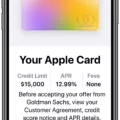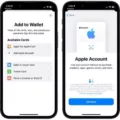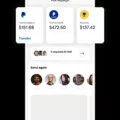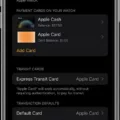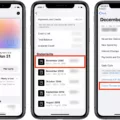Are you ready to take advantage of Apple Card’s amazing cashback rewards? Now you can use your Apple Card on Amazon! Here, we’ll discuss how to add your Apple Card to Amazon so you can start earning cashback rewards on your everyday purchases.
Adding your Apple Card to Amazon is easy and quick. To get started, just open the Amazon app and tap the “Account” icon at the bottom of the screen. Then, select “Your Payments.” In the Wallet tab, tap “+Add” (it’s small text to the rigt of Cards & accounts). Select “Add a credit or debit card.” After entering your card details, click “Add your card.”
Once your Apple Card is added to Amazon, you can use it for all payments in place of a traditional credit or debit card. You will receive all of the same benefits as with any other payment method—including cashback rewards for eligible purchases. You will also be able to track all of your purchases and view detailed reports about them in one convenient location within the app or online dashboard.
In addition, using an Apple Card on Amazon will ensure that you are always getting the best deal possible when shopping online. The card offers real-time purchase notifications that alert shoppers about exclusive discounts and promotions availabe only through Apple Pay at participating merchants—including Amazon.
Finally, if you already have an existing payment method linked to Amazon, simply choose which one you wish to use whenever making a purchase on their website or app. With this setup in place, you can enjoy all of the great benefits associated with using an Apple Card while shopping on Amazon—all while enjoying the convenience and security that comes along with it!
Enjoying all of these features with an Apple Card on Amazon is easy! All it takes is a few quick steps and you can start earning cashback rewards on every purchase made through their website or mobile app today!
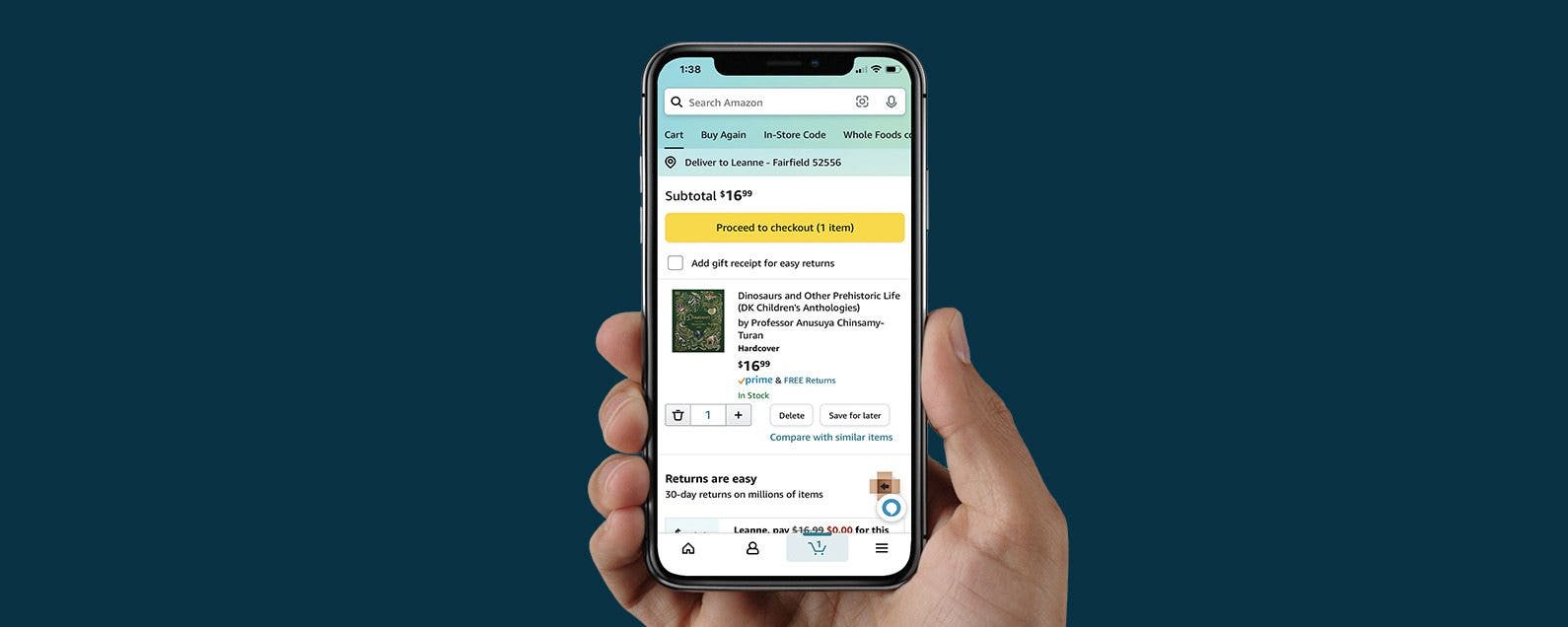
Can an Apple Card be Used on Amazon?
Yes, you can use an Apple Card on Amazon! To do so, you must first add your Apple Card to your Amazon account as a payment method. To do this, go to Your Account > Payments > Manage Payment Options and select the option to add a credit or debit card. Once you’ve added your Apple Card to your account, you can use it for purchases on Amazon. Please note that the Apple Card is not currently supported for Amazon Prime membership fees or recurring payments.

Source: cnbc.com
Adding Apple Card to Amazon Payment
Adding your Apple Card to Amazon as a payment method is a quick and easy process. First, open the Amazon app on your device. Then, tap the account icon at the bottom of the screen and select “Your Account”. After that, navigate to “Your Payments” in the Wallet tab and tap “+Add” (it’s small text to the right of Cards & accounts). From here, select “Add a credit or debit card”. You will then be prompted to enter your card information. Once you have entered all relevant information, you can save your Apple Card as an Amazon payment method.
Inability to Use Apple Card on Amazon
At this time, Amazon does not accept Apple Pay as a payment option. However, you can use your Apple Card in the same way that you would use any Mastercard. Just enter your card details when prompted for payment at checkout and the funds will be taken from your Apple Card balance. Please keep in mind that you may need to register your card with Amazon before it will be accepted. Additionally, some restrictions may apply to purchases made with an Apple Card on Amazon, so please review any terms and conditions prior to completing your purchase.
Adding a Digital Card to an Amazon Account
Adding a digital card to your Amazon account is quick and easy. First, log in to your Amazon account on either the Amazon.com website or the Amazon app. Once you’re logged in, go to “Account” and then select “Your Payments.” From there, click on “Add a payment method” (on the website) or “Add” (on the app). You will then be asked to enter your card details such as card type, name, number, expiration date, security code and othr information. Once you have filled out all of the required fields, click on “Add your card” to confirm the new digital card has been successfully added to your Amazon account.
Using Apple Card to Make Online Purchases
Using your Apple Card to buy online is easy and secure. First, make sure that you have enabled Apple Pay on your device. Then, when you are ready to check out on a website or in an app, select the Apple Pay option at the checkout page. You will then be asked to authenticate the purchase using ether Face ID, Touch ID or your passcode. Once authenticated, the purchase will process automatically and you are ready to go!
Adding Apple Card to Payment and Shipping
To add Apple Card to payment and shipping, start by opening the Settings app on your iPhone or iPad. Tap your name at the top of the Settings app, then tap Payment & Shipping. You may be asked to sign in with your Apple ID.
Next, tap Add Payment Method and select Apple Card from the list of payment types. You’ll need to enter your Apple Card information including billing address, last four digits of the card number, and expiration date. When you’re done, tap Done to finish. Your Apple Card will now be aailable for use in payment and shipping settings!
Paying with Apple Pay
Apple Pay is a convenient and secure way to pay online or wihin apps. To use Apple Pay, you will need an Apple device with Touch ID or Face ID, as well as an Apple ID signed in to iCloud.
To pay with Apple Pay online or in apps, simply tap the Apple Pay button or choose Apple Pay as your payment method. You may then be prompted to enter your billing, shipping, and contact information if needed. Once the information is entered, you can select the card you wish to use and confirm the payment by using either Touch ID or Face ID.
To pay with a different card than your default one, tap on the Next button or the Expand Menu button next to your default card. You can also add a new card by tapping on ‘Add Card’ at the bottom of the screen and follow the steps provided.
Apple Pay is a safe and secure way of paying for goods and services online without having to worry about entering sensitive credit card inforation each time.