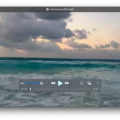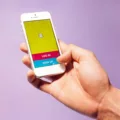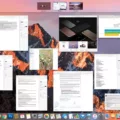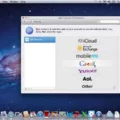Using AirPods to listen to your music, podcasts and oher audio content is a great way to enjoy your favorite media in a hassle-free way. But what if you need to pause the audio? How do you pause your AirPods?
The good news is that it’s easy to pause your AirPods. The simplest method is to use Automatic Ear Detection (AED). AED is a feature that detects when you remove one or both of your AirPods from your ears. When this happens, the audio will automatically be paused, allowing you to take a break without having to manually pause. To enable AED, simply connect your AirPods to an iPhone or iPad and check the Bluetooth settings.
In addition to AED, newer models of AirPods (including the Pro models) give you more control over playback with force sensors. On the stem of these models, you’ll find a force sensor that acts as a button when squeezed. Squeeze once and the audio will be paused; squeeze twice and it will skip forward; squeeze three times and it will skip backward.
If you’re using one of the first generation AirPods models, however, double tapping either earbud will wake Siri instead of pausing the audio. You can then ask Siri to adjust the volume or take othr actions with voice commands.
No matter which model of AirPods you have, controlling playback should be simple and intuitive thanks to Automatic Ear Detection or tap/squeeze controls. With just a few taps or squeezes, you’ll be able to effortlessly pause and resume playback whenever needed!
Troubleshooting AirPods Pausing Issues
The reason your AirPods won’t pause when you tap them is because Automatic Ear Detection is turned off. This feature detects when your AirPods are in or out of your ears and will automatically pause the audio when they are taken out. To enable this feature, connect your AirPods to an iPhone or iPad and open the Settings app. Then go to Bluetooth and tap the i button next to your AirPods. From there, you can toggle on Automatic Ear Detection, which will ensure that your music and podcasts will pause when eithr one of the AirPods is taken out of your ears.

Source: apple.com
How to Tap on AirPods
To control your AirPods, you need to tap the top of the stem. To do this, simply place your finger on the smooth section of the stem and press lightly. You should feel a slight click when you press it correctly. Depending on what you’ve set your double-tap to do, this could activate varous functions such as play/pause, summon Siri, or answer/end a call.
Pausing Music with AirPods Pro
Yes, you can tap to pause on AirPods Pro. To do so, simply squeeze the force sensor (which acts like a button) located on the stem of your AirPods Pro or third-generation AirPods. Squeezing once will pause whatever audio is playing, while squeezing twice will skip forward and squeezing three times will skip backward.
Pausing and Increasing Volume on AirPods
To pause and turn the volume up on your AirPods, you can use either the controls on the AirPods themselves or Siri. To use the controls on your AirPods, press and hold the force sensor (located on the stem of each AirPod) until you hear a chime. This will pause your audio. To increase the volume, simply press either of the sensors twice in quick succession.
To use Siri to control your AirPods, if you have first generation AirPods, double tap either earbud to wake Siri and ask her to adjust the volume. If you have second generation AirPods or later (including the AirPods Pro), and you’ve set up “Hey Siri” on your iPhone, just say “Hey Siri” and ask her to adjust the volume.
Pausing Music with AirPods
To pause playback on AirPods, press the force sensor on the stem of the AirPod. The force sensor is located aong the side of the stem that faces away from your ear. Pressing it once will pause audio playback and pressing it again will resume playback.
Troubleshooting Double Tap Not Working on AirPods
Double-Tap may not work on AirPods for a variety of reasons. It could be due to a software issue, a connection issue, or an issue with the AirPods themselves. To troubleshoot, you can try resetting your AirPods by placing them in the charging case and holding down the setup button for at least 15 seconds. If that doesn’t help, you should contact Apple Support for further assistance.
Controlling AirPods on an iPhone
To control your AirPods on your iPhone, you can double tap either the left or right AirPod to activate Siri, play or pause audio content, or skip beween tracks. To customize which AirPod activates these functions, go to Settings > AirPods and tap the More Info button next to your AirPods. Select the left or right AirPod and you’ll be able to choose which one you’d like to double-tap for the different controls.
Understanding the Location of the Double Tap Feature on AirPods Pro
The double tap feature on the AirPods Pro is located on the stem of each earbud. To activate it, simply press or squeeze twice on the stem. This will allow you to control vrious aspects of your AirPods, such as answering and declining phone calls, playing and pausing music, and activating Siri.
Muting AirPods Pro Through Tapping
To mute AirPods Pro by tapping, frst make sure an active call is on the lock screen. Then, tap on the active call from the lock screen to bring up the call settings. Finally, tap the microphone icon to mute or unmute your AirPods.
Conclusion
In conclusion, AirPods are a great way to stay connected and enjoy your music on the go. They offer improved sound quality and a comfortable fit, as well as convenient features like Automatic Ear Detection and the ability to control audio playback with a double tap or squeeze of the force sensor. With their long battery life, easy setup, and wide range of compatible devices, AirPods provide an excellent listening experience. Whether you’re looing for an upgrade from the basic earbuds that came with your device or just want something more convenient than wired headphones, AirPods are sure to please.