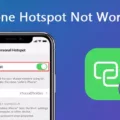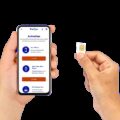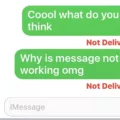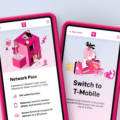In today’s world, a cell phone is a necessity. However, it is an expense that many low-income families cannot afford. To address this issue, the US government offers a lifeline assistance program, which provides eligible low-income customers with a free monthly data plan, unlimited texting, and free monthly minutes. This program is commonly referred to as the government phone program.
If you are a recipient of this program, you may be wondering how to add minutes to your government phone. Adding minutes is a straightforward process, and in this article, we will outline the steps you need to take.
Step 1: Navigate to the Prepaid Menu
To add minutes to your government phone, you need to access the prepaid menu. This menu is usually located in the phone’s settings or options. Once you locate the prepaid menu, select it.
Step 2: Select “Redeem Airtime” or “Add Airtime”
After you have accessed the prepaid menu, you need to select either “redeem airtime” or “add airtime.” This will allow you to add minutes to your phone.
Step 3: Enter the Airtime PIN
You will be prompted to enter the airtime PIN. This PIN is a unique code that you can purchase from participating retailers. If you do not have an airtime PIN, you can purchase one from a retailer or contact your provider to assist you.
Step 4: Confirm the Transaction
After you have entered the airtime PIN, you need to confirm the transaction. This will ensure that the minutes have been added to your government phone.
Step 5: Check Your Balance
To ensure that the minutes have been added to your government phone, you should check your balance. You can do this by texting the word “USAGE” to 611611 or by accessing your account online.
Adding minutes to your government phone is a straightforward process that can be completed in just a few steps. By following these steps, you can ensure that your government phone always has the necessary minutes to keep you connected with your loved ones and the rest of the world.

How Do I Refill My Government Phone?
To refill your government phone, follow these steps:
1. Find out which service provider you have for your government phone. It could be Safelink Wireless, Assurance Wireless, or another provider.
2. Go to the website of your service provider or call their customer service number to find out how to refill your phone. You may be able to refill online, by phone, or by purchasing a refill card at a store.
3. If you are refilling online, go to your service provider’s website and follow the instructions for refilling your phone. You may need to enter your phone number, your account number, and your payment information.
4. If you are refilling by phone, call your service provider’s customer service number and follow the prompts to refill your phone. You may need to enter your phone number and your payment information.
5. If you are purchasing a refill card at a store, make sure to get the correct type of card for your service provider. Follow the instructions on the card to refill your phone.
It’s important to keep your government phone refilled so that you can continue to use it for emergency calls, job interviews, and other important tasks. Make sure to refill your phone before your minutes run out to avoid any interruptions in service.
How Do I Check My Minutes On My Government Phone?
To check the remaining minutes on your government phone, you can easily do so by sending a text message with the word USAGE to the number 611611. This will provide you with an accurate account of your remaining minute’s balance. Additionally, you can also access your account information through the website of your government phone provider, where you can view your remaining minute’s balance and other details related to your plan. Keep in mind that some government phone plans may have limitations on the number of minutes you can use per month, so it is important to keep track of your usage to avoid any unexpected charges or interruptions in service.
Do Government Phones Have Minutes?
Government phones have free monthly minutes as part of the Lifeline assistance program. This program is designed to help eligible low-income customers stay connected by providing them with a free phone and a certain number of monthly minutes. The number of minutes may vary depending on the state and the service provider, but typically it is enough for basic usages, such as making and receiving calls. In addition to free monthly minutes, some Lifeline plans may also include free monthly data and unlimited texting. It is worth noting that any additional usage beyond the free minutes may incur charges, so it is important to check with the specific service provider for details on their Lifeline plan.
How Do I Add Minutes To My Assurance Wireless Phone?
To add minutes to your Assurance Wireless phone, you can visit a nearby Family Dollar, Dollar General, 7-11, or Speedway store and purchase a Top-Up PIN. Alternatively, you can speak to a cashier at any of these stores and ask for assistance in adding money to your account. Keep in mind that a minimum Top-Up of $5 may be required. If you need further assistance, you can dial 611 from your Assurance Wireless phone or call Customer Care at 1-888-321-5880.
Conclusion
Government phones, such as Safelink Wireless and Assurance Wireless, provide vital assistance to low-income individuals who may not otherwise have access to reliable phone service. These programs offer free monthly data, unlimited texting, and free monthly minutes, along with a free phone. Adding minutes to these phones is a simple process and can be done by purchasing a Top-Up PIN at various retail locations or by contacting customer care. It is important to note that these programs are a part of the Federal Lifeline Assistance program and can provide much-needed support to those who need it most. government phones play a crucial role in ensuring that all individuals have access to essential communication services.