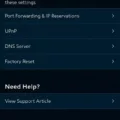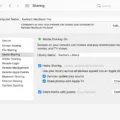In today’s world, mobile hotspot has become an essential feature for many people. It allows us to connect our devices to the internet, no matter where we are. However, sometimes you might encounter the issue of your personal hotspot not working. This can be frustrating, but there are several things you can do to fix the problem.
1. Check Your Internet Connection
The first thing you should do is check your internet connection. Ensure that your internet is working properly and that you have a stable connection. This is important because if your internet connection is weak, your hotspot won’t work either. You can try opening a website or app to confirm that you have a working internet connection.
2. Check Your Password
Another common reason why a personal hotspot may not be working is if you’re entering the wrong password. Ensure that you’re entering the correct password when you try to connect your device to the hotspot. You can also try changing the password and trying again.
3. Disable Battery Saver or Low Power Mode
Battery saver or low power mode can also affect your personal hotspot’s functionality. These features are designed to save battery life by turning off certain functions, including the hotspot. Try disabling these features and see if your hotspot starts working again.
4. Restart Your Phone’s Wi-Fi
If your hotspot still won’t work, try restarting your phone’s Wi-Fi. Go to settings, turn off Wi-Fi, wait for a few seconds, and then turn it back on. This can help reset the Wi-Fi connection and fix any issues that may be preventing the hotspot from working.
5. Tethering or Turning the Phone On and Off
If restarting your phone’s Wi-Fi doesn’t work, you can try tethering your device to your computer or turning your phone on and off. Tethering allows you to connect your phone to your computer and use its internet connection. Turning your phone on and off can also help reset any software issues that may be causing the hotspot not to work.
6. Check Your Wireless Carrier
If you can’t find or turn on Personal Hotspot, check that your wireless carrier enabled it and that your wireless plan supports it. Some carriers may not offer this service or may charge extra for it. Contact your carrier to confirm that you have the right plan and that Personal Hotspot is enabled.
7. Update Your iOS or iPad
If all else fails, try updating your iOS or iPadOS to the latest version. Sometimes, bugs or issues in the software can affect the functionality of your hotspot. Updating to the latest version can help fix these issues and ensure that your hotspot works properly.
Encountering issues with your personal hotspot not working can be frustrating, but there are several things you can do to fix the problem. By checking your internet connection, and password, disabling battery saver or low power mode, restarting your phone’s Wi-Fi, tethering, checking with your wireless carrier, or updating your iOS or iPad, you can get your hotspot working again and enjoy uninterrupted internet connectivity.
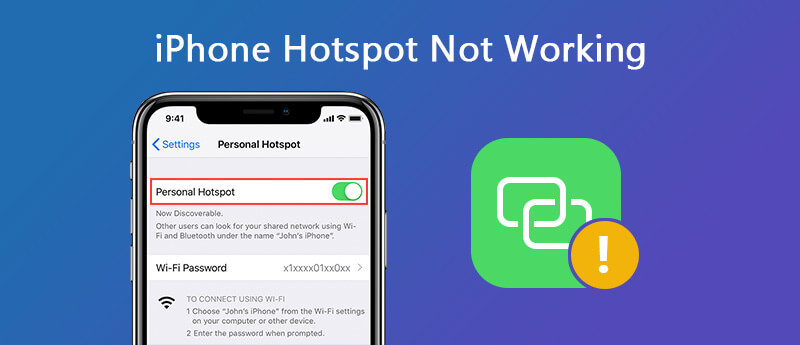
Why Is Personal Hotspot Not Working?
A personal hotspot may not work due to several reasons. Some of the common reasons are:
1. Internet connectivity issues – If your phone doesn’t have a stable internet connection, the hotspot feature may not work. Ensure that your phone is connected to the internet and try turning the hotspot feature on again.
2. Incorrect password – If you are entering the wrong password for your hotspot, it will not work. Ensure that you are entering the correct password.
3. Battery saver or low power mode – Sometimes, when the battery saver or low power mode is turned on, it may interfere with the hotspot feature. Try turning off the battery saver or low power mode and check if the hotspot works.
4. Wi-Fi issues – If there are Wi-Fi connectivity issues, the hotspot feature may not work. Try restarting your phone’s Wi-Fi and checking if the hotspot works.
5. Tethering – If your phone’s hotspot still doesn’t work, try tethering your phone to your computer and check if the internet connection works.
6. Restart your phone – If none of the above steps work, try restarting your phone and check if the hotspot feature works.
There could be several reasons why the personal hotspot feature may not work. Try the above steps to troubleshoot and resolve the issue.
Why Is My iPhone Personal Hotspot Not Working?
There could be several reasons why your iPhone personal hotspot is not working. Here are some common reasons:
1. Carrier restrictions: Your wireless carrier may have disabled the Personal Hotspot feature on your iPhone, or your wireless plan may not support it. To check this, contact your carrier and ask them to confirm whether Personal Hotspot is included in your plan.
2. Software update: If your iPhone is not updated to the latest version of iOS, it may cause issues with Personal Hotspot. Make sure your iPhone is updated to the latest iOS version.
3. Restart your devices: Restart both your iPhone and the device you are trying to connect to the Personal Hotspot. This can resolve any connectivity issues.
4. Airplane mode: Make sure that the Airplane mode is turned off on your iPhone, as this can disable the Personal Hotspot feature.
5. Wi-Fi connectivity: To use a Personal Hotspot, both devices need to be connected to the same Wi-Fi network. Make sure that the device you are trying to connect to the Personal Hotspot is within range and connected to the same Wi-Fi network.
6. Network settings: Check your network settings and make sure that the Personal Hotspot feature is enabled. Go to Settings > Personal Hotspot and toggle on the switch.
If none of these steps help resolve the issue, you may need to contact Apple Support for further assistance.
Why Is My Hotspot Connected But Not Working?
There could be several reasons why your hotspot is connected but not working. One possible reason is that your mobile data plan may have reached its limit, and you may need to purchase more data to continue using your hotspot. Another reason could be that your device’s hotspot settings may not be configured correctly, and you may need to review and adjust your settings.
Additionally, it’s possible that your device’s firmware needs to be updated to resolve any issues with your hotspot. You may also want to check that your device’s software is up to date, as outdated software can cause issues with your hotspot and other features.
Furthermore, interference from other devices, such as microwaves or other wireless networks, can cause disruptions in your hotspot connection. You may need to move your device to a different location or adjust your Wi-Fi settings to avoid interference.
If none of the above solutions work, you may need to contact your mobile service provider for further assistance. They may be able to troubleshoot the issue with your hotspot and help you get back online.
How Do I Fix My Personal Hotspot On My Phone?
To fix your personal hotspot on your phone, you can try the following steps:
1. Open the Settings app on your phone.
2. Look for the “Connections” option and tap on it.
3. Scroll down and tap on “Mobile Hotspot and Tethering.”
4. Tap on “Mobile Hotspot” and turn it off.
5. Wait for a few seconds and turn it back on.
6. If the issue persists, try resetting your network settings by going to “Settings” > “System” > “Reset options” > “Reset Wi-Fi, mobile & Bluetooth.”
7. If none of these steps work, contact your phone’s manufacturer or carrier for further assistance.
It is important to note that the steps to fix a personal hotspot may vary depending on the type of phone and its operating system. It is recommended to refer to the device’s user manual or contact the manufacturer for specific instructions.
Conclusion
A personal hotspot not working can be frustrating and inconvenient, but there are several solutions to try. First, ensure that the internet works and that you are entering the correct password. Then, try disabling the battery saver or low power mode or restarting your phone’s Wi-Fi. If these methods do not work, try tethering or turning off and on your phone. It is also important to check that your wireless carrier enabled Personal Hotspot and that your wireless plan supports it. Restarting your device or ensuring that you have the latest version of iOS or iPadOS can also help. By following these steps, you can troubleshoot and resolve issues with your personal hotspot and stay connected on the go.