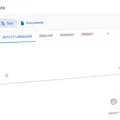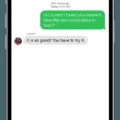Are you having trouble geting your GoPro videos to download to your iPhone? We’ve all been there, and it can be incredibly frustrating. Fortunately, there are some things you can do to help get your videos onto your phone.
In this blog post, we’ll go over the steps you should take when trying to transfer GoPro videos to your iPhone. First and foremost, make sure that both your GoPro and your phone are powered on. Activate pairing mode within the GoPro app on your phone, then press the “GoPro App” option. Download and run the GoPro app on your iPhone, then press the camera button in the app. You should see a 4×4 grid icon beside the red circle – tap it. Then select a particular video you want to download and press the download icon.
If you’re not able to view any of your media from the camera in the app, it could be due to files being recorded in a resolution that is too high for your mobile device. If this happens, there are some additional troubleshooting steps you can take. Make sure that you allow GoPro access to both Local Network and Bluetooth so that it can search for cameras – this will be in settings on iOS devices but may vary for Android devices. Try killing and re-launching the app as well as turning off and back on Wi-Fi on both devices befoe restarting them.
Hopefully these tips will help solve any issues you might have with downloading GoPro videos onto an iPhone!
Transferring GoPro Videos to an iPhone
Transferring your GoPro videos to your iPhone is a simple process. First, make sure that your GoPro is turned on and enter pairing mode. Next, open the GoPro App on your iPhone and press the camera button. You will then see a 4×4 grid icon besie the red circle – tap this icon to select the videos that you would like to transfer. Finally, press the download icon to save them onto your iPhone.
Troubleshooting Issues Connecting GoPro to iPhone
It’s possible that your GoPro camera and iPhone aren’t properly connected to the same local network. To make sure they’re connected, first check that both your GoPro and iPhone are connected to the same Wi-Fi network. If they are, then go to your iPhone’s Settings > GoPro, and make sure both “Enable Local Network” and “Bluetooth” are enabled. Once both of these settings are enabled, try connecting your GoPro to your iPhone again. If you still can’t connect them, try rebooting both devices and tryig again.

Troubleshooting GoPro Connection Issues with Mobile Devices
There could be a few different reasons why your GoPro is not connecting to your phone. First, it’s possible that there is an issue with the Wi-Fi connection on the camera itself. Try turning the Wi-Fi off and on again on the camera. If you’re using an Android device, it’s also possible that the cache for the GoPro Quik app needs to be cleared in your device’s settings under the “Applications” section. You should also kill and relaunch the app after clearing the cache. If these steps don’t work, it could mean that there is anothr issue with either your device or your camera that requires further troubleshooting.
Troubleshooting GoPro Video Download Issues on Mobile Devices
There could be a few dfferent reasons why your GoPro videos won’t download to your phone. First, make sure that you’re connected to the Wi-Fi network and that Mobile Upload and Cellular Upload are both disabled in the app (Settings > GoPro Plus > Mobile Upload). If they are enabled, it could interfere with the video downloading process. Additionally, try force closing the app (from the Home screen, swipe up on the app’s preview to close the app). If those steps don’t work, it may be because of a problem with your GoPro, such as low battery or lack of storage space.
Is GoPro Compatible With iOS Devices?
Yes, GoPro is compatible with iOS devices running iOS 14 or newer. You can easily connect your GoPro to your iOS device via the GoPro App. With the app, you can view and manage your GoPro media, control your camera remotely, create Quikstories, and more. Additionally, for compatibility with 360-degree media from GoPro MAX or Fusion, you can use the GoPro VR Player app which is available for both iOS and Android devices.
Transferring GoPro Media to a Mobile Device
To get GoPro media on your phone, you will need to connect your GoPro camera to the GoPro App. First, swipe down (from top to bottom) on the Touch Display of your camera and select “Connections”. Then select “Connect New Device”. Next, open the GoPro App on your mobile phone and follow the on-screen instructions to connect your camera. Once connected, you’ll be able to browse and transfer media from your camera directly to your mobile device.
Troubleshooting Connection Issues Between GoPro Hero 9 and Phone
It sounds like your GoPro Hero 9 is not connecting to your phone. The most likely cause of this issue is an issue with the Bluetooth pairing or Wi-Fi connection between your devices. To try and resolve this issue, we recommend restarting your mobile device, as well as turning on and off the Wi-Fi and Bluetooth settings, deleting the GoPro camera from the Bluetooth and Wi-Fi settings, and removing your camera entry from the GoPro App’s history. If these steps don’t resolve the issue, it may be due to a physical or software incompatibility between your phone and your camera.
Downloading Videos From a GoPro
To download videos from your GoPro, start by connecting the camera to your phone using a mini USB cable. Once the connection is established, open the GoPro app on your phone and let it detect the camera. Once the app recognizes the GoPro, you can select videos to transfer to your phone. On an Android device, simply tap on the video thumbnail in the media gallery and select “Save”. On iOS devices, you can select multiple videos at once and tap “Export” at the bottom of the screen. The exported files will be savd to your photo library or local storage.
Conclusion
GoPro is a powerful and versatile tool for capturing amazing photos and videos. From extreme sports to everyday activities, GoPro cameras can capture moments that you would otherwise miss. With the ability to pair with your iOS device or Android device, you can quickly and easily transfer your photos and videos from your camera to your phone or tablet. Additionally, the GoPro App makes it even easier to view, edit, and share all of your amazing moments from anywhere. With GoPro, you’ll never miss another moment!