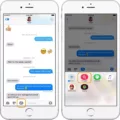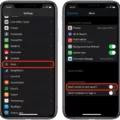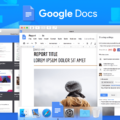Google Docs is an incredibly powerful and versatile word-processing tool that allows users to create, edit, format, and share documents online. It’s also now available on the iPhone, making it easy to access your documents regardless of where you are. With Google Docs for iPhone, you can view and edit your documents on the go.
The first step to viewing Google Docs on your iPhone is downloading the Google Docs app from the App Store. Once installed, you’ll need to log in with your Google account credentials in order to access all of your documents. Once logged in, you’ll have access to all of the same features as if you were using a computer.
With Google Docs for iPhone, you can easily create new documents and access any existing ones that have been shared with you by other users or that have been stored in your Drive folder. You can also edit the text within the document by simply tapping on it and making changes directly from your phone.
Google Docs for iPhone also supports several formatting options including font size and color, paragraph alignment and spacing, as well as adding images or tables into a document. Additionally, there are several tools available that let you comment on parts of a document or add notes in the margins without having to write them down separately.
Finally, once you’re finished editing a document in Google Docs for iPhone, you can save it back to Drive so others can view it or make changes themselves. You can even share documents directly from the app by selecting the “Share” button at the top right corner of any document page.
Overall, Google Docs for iPhone is a great way to stay productive while on the go and make sure that all of your important documents are accessible wherever you are!
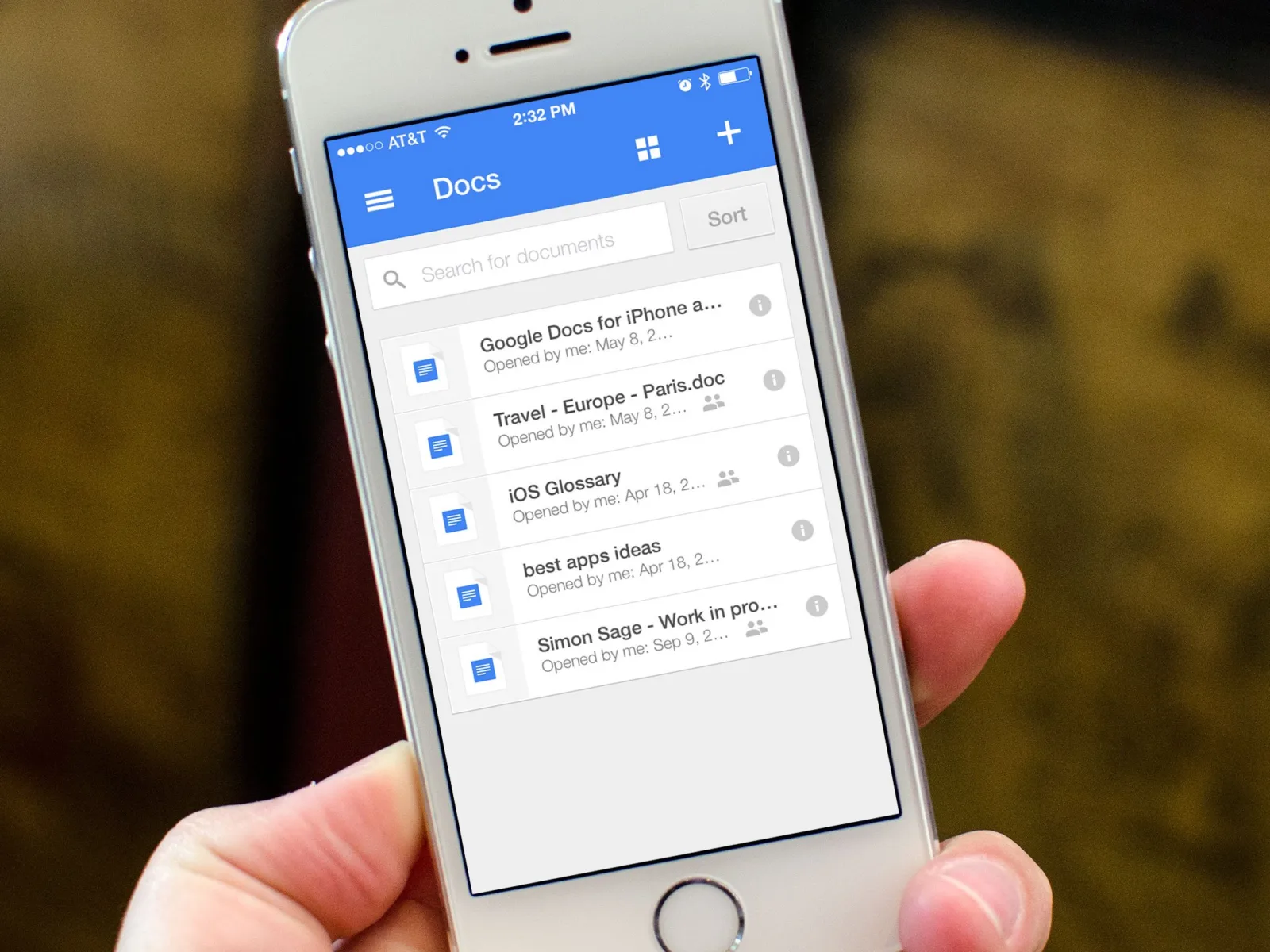
Why Can’t I Open Google Docs on My Phone?
There are a few reasons why you may not be able to open a Google Doc on your phone. First, make sure that you have the correct app installed on your device (Google Docs for Android or iOS). Then, make sure that you are signed in to the same Google Account that has access to the file. Finally, check to see if you have permission to view the document. If none of these steps solve the issue, contact the owner of the file to ensure they have given you access.
Troubleshooting Google Docs Issues on iPhone
Google Docs not working on iPhone can be caused by a few different issues. It could be an issue with the app itself, or it could be an issue with your phone. The first thing to try is to exit the app and restart it. If that doesn’t work, try force restarting your iPhone. If you are still having issues after this, it might be best to contact Google’s technical support for further assistance.
Making Google Docs Readable on a Phone
To make Google Docs readable on your phone, you need to enable screen reader support. To do this, open the Google Docs app and navigate to Tools > Accessibility Settings. Tick the screen reader support option and turn on collaborator announcements. This will allow you to select text in the document that can be read aloud by the app. You can also adjust settings for font size, typeface, color contrast, and more to make the reading experience more comfortable.
Downloading Google Docs on an iPhone
Yes, you can download Google Docs on an iPhone. To do this, simply open the App Store and search for “Google Docs”. Once you have located the app, tap “Get” or “Install” to begin downloading it to your device. After installation, you will be able to create and access all of your documents directly from your iPhone. Additionally, any changes made to the document on one device will be automatically updated across any other devices that the document is shared with.
Conclusion
In conclusion, Google Docs is an invaluable tool for both individuals and businesses alike. It offers a wide range of features and capabilities, making it easy to create and share documents, spreadsheets, and presentations. It’s also free to use, making it accessible to anyone with a Google Account. With its user-friendly interface, secure storage capabilities, collaboration features, and real-time editing capabilities, Google Docs is an incredibly powerful tool that can help you stay organized and get work done efficiently.