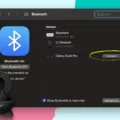Are you having trouble connecting your Galaxy Buds to your iPhone? You’re not alone! Many people have been having issues getting their Galaxy Buds to work with their iPhones, and it can be incredibly frustrating. Fortunately, the steps to get them connected are fairly simple.
The Samsung Galaxy Buds are a popular pair of wireless earbuds that offer superior sound quality, comfort, and style. They can be used with any Bluetooth-enabled device, including iPhones. However, many users have reported that they are unable to connect ther Galaxy Buds to their iPhones.
If you’re having trouble connecting your Galaxy Buds to an iPhone, the first step is to make sure both devices have their Bluetooth turned on and are in close proximity. On your iPhone, go to Settings > Bluetooth and toggle the switch so that it turns green (this will turn on Bluetooth). Next, open up the Samsung Galaxy Buds app on your phone and tap “Get Started.” If you don’t have the app yet, you can download it from the App Store for free.
Once you open up the app, make sure that your Galaxy Buds aren’t connected to any other device by resetting them by tapping and holding both earbuds until you hear a chiming sound. This will also put them into pairing mode. On your iPhone screen now you should see “Galaxy Buds+ / Live” appear as an available device – tap this option to start connecting your earbuds.
Once they are connected successfully, you should be able to use them with your iPhone just like any other pair of wireless headphones or earphones – no more problems! If however, you still have any issues after following these steps then please reach out for help from Samsung Support or Apple Support.
We hope this guide has helped you get your new Galaxy Buds paired with your iPhone so that you can enjoy all its features!
Connecting Galaxy Buds to an iPhone
Yes, you can connect your Galaxy Buds to an iPhone. If you have an iPhone 7 or later, you can use the Samsung Galaxy Buds app to connect your Galaxy Buds+ or Galaxy Buds Live to your phone. To do this, open the Samsung Galaxy Buds app and select Get Started. You will then be asked to put your buds into pairing mode and select them from the list of available devices. Once connected, you can enjoy listening to music and making calls with your Galaxy Buds on your iPhone.
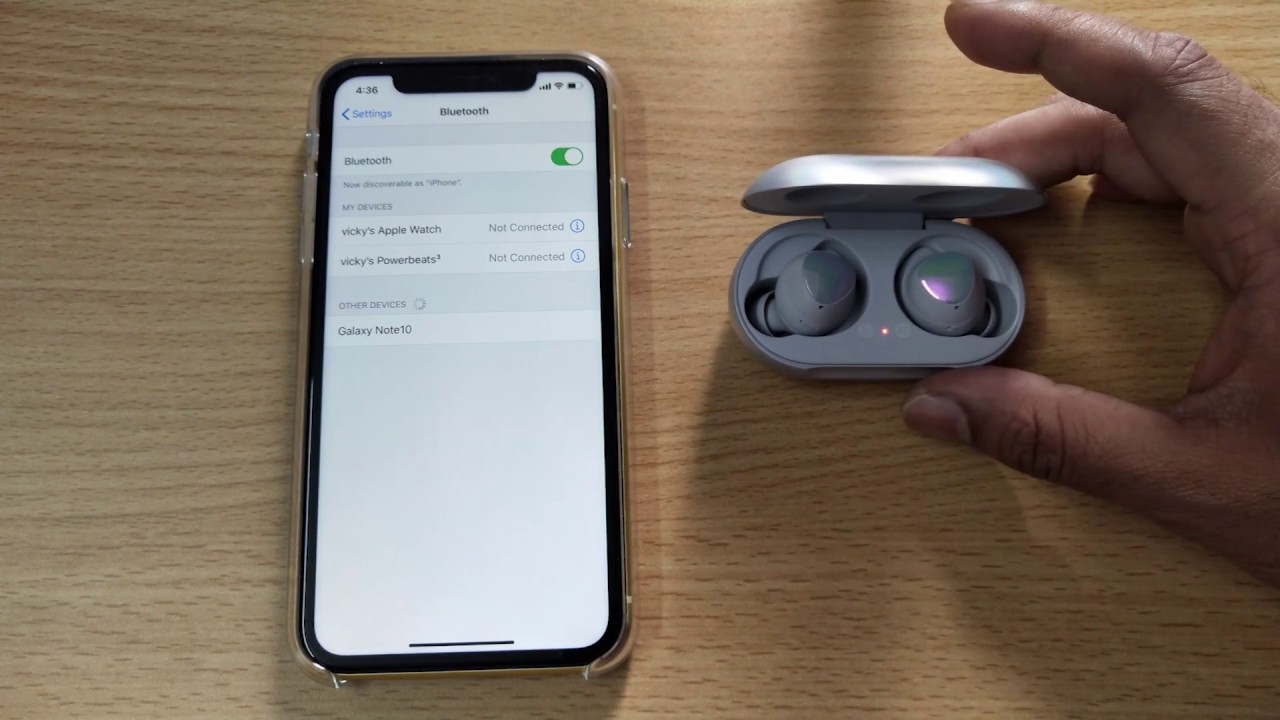
Troubleshooting Galaxy Buds Pairing Mode Issues
The most likely cause of your Galaxy Buds not going into pairing mode is that they are already connected to another device. To fix this, you need to reset the Galaxy Buds by tapping and holding both earbuds until you hear a chiming sound. This will also turn them into pairing mode. Make sure your iPhone’s Bluetooth is turned on by going to Settings > Bluetooth and tapping the toggle to green. Once your Galaxy Buds are in pairing mode, they should be visible in the list of available devices on your iPhone’s Bluetooth settings page.
Connecting Galaxy Buds to an iPhone Without an App
To connect your Galaxy Buds to your iPhone without an app, fist open the Settings on your iPhone or iPad and navigate to the Bluetooth menu. Then open the charging case of your Galaxy Buds and wait for a few seconds. The buds should appear under the Other Devices section on your Apple device. Tap on the name of the device to start the pairing process. Once connected, you’ll be able to enjoy all of the features of your Galaxy Buds with your iPhone!
Resetting Samsung Galaxy Buds Earbuds
To reset your Samsung Galaxy Buds earbuds, start by placing both earbuds in the charging case. Keep the case lid open and hold the earbuds near your Android or iOS device. Then, open the Samsung Wearable or Samsung Galaxy Buds app on your device. Scroll down to locate and select “About Earbuds.” Finally, choose the “Reset” option. This will reset your Galaxy Buds back to thir factory settings.
Troubleshooting Bluetooth Earbud Pairing Issues
There are a few possible reasons why your Bluetooth earbuds may not be pairing. First, make sure that your Bluetooth earbuds and the device you’re trying to pair them with (such as your smartphone) are close to each oher and that both devices have Bluetooth enabled. Also, check that the battery in your earbuds is fully charged, or if the earbuds use replaceable batteries, make sure they aren’t low or dead. Additionally, try turning off and then back on both the Bluetooth earbuds and the device you’re trying to pair them with. Finally, if your device has been paired with other Bluetooth devices in the past, make sure it is no longer connected to those devices as it can only be connected to one device at a time.
Conclusion
The Samsung Galaxy Buds are an excellent choice for anyone lookng for a great set of earbuds. They provide clear sound quality, comfortable fit, and easy pairing with your iPhone via the Samsung Galaxy Buds app. With their long battery life and IPX2 water-resistance rating, they offer reliable performance even in wet conditions. The addition of touch controls and voice assistant support further enhance their user experience. All in all, the Samsung Galaxy Buds are a great buy for anyone who wants to enjoy music on the go without compromising on sound quality or comfort.