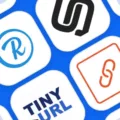Playing Fortnite on a Mac? Then let’s talk about the one thing that can make or break your game: Fortnite movement controls on Mac. Whether you’re weaving through enemy fire, throwing up a quick wall to block a sniper shot, or sprinting to the next safe zone, knowing the default keybinds Fortnite offers is what separates casual players from those who rack up Victory Royales.
The good news? Mac keyboard controls are almost identical to PC, so if you’ve played on Windows before, you’ll feel right at home. In this guide, we’ll walk through everything you need to know, breaking it down step by step—so you can move, react, and outplay your opponents like a pro.
Keybindings for Essential Actions
The key to Fortnite survival and domination on Mac is full mastery of Fortnite keybinds. Let’s break down the essentials. Jumping? Press the Space Bar to jump and rise up into the sky.
Crouching? You can make yourself a smaller target or sneak behind enemies by pressing Left Ctrl. Aiming? Hold down the right button of your mouse. Shooting? All you need to do is click on the Left Mouse button.
Interacting with objects? Use the E key to perform each action, including chest opening, loot collection, as well as teammate revival.
Customizing Controls for Better Gameplay
If your controls feel awkward, you’re already at a disadvantage. To change Fortnite keybinds on Mac, hit ‘Esc’ to open the menu, tap the gear icon for settings, then find the keyboard controls section. Here’s where the magic happens. You can customize Fortnite controls by assigning actions to keys that actually make sense for your fingers.
Pro tip? Bind your building commands to ‘Q,’ ‘F,’ or even your mouse side buttons—this makes building faster, which is a game-changer in heated fights. There’s no one-size-fits-all, though.
Using Keyboard and Mouse for Fortnite on Mac
Start by connecting your keyboard and mouse before moving straight to the settings section. The actual magic takes place here. You want to make sure that you set your key bindings so that the moves you love the most such as building, switching weapons, and crouching are linked to keys that your fingers can interact with effortlessly.
Next up: Fortnite Mac mouse settings. Sensitivity is everything. You will enjoy increased control and response time while gaming when using a lower mouse DPI between 400 to 800 along with an in-game sensitivity set at 10%. Mouse acceleration should be disabled because it disrupts muscle memory and makes aiming unpredictable.
To get better aiming performance in Fortnite on Mac, you should adjust your targeting sensitivity to about 28%.
Playing Fortnite on Mac Without a Controller
You don’t need a controller to enjoy Fortnite without a controller on your Mac—it’s totally doable with just your keyboard and trackpad. That said, keyboard-only Fortnite gameplay has a bit of a learning curve, especially if you’re used to a joystick.
Moving with ‘WASD’ is straightforward, and your mouse (or trackpad) handles aiming and shooting.
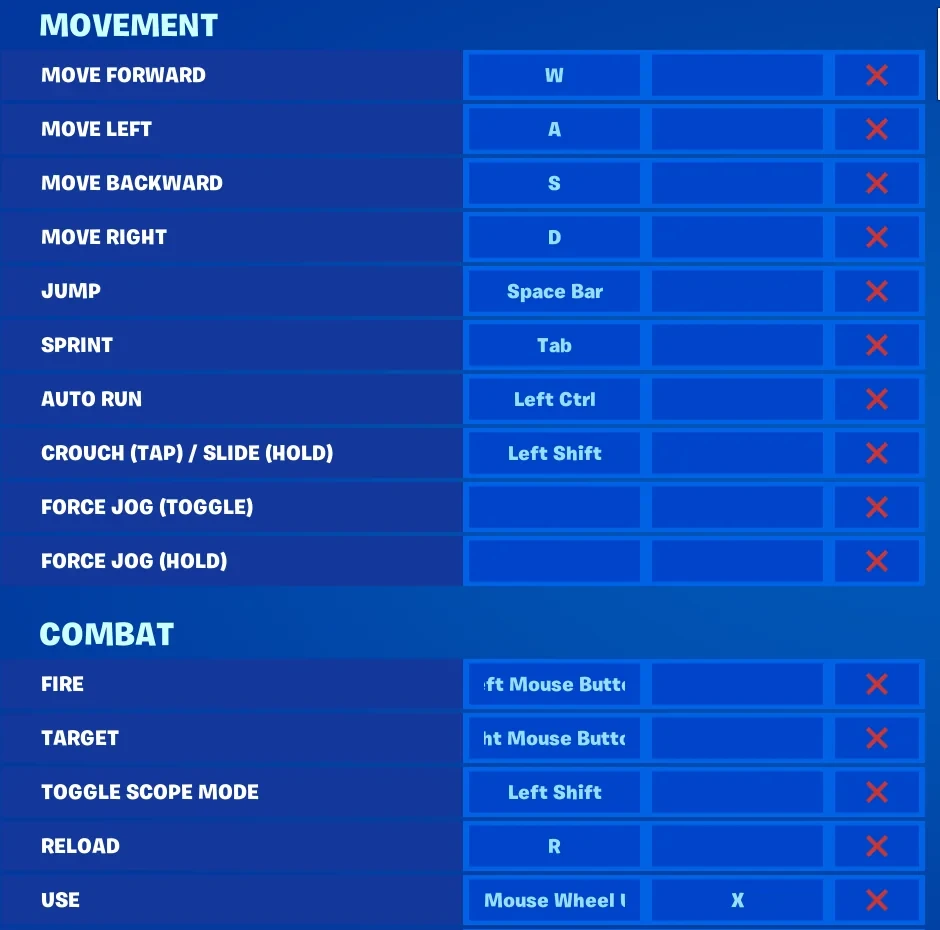
Now, about that MacBook trackpad; let’s be real, it’s not the ideal tool for fast-paced battles. It lacks the precision of a mouse, making quick edits and flick shots a struggle.
Some players have managed to make it work, but if you’re serious about improving, an external mouse is a game-changer.
Best Sensitivity and Settings for Fortnite on Mac
The best Fortnite sensitivity differs for each player, but you can start with a mouse DPI of 800 and an in-game sensitivity of 10% to achieve an effective sensitivity of 80.
These game settings allow quick movements while still letting you enjoy proper control. You can adjust mouse sensitivity in small increments if you find out that your aim is sluggish. Adjusting your Fortnite aim settings is just as important, as turning on aim assist can make a real difference when it comes to tracking opponents, especially during close combat.
Common Issues with Fortnite Controls on Mac
Playing Fortnite on a Mac should be smooth, but sometimes, the controls just don’t cooperate. If you’re dealing with Fortnite controls not working, the first thing to check is whether your keyboard is actually being recognized.
Try unplugging and reconnecting it, or switching to a different USB port. Yes, even if it was working fine yesterday. If that doesn’t help, open System Settings and head to Accessibility > Keyboard to make sure your Mac isn’t delaying input responses.
Now, if you’re struggling to fix Fortnite keybind issues, go into Fortnite’s settings and reset your keybinds to default, as this alone solves the problem for many players. Customize them again and hit Apply before exiting. And then there’s Fortnite keyboard lag, the dreaded moment when your inputs feel sluggish.
This can often be fixed by tweaking the “Acceptance Delay” slider in your Mac’s keyboard settings, ensuring there’s no unnecessary lag between pressing a key and the game responding.

Conclusion
Becoming a master of Fortnite controls on a Mac is just about finding what works for you. When you have the right setup, you’ll notice that your gameplay will improve tremendously, and every movement, build, and edit will become more enjoyable.
You can play around with various layouts, switch up the sensitivity, and try out Fortnite binding tips that will fit your reflexes.