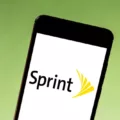Losing your Fire TV remote can be an unfortunate and frustrating experience. However, there are still ways to use your Fire TV without a remote. In this article, we will cover some of the methods that you can use to control your Fire TV even if you have lost your remote.
One of the easiest and most straightforward solutions is to use the Fire TV app on your mobile device. You will need to have the app installed on your smartphone or tablet and connected to the same Wi-Fi network as your Fire TV device. Once you have opened the app, select the available device on the screen and follow the on-screen prompts. The app will emulate the functions of your remote, allowing you to control your Fire TV using your mobile device.
Another option is to add a new remote to your Fire TV device. To do this, go to Settings > Controllers and Bluetooth Devices > Amazon Fire TV Remotes > Add New Remote. Look for the new Alexa Voice Remote in the list that appears on the screen and use your old remote to select the new remote in the list.
If you are away from home and need to connect your Fire TV to hotel Wi-Fi without a remote, you can download and install the Fire TV app onto your secondary device, such as an iPhone or iPad, or an Android smartphone or tablet. Connect your secondary device to the hotel Wi-Fi network and then create a Wi-Fi hotspot using your device. Connect your Fire TV to the hotspot and you should be able to control it using the Fire TV app on your secondary device.
Losing your Fire TV remote can be a frustrating experience, but there are still ways to use your Fire TV without a remote. Whether you choose to use the Fire TV app on your mobile device or add a new remote to your Fire TV device, there are plenty of options available to help you control your Fire TV.
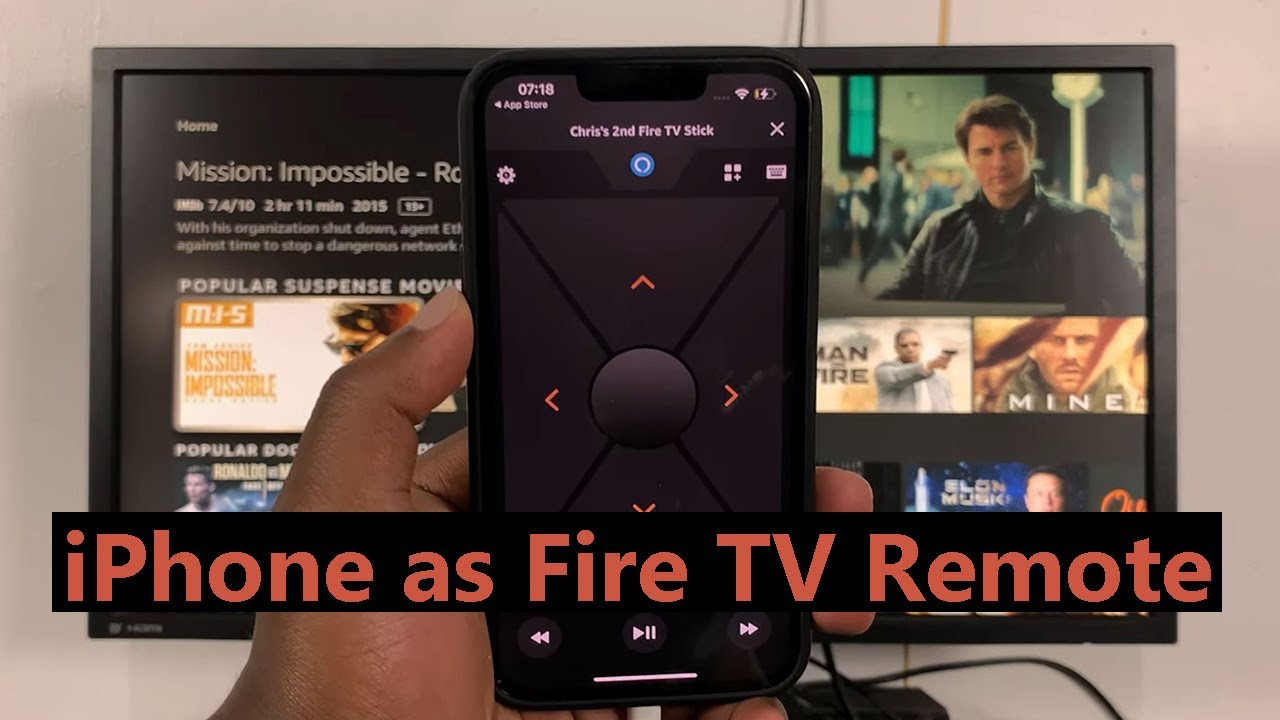
Controlling Fire TV Without a Remote
Controlling your Fire TV without a remote is possible, and you can do it using your mobile device. Here are the steps you need to follow:
1. Make sure that your mobile device is on the same Wi-Fi network as your Fire TV device.
2. Download and install the Fire TV app on your mobile device. You can find it on the App Store for iOS devices and the Google Play Store for Android devices.
3. Launch the Fire TV app on your mobile device, and it will automatically search for available Fire TV devices on the network.
4. Once the Fire TV device is detected, select it from the list of available devices on your mobile device.
5. Follow the on-screen prompts to complete the setup process.
6. Once the setup is complete, you can use your mobile device as a remote control for your Fire TV device.
7. You can navigate through the Fire TV interface using your mobile device’s touch screen, and you can also use the keyboard on your mobile device to search for content on Fire TV.
Controlling your Fire TV without a remote is easy and convenient, as long as you have a mobile device that is connected to the same Wi-Fi network as your Fire TV device. By following the steps outlined above, you can use your mobile device as a remote control for your Fire TV device.
Connecting Fire TV to WiFi Without a Remote
To connect your Fire TV to WiFi without a remote, you can use the Fire TV app that can be downloaded and installed onto an iPhone, iPad, Android smartphone, or tablet. Follow the steps below to connect your Fire TV to the hotel WiFi without a remote:
1. Download and install the Fire TV app onto your secondary device.
2. Connect your secondary device to the hotel WiFi network.
3. Launch the Fire TV app on your secondary device.
4. The app will automatically scan for Fire TV devices on the same network.
5. Once it finds your Fire TV device, select it and enter the four-digit code displayed on the Fire TV screen.
6. Now, you can use the Fire TV app to control your Fire TV device and connect it to the hotel WiFi network.
7. On the Fire TV app, navigate to Settings > Network and select your hotel WiFi network.
8. Enter the hotel WiFi password and click on Connect.
9. Once your Fire TV is connected to the hotel WiFi network, you can start streaming your favorite content.
Alternatively, if your secondary device has mobile hotspot functionality, you can create a WiFi hotspot and connect your Fire TV device to it. Follow the steps below:
1. Connect your secondary device to the hotel WiFi network.
2. On your secondary device, go to Settings > Network & Internet > Hotspot & Tethering.
3. Enable the Mobile hotspot option and set a network name and password.
4. On your Fire TV device, go to Settings > Network and select your secondary device’s WiFi hotspot.
5. Enter the password and click on Connect.
6. Your Fire TV device should now be connected to your secondary device’s WiFi hotspot and you can start streaming your favorite content.
Conclusion
Losing your Fire TV remote can be frustrating, but there are solutions available to help you continue using your device. One option is to use the Fire TV app on your mobile device to emulate the functions of the remote. Another option is to purchase a replacement remote or use a universal remote. However, if you find yourself without a remote in a hotel or other location with no access to a physical remote, you can still connect your Fire Stick to the Wi-Fi network by creating a hotspot on another device. while losing your Fire TV remote is not ideal, there are ways to work around it and continue enjoying your favorite shows and movies.