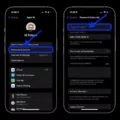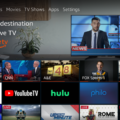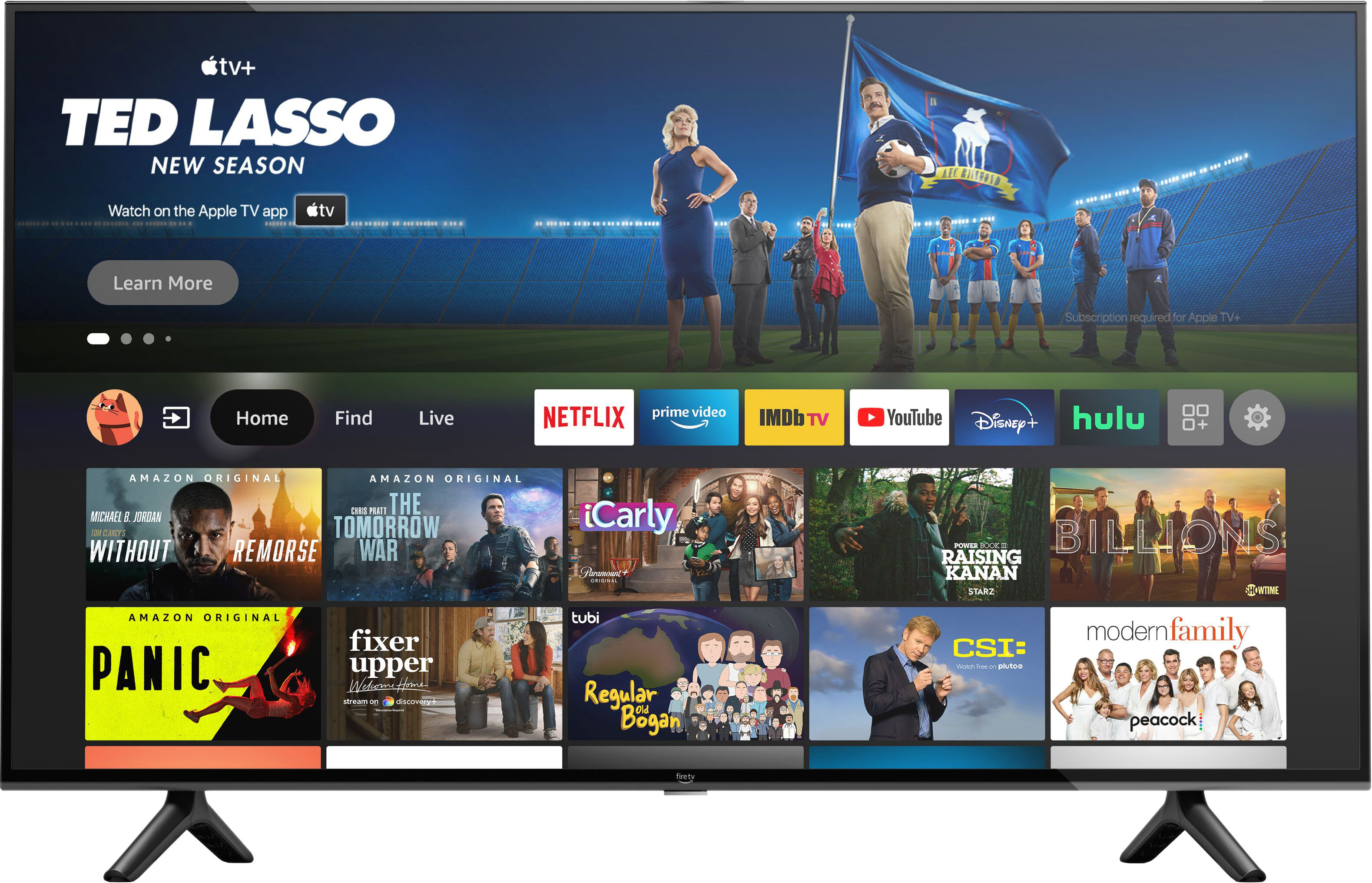Ethernet is a wired technology that connects devices to the internet or other networks through cables. It is a reliable and fast way to get online and is often preferred over WiFi for tasks such as gaming, streaming, or downloading large files. Ethernet cables can be found in various lengths and categories, with Cat5e and Cat6 being the most common. However, sometimes Ethernet may not work, while WiFi does. In this article, we will explore some troubleshooting tips to help you fix this issue.
Check the Ethernet Cable
The first thing you should do is to check the Ethernet cable. Make sure it is properly plugged into your device’s Ethernet port and router/modem. Sometimes the cable may be damaged, causing the connection to fail. In this case, you may need to replace the cable with a new one.
Verify the Network Settings
If the cable is not the problem, the next thing you should do is verify the network settings. Ensure that the network settings on your device are configured correctly. Check that the IP address, subnet mask, default gateway, and DNS server address are all correct. You can find these settings in the network adapter properties on your device.
Disable Sleep Mode on Ethernet Cable
Some Ethernet cables come with a built-in sleep feature. This feature reduces the cable’s efficiency or turns it off entirely when the device is not in use. If this is the case, you may need to disable the sleep mode on the Ethernet cable. Check the cable manufacturer’s website for instructions on how to do this.
Try a Different Ethernet Port
If none of the above tips work, the issue may be with the Ethernet port. Try plugging the Ethernet cable into a different port on the router or modem. Most routers come with multiple Ethernet ports, so try each one until you find the one that works.
Restart Your Router/Modem
If you have tried all the above tips and are still experiencing issues, try restarting your router or modem. Unplug the power cord for at least 60 seconds and then plug it back in. This should reset the device and fix any connectivity issues.
Ethernet is a reliable and fast way to get online, but sometimes it may not work while WiFi does. In this article, we explored some troubleshooting tips to help you fix this issue. Always check the Ethernet cable, verify the network settings, disable sleep mode on the cable, try a different Ethernet port, and restart your router/modem. With these tips, you should be able to get your Ethernet connection back up and running.

Why Does WiFi Work but Not Ethernet?
There could be various reasons why your WiFi works, but ethernet doesn’t. One possible reason is that your computer’s ethernet port may not be working correctly, or there could be a problem with the ethernet cable you’re using. Another possible reason could be that there’s an issue with your network settings or configuration, which is preventing your computer from connecting to the internet via ethernet. Additionally, some ethernet cables come with a built-in sleep feature, which could reduce or disable the cable’s efficiency when not in use, leading to connectivity issues. It’s also possible that your router or modem may be outdated or malfunctioning, which could be causing connectivity issues for your ethernet connection. To troubleshoot the issue, you can try restarting your computer, router, and modem, checking your network settings and configuration, and testing your ethernet connection with a different cable or device.
Troubleshooting Ethernet Connection Issues
If your Ethernet connection is not working when plugged in, there could be a few reasons for it. Some possible reasons include a faulty cable, a malfunctioning router or modem, an outdated driver on your computer, or a problem with the Ethernet port itself.
To troubleshoot this issue, you can try a few different things. First, check to make sure that the Ethernet cable is properly plugged in on both ends. If the cable is loose, it may not establish a connection. Additionally, try using a different Ethernet cable to see if the problem persists.
If the cable appears to be working correctly, the issue may be with your router or modem. Try restarting your device by unplugging it from the power source and waiting a few minutes before plugging it back in. This can sometimes resolve connectivity issues.
Another potential cause of this problem is an outdated or malfunctioning driver on your computer. Try updating the driver by going to the manufacturer’s website and downloading the most recent version.
It’s possible that the Ethernet port itself is not functioning properly. To test this, try plugging the cable into a different Ethernet port on your device, if available.
There are several potential reasons why your Ethernet connection may not be working when plugged in. To narrow down the cause of the issue, try troubleshooting each potential problem one at a time until you identify the root cause.
Troubleshooting Sudden Ethernet Connection Issues
There may be several reasons why your Ethernet connection is not working suddenly. One possible reason could be an issue with your network adapter. You can check if the network adapter is enabled and functioning properly by going to the Device Manager in the Control Panel. Another possible reason could be an issue with the Ethernet cable. You can try replacing the cable to see if that resolves the issue. Additionally, there may be a problem with the network settings on your computer or router. You can try resetting the network settings on your computer or restarting your router to see if that fixes the issue. If none of these solutions work, it could be a more serious issue with your hardware or software, and you may need to seek professional help to troubleshoot and resolve the problem.
Conclusion
Ethernet cables are a crucial component of network connectivity. They provide a reliable and secure means of transmitting data between devices. However, there are several issues that can arise when using ethernet cables, such as connectivity problems, slow speeds, and sleep features. To troubleshoot these issues, it is important to try different ethernet ports, reboot the router or modem, and use the command prompt to diagnose any network problems. By following these steps, you can ensure that your ethernet connection is working optimally, and you can enjoy fast and secure internet connectivity.