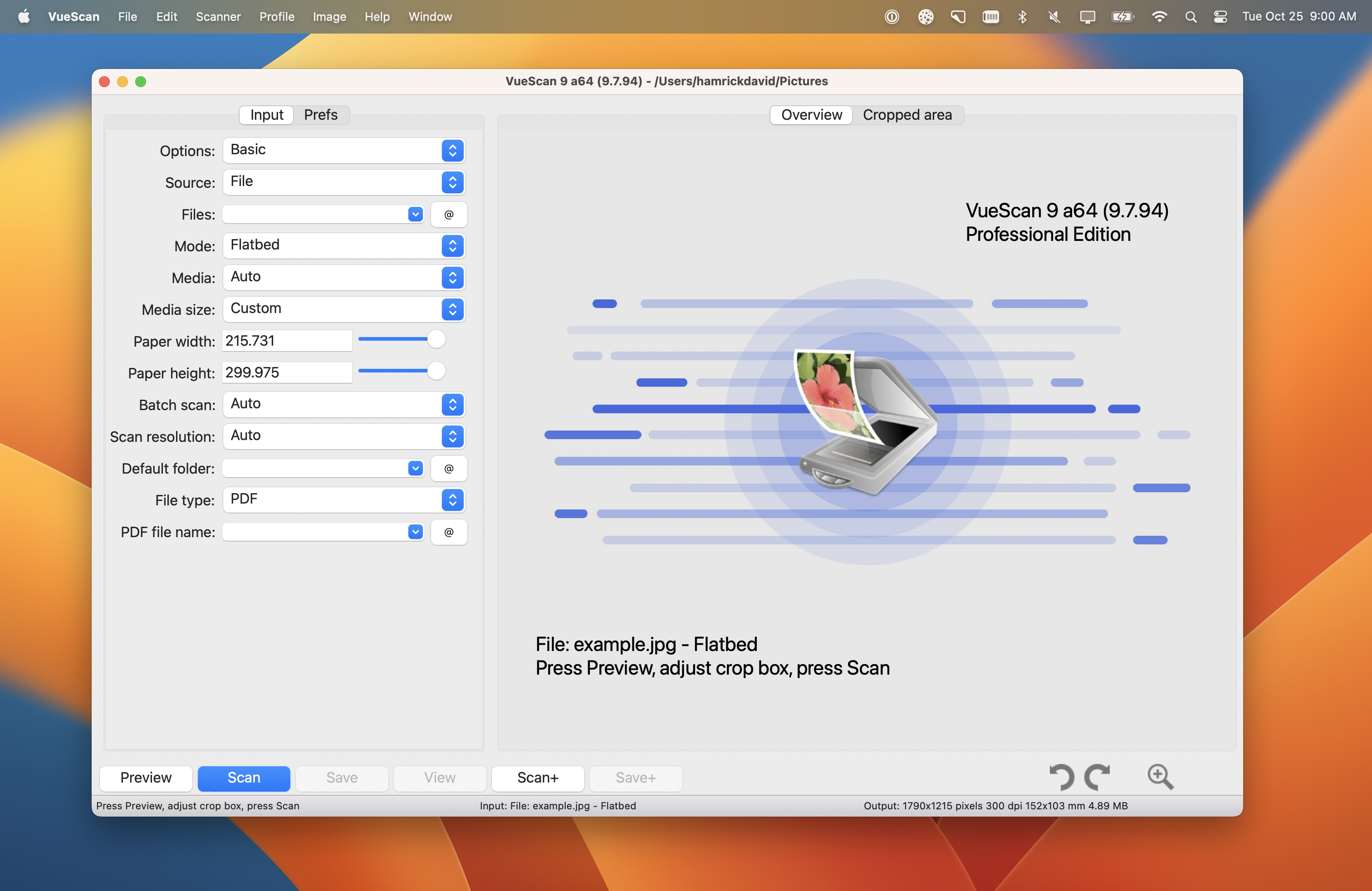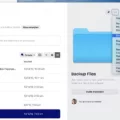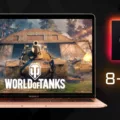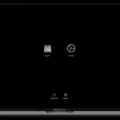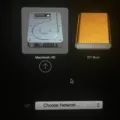Are you considering adding Ubuntu to your Mac? If so, you’ve come to the right place! Dual booting Ubuntu and macOS on your Mac is a great way to get the best of both worlds – the stability and reliability of macOS combined with the power, flexibility, and customization that Ubuntu provides. In this blog post, we’ll discuss what dual booting is, how to dual boot Ubuntu and macOS on your Mac, and some suggestions for getting started with Ubuntu.
So What Is Dual Booting?
Dual booting is a process where two separate operating systems are installed on one computer. This allows users to choose which OS they would like to use at the time of starting up their computer. Usually, when you turn on your computer it will automatically load the most recently used OS uness you specify otherwise.
How To Dual Boot Ubuntu And macOS On Your Mac
To dual boot Ubuntu and macOS on your Mac, you will need to install rEFInd first. rEFInd is a boot manager that allows you to choose between different operating systems when you turn on your computer. Once rEFInd has been installed, you can then proceed with installing Ubuntu onto your Mac.
First, download the latest version of Ubuntu from their website. Then open Disk Utility in macOS and create a partition for Ubuntu by clicking “+” in the bottom left corner of the window. Select Use as: Ext4 journaling file system and set the Mount point to / beore clicking OK. In the popup alert that appears next, click Continue to write previous changes to disk.
Next, insert your USB drive containing Ubuntu into your Mac and open a terminal window (Finder > Applications > Utilities). In this window type sudo installer -target /dev/diskXsY (replace XsY with the name of your partition) followed by sudo exit in order to exit out of root user access mode without rebooting yet.
Now that everything is ready for installation, reboot your computer and hold down Alt/Option key at startup so that rEFInd will appear instead of automatically loading macOS or Linux directly from startup disk selection menu in System Preferences. From here select Install Linux from USB drive option provided by rEFInd followed by selecting Install alongside existing OS option from GRUB menu after which installation should begin automatically without any further input from you except for setting up user accounts during installation process itself if desired.
Once installation has completed successfully reboot again while holding down Alt/Option key once more so that rEFInd appears again followed by selecting either Linux or macOS option depending on desired OS at this time which will then load chosen OS directly without any further input required from user until next time user needs or wants to switch between operating systems again using same method described above each time they want or need to change OSes used at startup instead of default one already present on HDD or SSD drive itself as well as being able switch back again easily whenever needed too if desired as well!
Getting Started With Ubuntu On Your Mac
Once everything has been setup properly it is now time for some fun exploring what two different operating systems have to offer! Begin by exploring all available software packages included in both operating systems as well as learning about differences between them such as different file structures used in each one since this could be useful information when needing or wanting transfer files between them later on if needed too! This step also includes familiarizing yourself with desktop environment present in chosen version of Linux distribution used such as GNOME 3 Desktop Environment available through default package manager included in most popular distributions nowadays although others are available too if desired such as KDE Plasma Desktop Environment often found bundled together with many distributions too since each one offers its own unique features not usually found elsewhre so it may be worth trying out few before deciding which one works best for user themselves depending on their preferences regarding look&feel present there too!
Finally check out some awesome open source applications available not only through official repositories but also through third party ones such as Flathub which provides tons of great software ready for immediate download & install regardless what Linux distribution chosen is since many popular applications are compatible across multiple distributions so chances are good that favorite application can be found there too no matter what type chosen was originally!
In conclusion dual booting two different operating systems can be very rewarding experience since it gives users chance explore new possibilities offered by both sides whle still being able retain old habits & preferences even after switching between them whenever they want or need too while also providing additional layer security against viruses & other malicious software capable running only either side depending type present there instead potentially compromising whole system like would happen case single OS was used instead where entire system could be affected just because single application was infected somehow which makes dual-booting great solution anyone looking additional safety online while still being able retain old habits & preferences even after switching between them whenever they want or need too!
Dual Boot Ubuntu on Mac
Yes, you can dual boot Ubuntu on Mac. To do so, you need to create a partition on your Mac’s hard drive for Ubuntu. You can do this in Disk Utility by selecting the hard drive and then clicking the Partition tab. Once the partition is created, select it and choose Use as: Ext4 journaling file system. Set the Mount point to / and check the box to Format the partition. Click OK, then click Continue in the popup alert to write previous changes to the disk. After that you shuld be able to install Ubuntu on your Mac in a dual-boot configuration.
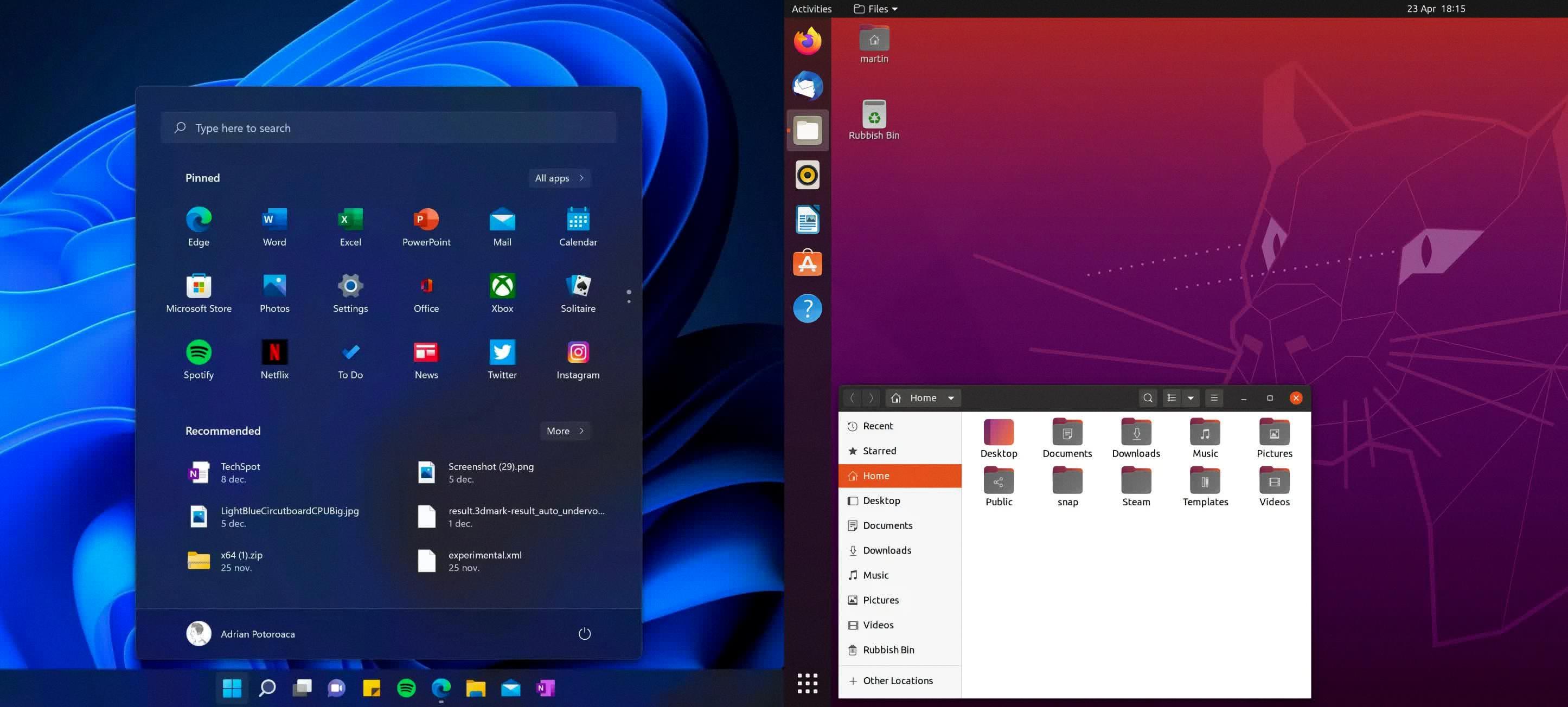
Source: techspot.com
Dual-Booting Linux on a Mac
Yes, you can dual boot Linux on a Mac. In order to do so, you will need to install a boot manager such as rEFInd. This will allow your computer to choose between Mac OS X, Linux, Windows, and other operating systems when you boot up. Installing rEFInd makes the dual-boot process easier by allowing you to select wich operating system to boot into at startup. You may also need to partition your hard drive in order for the two operating systems to coexist. Additionally, depending on the version of Linux you wish to install, you may need to set up BIOS emulation in order for it to run on your Mac.
Is Dual-Booting Possible on Mac Computers?
Yes, dual-booting is possible on Mac. It involves installing two different versions of macOS on your computer, so that you can choose which one to use at startup. This process requires creating a bootable disk and partitioning the hard drive, as well as a few other steps. You will then be able to switch between the two operating systems whenever you restart your computer. It’s important to note that this is an advanced process and should only be done by experienced users.
Can MacOS Run Ubuntu?
Yes, macOS can run Ubuntu. With a bootable Ubuntu USB stick, you can install or upgrade Ubuntu on a Mac. It is important to note that you must use the 64-bit version of Ubuntu and that the Mac must have an Intel processor. Once the USB stick is prepared, you will need to configure your Mac to boot from it. To do this, press and hold the Option key whle your Mac is starting up. This will allow you to select the USB drive as your boot device. You should also make sure that your Mac has enough free space available for the installation process. After selecting the USB as your boot device, follow the on-screen instructions to complete the installation process.
The Benefits of Dual-booting Ubuntu
Dual-booting Ubuntu can be a great option for users who want to take advantage of the features and performance that both Linux and Windows have to offer. Dual-booting allows users to switch between two diffeent operating systems, giving them access to a variety of tools and applications they wouldn’t have access to otherwise. Additionally, dual-booting provides more access to hardware components than a virtual machine, so it is typically faster than running a VM. Ultimately, whether dual-booting Ubuntu is worth it depends on the user’s individual needs and preferences.
Impact of Dual Boot on Mac Performance
No, dual booting does not slow down your Mac. Dual booting is a process of installing two or more operating systems on one computer and allowing a user to switch between them. The speed of your Mac depends on many factors, such as the amount of RAM, the type of processor, and the type of hard drive. Since dual booting does not affect these components, it will not slow down your Mac. In fact, it can even improve the performance of certain tasks since you have access to different operating systems and programs for each task.
Impact of Dual-booting on Mac Performance
No, dual-booting a Mac will not slow it down. When booting multiple operating systems on a Mac, only one OS is loaded into memory at a time, so the RAM and processor are only devoted to running that single OS. The oher operating systems are idle in the hard disk until you choose to switch over. This means that the computer’s performance won’t be impacted by having multiple operating systems installed.
Setting Up Dual Boot on a Mac
Setting up dual boot on your Mac is a fairly straightforward process, and can give you the ability to switch betwen OS X and Windows on your machine.
First, make sure you have an external drive or partition ready where you can install Windows. Once you’ve verified that you have eough space for Windows, head to the Startup Disk preference setting in Settings. Here, select the option to choose your own startup disk, and then select the external drive or partition where you want to install Windows.
Once that’s done, reboot your Mac while holding down the Option (Alt) key. This will bring up a boot menu where you can choose which system to start up with – either OS X or Windows.
You may also need to adjust some settings in Boot Camp Assistant in order to get both systems running properly – such as downloading necessary drivers for Windows and setting up partitions. But once everything is set up correctly, you’ll be able to switch quickly between both operating systems whenever needed!
Reasons Why Dual Boot Is Not Recommended
Dual booting can be a risky endeavor, as it can lead to an accidental overwriting of data or operating systems. This is due to the fact that both operating systems will be installed on the same hard drive, and when selecting one of them during startup, there is a chance that you may inadvertently choose the wrong one and overwrite your existing data or OS. Additionally, if you are attempting to install a scond operating system on a computer that already has an existing OS installed, you run the risk of corrupting the existing OS and its data. Furthermore, recovering data from a dual boot system can be difficult and time-consuming, as each OS may store information in different locations. For these reasons, dual boot is not generally recommended as it poses too many potential risks.
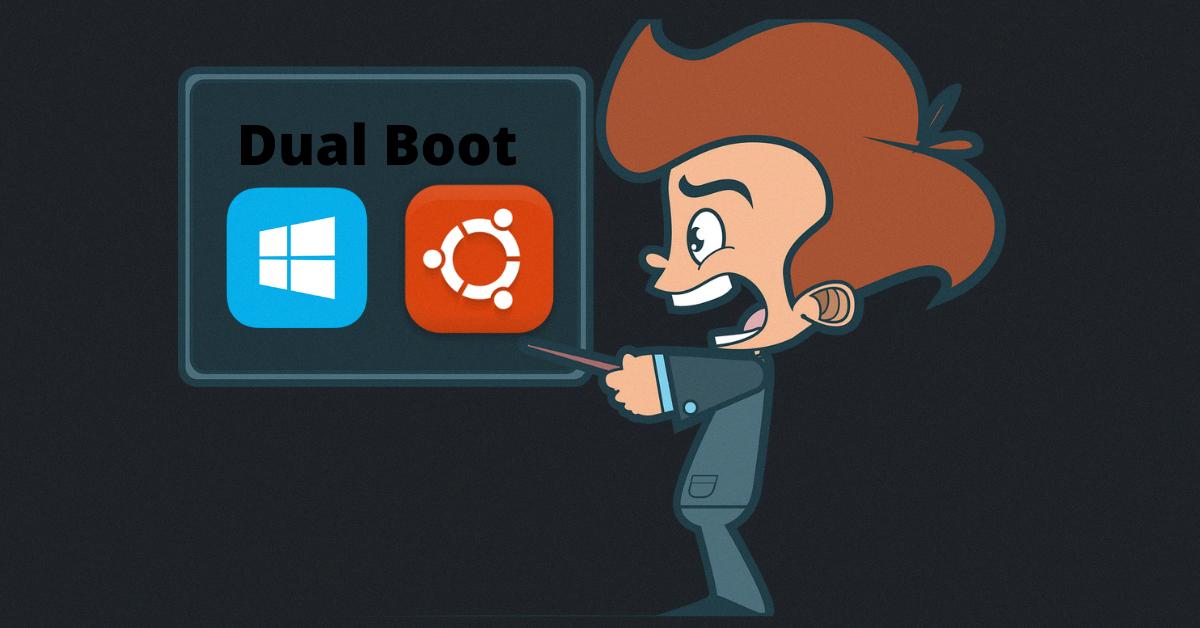
Source: freecodecamp.org
Does the M1 Mac Support Dual Boot?
Dual booting on an M1 Mac is possible, but not officially supported or endorsed. While there are some unofficial tools and custom boot loaders available, these methods do not come with the same level of support and reliability as Intel-based Macs. Furthermore, dual booting can be a complex process and may involve risks to the stability of your system. Therefore, it is best to proceed with caution if you choose to attempt dual booting on your M1 Mac.
Dual Boot a Mac Without Boot Camp
Dual booting your Mac witout Boot Camp is possible, but requires a few more steps than using the built-in Boot Camp utility. First, you will need to purchase an external hard drive of at least 16GB in size and an external keyboard and mouse. Next, you will need to download a Windows ISO file from the Microsoft website and use an application like Etcher to create a bootable USB drive from it.
Once your bootable USB drive is ready, you’ll need to disable the T2 chip security on your Mac – this can be done by restarting your computer and holding down Command + R untl the MacOS Utilities window appears. From this window select “Startup Security Utility” and set “Secure Boot” to “No Security” or “Full Security with External Media”.
Finally, you will need to download the Boot Camp Support Drivers from Apple’s website and install them onto your external hard drive. Once this is done, restart your computer while holding down Option (Alt) key until the Startup Manager appears. Select your external drive from the list of startup disks and it sould then boot into Windows.
And that’s it! You have now successfully dual booted your Mac without usng Boot Camp!
Conclusion
In conclusion, Ubuntu is a powerful and versatile open source operating system that can be installed in dual boot with macOS. It provides users with access to a wide range of software applications, including the GNOME desktop environment, LibreOffice suite, and many others. Additionally, Ubuntu offers excellent security features such as automatic updates and firewall protection. With the help of rEFInd, users can easily switch between macOS and Ubuntu whenever they please. Despite its learning curve, Ubuntu is an excellent choice for anyone looking for a reliable and secure alternative to macOS.