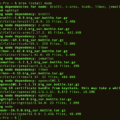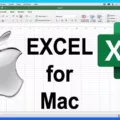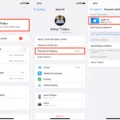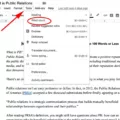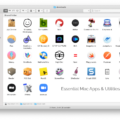Are you looking for an easy way to install Microsoft Office on your Mac? If so, you’ve come to the right place. In this blog post, we’ll walk you through the process of downloading and installing Microsoft Office on your Mac Air.
First things first, head over to the Microsoft website and sign in with your account. Once you’ve logged in, click on “Install Office” and select the version that you want to download (Office 365 Home or Personal). Once you’ve selected a version, press “Download Installer File” to start the download process.
Now that the installer has been downloaded, it’s time to install it onto your Mac Air. First, locate the installer file in your Downloads folder and double-click on it. Then follow the prompts in the installation window until you reach the “Choose Your Apps” screen. Select which apps you want to install – such as Word and Excel – then click “Install Now”.
Once Microsoft Office is installed on your Mac Air, you’ll need to activate it before using any of its features. To do this, open one of the apps that were installed (e.g., Word) and click on “Activate Now” at the top of the window. This will prompt you to enter in a product key or sign in with your Microsoft account if one is associated with your subscription plan.
And that’s how easy it is to install Microsoft Office on your Mac Air! Now that everything is set up correctly, enjoy using all of its features – from creating documents in Word to organizing data in Excel – and get more done faster than ever before!
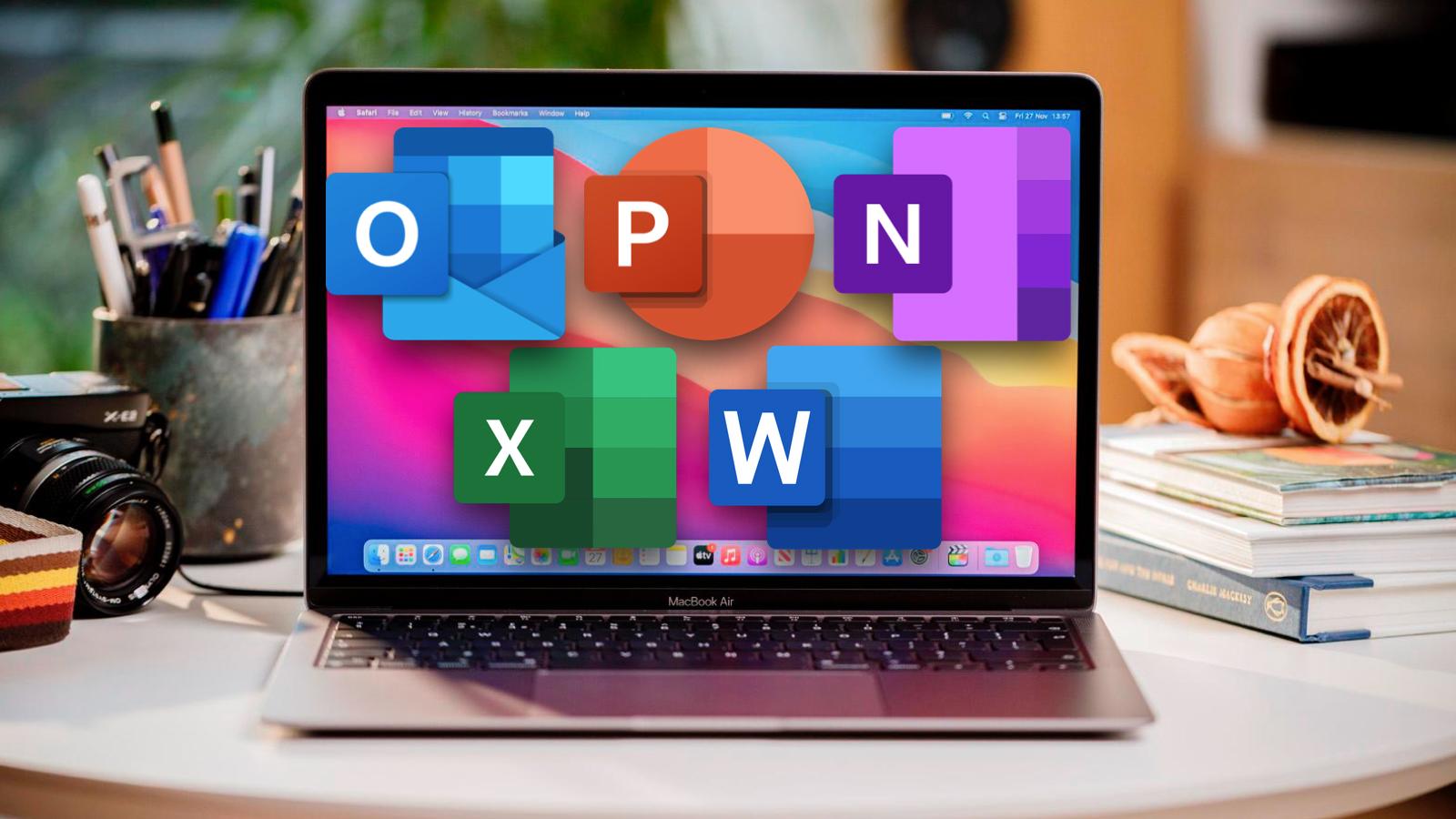
Installing Microsoft Office on a MacBook Air for Free
Installing Office on your MacBook Air for free is easy! First, make sure you have the latest version of macOS installed. Then, head to the Microsoft website and download the Office for Mac Education Edition. You can then follow the onscreen instructions to install the software on your MacBook Air. Finally, sign up for a free trial of Office 365 for Mac and start using all of its features.
Installing Microsoft Word on a MacBook Air
Getting Microsoft Word on your MacBook Air is a straightforward process. First, you need to sign in to your Microsoft account. To do this, open your preferred web browser and go to Microsoft.com. Then press “Install Office” and select the download installer file. Click through the downloading process and choose to install Microsoft Word. After it has finished downloading, you can launch and activate Word by following the onscreen instructions. Once you have successfully installed Microsoft Word, you will be able to start using it immediately!
Is Microsoft Office Free with a MacBook Air?
No, Microsoft Office is not included with a MacBook Air by default. If you wish to use Word, Excel, and Powerpoint on your MacBook Air, you will need to purchase a separate Microsoft 365 or Office Suite subscription. Prices for the subscriptions vary depending on the features and services included, but most include access to the latest versions of Word, Excel, and Powerpoint. You can also purchase a one-time license for permanent access to Microsoft Office instead of subscribing.
Cost of Installing Microsoft Office on Mac
The cost of installing Microsoft Office on a Mac is $149.99. This price includes the Office Home & Student license, which allows you to install the included software on one device – be it a Mac or PC. The license also includes 60 days of support, so you can get assistance if you need it.
Cost of Microsoft Word for Macbook Air
The cost of getting Microsoft Word on a Macbook Air depends on the version you choose. If you opt for a Microsoft 365 subscription, it costs $69.99 per year for home/personal use. On the other hand, if you decide to purchase a one-time version of Office 2021, it will cost more upfront but won’t require any annual renewal fees. Both options will give you access to the full suite of features and tools included in Word for Mac. Ultimately, it comes down to personal preference and budget when deciding which version suits your needs best.
Conclusion
In conclusion, Microsoft Office is a powerful suite of software that can help you with all your office needs. Whether you are a student or a business professional, it can help you be more productive and organized. It has many features that make it easy to use, such as the ability to create documents, spreadsheets, presentations, and more. Plus, with the free trial and Home Plan Invite options available, you can try out Office for Mac for free. With its easy-to-use interface and various tools, Microsoft Office is an excellent choice for anyone looking to increase their productivity.