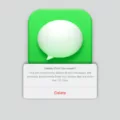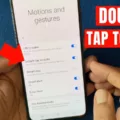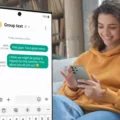Driving Mode is a feature found on many smartphones, including the Galaxy S8, that is designed to enhance safety while driving. It automatically activates when it detects that you are in a moving vehicle, and it can perform various functions to minimize distractions and help you stay focused on the road.
However, some users have reported issues with Driving Mode on their Galaxy S8, specifically that it keeps turning on unexpectedly. This can be frustrating and potentially dangerous if it leads to distractions while driving.
There could be several reasons why Driving Mode keeps turning on on your Galaxy S8. One possible cause is that the In-Pocket Detection feature is enabled. This feature uses an infrared sensor near the camera to detect when the phone is inside a pocket or bag. If the phone mistakenly detects that it is in a moving vehicle, it may activate Driving Mode.
Another possible cause is a setting in Google Maps that automatically turns on Driving Mode whenever the phone connects to a car’s Bluetooth. This can be convenient if you regularly use your phone for navigation while driving, but it can also lead to Driving Mode activating when you don’t want it to.
How to Disable Driving Mode on Your Galaxy S8?
1. Open the Google Maps app on your phone.
2. Tap on your profile icon in the top right corner of the screen.
3. Tap on “Settings” in the dropdown menu.
4. Scroll down until you see “Navigation settings” and tap on it.
5. Look for the option that says “Driving mode” or “Automatic driving detection” and toggle it off.
By following these steps, you should be able to disable the automatic activation of Driving Mode on your Galaxy S8. This will give you more control over when it is activated and help prevent any unwanted distractions while driving.
Driving Mode is a useful feature on the Galaxy S8 that can enhance safety while driving. However, if it keeps turning on unexpectedly, it can be frustrating and potentially dangerous. By understanding the possible causes and following the steps to disable it, you can regain control over when Driving Mode is activated on your device. Stay safe on the road!
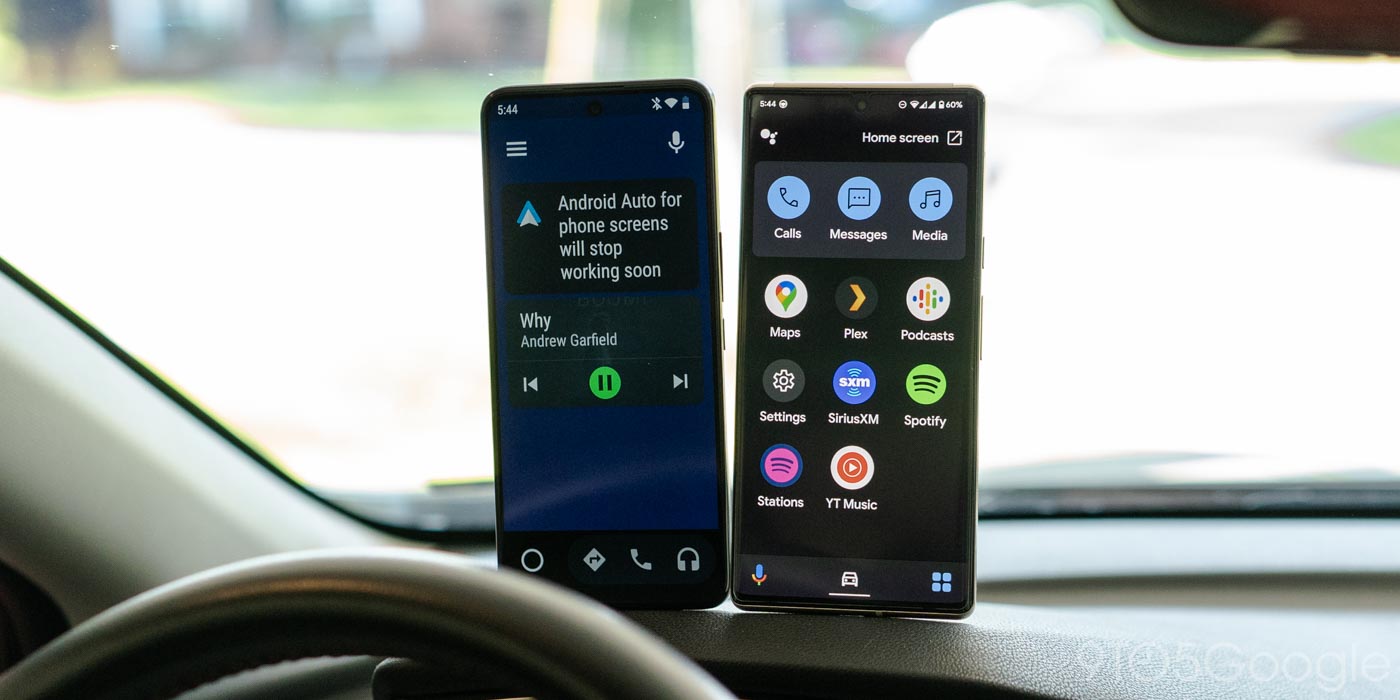
Why Does Your Samsung Phone Keep Turning on Driving Mode?
There are several possible reasons why your Samsung phone keeps turning on driving mode. Here are some potential explanations:
1. In-Pocket Detection: Some Samsung phones have a feature called In-Pocket Detection. This feature utilizes an infrared sensor located near the camera to detect when the phone is inside a pocket or bag. When the phone is detected to be in a pocket, the built-in proximity sensor automatically activates driving mode to minimize distractions while driving.
2. Incorrect Settings: It is possible that the driving mode feature on your Samsung phone is enabled by default or has been accidentally turned on in the settings. To check this, go to your phone’s settings, search for “driving mode” or “car mode” and ensure that it is disabled if you do not want it to activate automatically.
3. Bluetooth Connection: Driving mode on some Samsung phones can also be triggered when the device connects to a Bluetooth device commonly used in vehicles, such as a car stereo or a hands-free device. If your phone is automatically connecting to a Bluetooth device when you get in your car, it may activate driving mode.
4. Software Glitch: Occasionally, software glitches or bugs can cause certain features to behave unexpectedly. If none of the above reasons apply and your phone continues to turn on driving mode without any apparent cause, it might be worth checking for any software updates or performing a factory reset to resolve any potential software issues.
Please note that the availability and behavior of driving mode can vary depending on the specific model and software version of your Samsung phone.
Why Does Your Driving Mode Keep Turning On?
There can be several reasons why your driving mode keeps turning on. Here are a few possible causes:
1. Bluetooth connection: If your phone is connected to your car’s Bluetooth system, it may automatically trigger the driving mode in Google Maps. This feature is designed to enhance your driving experience by providing relevant information and minimizing distractions.
2. Google Maps settings: There is a setting in Google Maps that enables driving mode whenever it connects to your car’s Bluetooth. This setting is activated by default, but you can disable it in your Google Assistant settings.
3. App updates: Sometimes, app updates can introduce new features or change existing settings. It’s possible that an update to Google Maps or your phone’s operating system has modified the behavior of the driving mode.
4. Phone sensors: Some phones have built-in sensors that detect motion or changes in orientation. If your phone’s sensor detects movement similar to driving, it may activate driving mode automatically.
How to Resolve Driving Mode That Keeps Turning On?
1. Disable driving mode in Google Assistant settings: Open the Google Assistant app on your phone, go to Settings, then select “Getting around.” From there, you can turn off the driving mode feature.
2. Disconnect from Bluetooth: If you don’t want driving mode to activate when connected to your car’s Bluetooth, you can disable the Bluetooth connection on your phone. This way, it won’t trigger the driving mode.
3. Check for app updates: Make sure both Google Maps and your phone’s operating system are up to date. Updating the apps can fix any bugs or conflicts that might be causing the driving mode to turn on unexpectedly.
It’s worth noting that the availability and location of specific settings may vary depending on your phone model and operating system version. If the issue persists, you may want to consult your phone’s user manual or contact the manufacturer’s support for further assistance.
How Do You Permanently Disable Driving Mode on Android?
To permanently disable driving mode on Android, you can follow these steps:
1. Open the Google Maps app on your Android device.
2. Tap on your profile icon located in the top right corner of the screen.
3. From the dropdown menu, select “Settings”.
4. In the settings page, scroll down until you find “Navigation settings” and tap on it.
5. Look for the option labeled “Driving mode” and tap on it.
6. On the driving mode page, you will see a toggle switch. Simply toggle it off to permanently disable driving mode on your Android device.
How to Disable Driving Mode Through the Device Settings?
1. Open the Settings app on your Android device.
2. Scroll down and tap on “Apps & notifications” or “Apps”.
3. Look for “Google Maps” in the list of installed apps and tap on it.
4. In the app settings, tap on “Permissions” or “App permissions”.
5. Find the permission labeled “Physical activity” or “Activity recognition” and disable it. This permission is responsible for detecting driving mode in Google Maps.
By following these steps, you can permanently disable driving mode in Google Maps on your Android device.
Conclusion
Driving mode is a feature found in Google Maps for Android that automatically turns on when the phone connects to a car’s Bluetooth. This can be useful for hands-free navigation and communication while driving. However, it can also be an inconvenience if driving mode is triggering when you are not actually in the car, such as when your phone is in your pocket or bag.
One possible reason for driving mode being enabled when the phone is in your pocket is the In-Pocket Detection feature. This feature uses an infrared sensor near the camera to detect when the phone is inside a pocket or bag. When the phone is detected to be in a pocket, the built-in proximity sensor automatically locks the phone or sets it to driving mode.
If driving mode is launching every time you are in your car, it is likely due to a setting in Google Maps that automatically enables driving mode when it connects to your car’s Bluetooth. This setting can be disabled in the Google Assistant settings. By accessing the settings page, scrolling down to navigation settings, and disabling the driving mode option, you can prevent driving mode from activating when you connect to your car’s Bluetooth.
Driving mode can be a useful feature for hands-free navigation and communication while driving. However, if it is triggering when you are not actually in the car, it may be necessary to adjust the settings to prevent it from activating at inconvenient times.