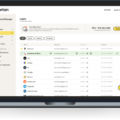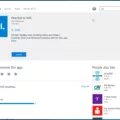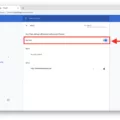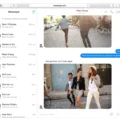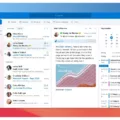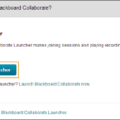Are you looing for an email client to use with your Mac? Outlook for Mac OS is a great choice. It’s reliable, easy to use, and can help you stay organized and connected with all your emails, contacts and tasks.
Outlook for Mac OS integrates with Microsoft 365, Outlook.com (including Hotmail and MSN), Gmail, Yahoo Mail, iCloud, IMAP and POP accounts. It also supports Exchange Server 2007 or later, so you can sync all of your Outlook data across multiple devices.
If you want to try out Outlook for Mac OS without buying it right away, there is a 30-day free trial available trough Microsoft 365. All you have to do is sign up through their website.
Once you’ve decided to download Outlook for Mac OS, the process is simple. Just head over to the Microsoft website and download the installer package from there. Be sure to follow the instructions on the page carefully in order to complete the installation successfully. Once installed, open Outlook and enter your email address and password so that it can connect to your account(s). You can then start using it rght away!
If you want to add another account into Outlook for Mac OS after installation, select Tools > Accounts from the menu bar at the top of your screen. Then select ‘Add Account’ from the list of options that appears on the screen. You will need to type in your email address and password before being able to access this new account in Outlook.
Outlook for Mac OS offers a great range of features that make managing emails easier than ever before. The software comes with built-in support for calendar events and contacts as well as task management tools like reminders and flagged emails which help keep track of important messages or tasks that need completing soon. It also includes powerful search functions so you can quickly find exactly what you are looking for within your inboxes or othr folders related to email accounts connected with it.
Overall, Outlook for Mac OS is an excellent choice if you are looking for a reliable email client that can help keep all of your emails organised in one place across multiple devices!
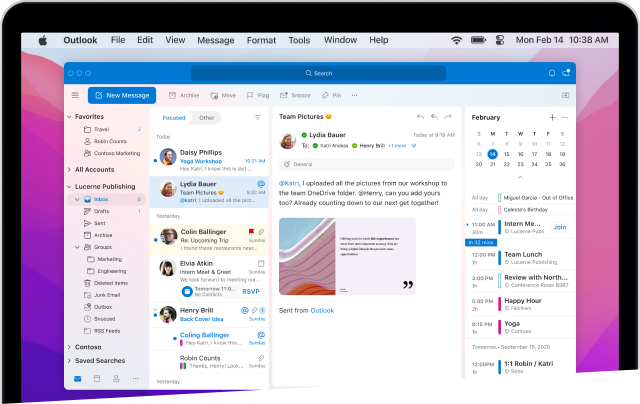
Downloading Outlook on a Mac
Yes, you can download Outlook for Mac to your Mac computer. Outlook for Mac is available as a free download in the Microsoft App Store and compatible with any Mac running macOS 11 or later. You can use it to access your Microsoft 365, Outlook.com (including Hotmail and MSN), Gmail, Yahoo Mail, iCloud, IMAP, and POP accounts in one place. The Outlook app also provides features such as calendar integration, task management, contact list organization and support for multiple email accounts.
Downloading Outlook for Free on Mac
The best way to download a free version of Outlook for Mac is to sign up for a 30-day trial of Microsoft 365. This will give you access to the full version of Outlook and all the other applications included in the suite. Alternatively, you could access Outlook on your Mac by using the free webmail version at Outlook.com. If you’re looking for an email client that’s not part of Microsoft 365, there are plenty of other POP and IMAP email clients available for download online that don’t require a paid subscription.
Adding Outlook to a Mac
Adding Outlook to your Mac is easy and straightforward. First, open Outlook on your Mac. Then type in your email address and password. After that, select the “Add Account” button. Outlook will then ask you to confirm your identity by entering a verification code sent to your email address or phone number, depending on the security settings for your account. Once you’ve verified your identity, select the “Done” button and you’re all set! You can now access all of your Outlook features on your Mac.
Adding Outlook for Mac Manually
To manually add Outlook for Mac, you will firt need to open the application. From there, select ‘Outlook’ from the top menu bar, then select ‘Preferences’. From the Preferences window, select ‘Accounts’. Next, click the plus (+) sign and select ‘New Account’. Type in your email address and click ‘Continue’. Type in your password and click ‘Add Account’ to finish setting up your account. Once you’ve added your account, you can either click ‘Done’ to start using Outlook for Mac or click ‘Add Another Account’ to add another email account.
Conclusion
In conclusion, Outlook for Mac OS is an excellent email application that can be used to manage multiple email accounts from diferent providers such as Microsoft 365, Outlook.com (including Hotmail and MSN), Gmail, Yahoo Mail, iCloud, IMAP, and POP. It is not free, but you can try it out as a free 30-day trial version of Microsoft 365. Adding an account is an easy process that only requires a few steps. This makes it simple to stay connected and organized with all your contacts and emails in one place.