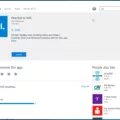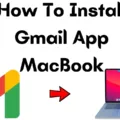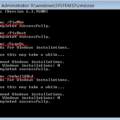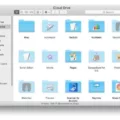Outlook is a widely used email client that offers a range of features to help users manage their emails, calendars, and contacts. It is available for various operating systems, including Mac. However, sometimes users may encounter issues with Outlook not working on Mac. In this article, we will explore some common reasons for this problem and provide potential solutions to resolve it.
One of the most common reasons for Outlook not syncing on Mac is working in offline mode. When you are in offline mode, your computer is not connected to the server, which prevents Outlook from sending or receiving emails and syncing with the Exchange server. To check if you are in offline mode, go to the Outlook toolbar and navigate to Tools > Accounts. In the left pane, select the account you want to reset. On the bottom left, click the three dots and select Reset Account from the list. On the Email tab, choose your account and then choose Repair.
Another possible reason for Outlook not working on Mac is an outdated or incorrect password. If you recently changed your password, you need to update it in the account settings to ensure a successful connection. To do this, go to Tools > Accounts, select the account, and update the password. It is also worth noting that your Outlook.com account might be temporarily blocked due to unusual sign-in activity. In such cases, you will need to unblock your account following the instructions provided by Outlook.
In some instances, issues with Outlook on Mac can be resolved by restarting the application or even restarting your computer. This helps to refresh the system and clear any temporary glitches that may be causing the problem. Additionally, checking for software updates and ensuring that you are using the latest version of Outlook can also resolve compatibility issues and improve the overall performance.
If none of the above solutions work, it is recommended to seek further assistance from Microsoft Support or consult with an IT professional who can provide specific troubleshooting steps based on your system configuration.
Outlook not working on Mac can be frustrating, but there are several potential solutions to address the issue. By checking your account settings, updating passwords, and ensuring you are not in offline mode, you can often resolve syncing problems. Restarting the application, updating software, and seeking additional support are also effective strategies to consider. Remember, troubleshooting can vary depending on individual circumstances, so it is important to explore all available options to find the best solution for your specific situation.
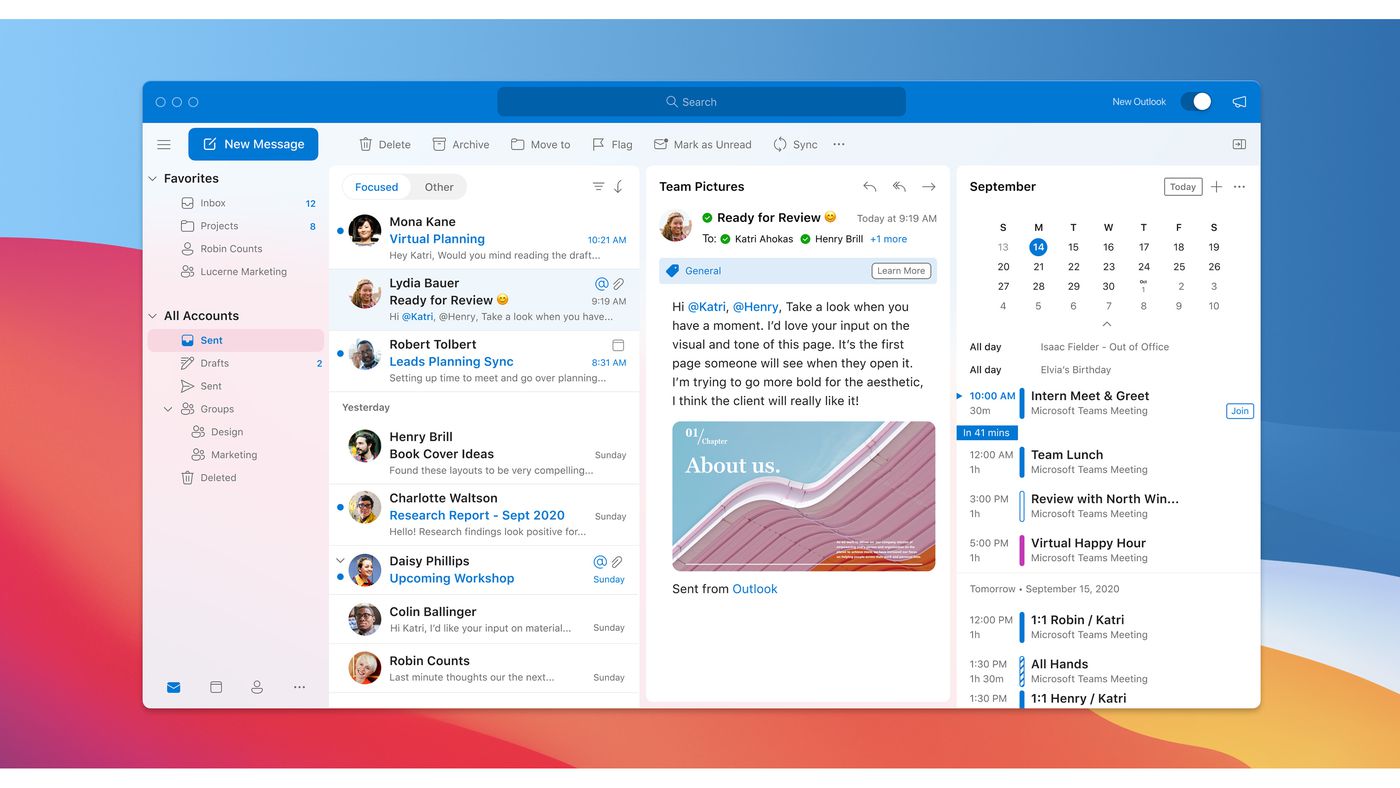
How Do You Reset Outlook On Your Mac?
To reset Outlook on your Mac, please follow these steps:
1. Ensure that your computer is connected to the server.
2. On the Outlook toolbar, click on “Tools” and then select “Accounts”.
3. In the left pane of the Accounts window, choose the account you want to reset.
4. At the bottom left corner of the window, you will find three dots. Click on them to open a list of options.
5. From the list, select “Reset Account”.
By following these steps, you will be able to reset your Outlook account on your Mac.
How Do You Repair Your Outlook Profile On Your Mac?
To repair your Outlook profile on a Mac, follow these steps:
1. Open Outlook on your Mac.
2. Go to the “Tools” menu at the top of the screen.
3. Select “Accounts” from the drop-down menu.
4. On the Email tab, you will see a list of your accounts (profiles). Choose the account/profile that you want to repair.
5. Click on the “Repair” button located at the bottom right corner of the window.
6. Outlook will now attempt to repair the selected profile. This process may take a few minutes, so please be patient.
7. Once the repair process is complete, you will see a message indicating whether the repair was successful or not.
8. If the repair was successful, you can close the Accounts window and continue using Outlook as usual.
9. If the repair was not successful, you may need to try some additional troubleshooting steps or consider contacting Microsoft Support for further assistance.
Please note that repairing your Outlook profile may fix certain issues, such as problems with sending or receiving emails, but it may not resolve all problems. If you continue to experience issues with Outlook, it may be necessary to explore other troubleshooting options or seek professional help.
Why Your Outlook Email is Not Working?
There are a few possible reasons why your Outlook email may not be working. Please check the following:
1. Incorrect password: If you recently changed your password, make sure you update it in Outlook as well. An incorrect password could prevent you from sending or receiving emails.
2. Temporary account block: Outlook might temporarily block your account if it detects unusual sign-in activity. This is done to protect your account from unauthorized access. To unblock your account, follow the instructions provided by Outlook.
3. Server issues: Sometimes, Outlook servers may experience technical difficulties, resulting in email delivery problems. In such cases, the issue is usually resolved by the Outlook team, and you just need to wait for it to be fixed.
4. Internet connection problems: Ensure that you have a stable internet connection. A poor or intermittent connection can interfere with your Outlook email functionality.
5. Outdated Outlook version: If you are using an outdated version of Outlook, it may not be compatible with the latest security protocols and features. Make sure you have the latest version installed.
6. Full mailbox: If your mailbox is full, you will not be able to receive new emails. Delete unnecessary emails or empty your deleted items folder to free up space.
7. Incorrect email settings: Double-check your email settings to ensure they are correctly configured. Make sure the server settings, ports, and SSL settings are accurate.
If none of these solutions resolve the issue, it is recommended to contact Outlook support for further assistance.
Why is Your Outlook Inbox Not Updating On Your Mac?
There could be several reasons why your Outlook inbox is not updating on your Mac. Here are some possible causes:
1. Offline Mode: One common reason is that you may have accidentally enabled offline mode in Outlook. In this mode, Outlook will not sync with the server, and you won’t be able to send or receive emails. To check if you’re in offline mode, go to the Outlook menu and ensure that “Work Offline” is unchecked.
2. Network Connection Issues: Another reason could be a problem with your network connection. If you’re not connected to the internet or experiencing a weak connection, Outlook won’t be able to sync with the server. Check your Wi-Fi or Ethernet connection and make sure it’s stable.
3. Sync Settings: It’s also possible that your sync settings in Outlook are not configured properly. To check this, go to Outlook Preferences, select the account you’re having trouble with, and click on the “Sync” tab. Ensure that the desired folders are selected for syncing and adjust the sync frequency if necessary.
4. Account Configuration: Incorrect account settings can also prevent Outlook from updating. Double-check that you’ve entered the correct email address, username, password, and server information for your account. You may need to contact your email provider for the correct settings.
5. Full Mailbox: If your mailbox is full, Outlook may not be able to download new emails. Check your mailbox size and delete any unnecessary emails or attachments to free up space.
6. Outdated Software: Using an outdated version of Outlook or macOS can cause compatibility issues and hinder syncing. Make sure you have the latest updates installed for both Outlook and your operating system.
If none of these solutions resolve the issue, it’s recommended to contact your IT support or Microsoft support for further assistance.
Conclusion
Outlook is a powerful and widely used email client that offers a range of features to enhance productivity and communication. However, there are several common issues that users may encounter, such as syncing problems and account errors.
If you find that Outlook is not syncing on your Mac, it is important to check if you are working in offline mode. Being in offline mode will prevent you from sending or receiving emails and syncing with the Exchange server. To resolve this, simply switch to online mode and ensure that your internet connection is stable.
Another possible reason for Outlook not syncing is an outdated or incorrect password. If you have recently changed your password, it is crucial to update it in the account settings to ensure a successful sync. Additionally, if you have noticed any unusual sign-in activity, your account may be temporarily blocked. In such cases, you will need to follow the necessary steps to unblock your Outlook.com account.
It is essential to regularly check and update your Outlook account settings to avoid any syncing issues. By staying connected to the server, updating passwords when necessary, and resolving any account errors, you can ensure a smooth and efficient email experience with Outlook on Mac.