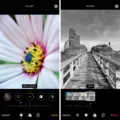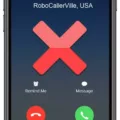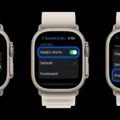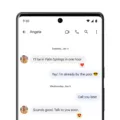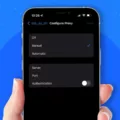Androids are a popular choice for smartphone users due to their versatility and advanced features. One feature that many users are curious about is read receipts. Read receipts allow you to see if your message has been read by the recipient. However, it is important to note that read receipts are dependent on the messaging app and the settings of both the sender and the receiver.
To check if read receipts are enabled on your Android device, follow these steps:
1. Tap the three-dot menu in the upper-right corner of your messaging app.
2. Open the Settings menu.
3. Go to the Privacy menu.
4. Look for the option to enable or disable read receipts.
5. Turn on the Read receipts toggle if it is available.
It is worth mentioning that read receipts are typically associated with RCS (Rich Communication Services) chats. RCS is a protocol that enhances traditional SMS messaging with advanced features such as read receipts, typing indicators, and high-quality media sharing. Therefore, in order to use read receipts, users must have RCS chats turned on.
If you are unsure whether you are using RCS or not, you can check by going into your messaging app settings and looking for the option to enable RCS chats. Once RCS chats are enabled, you will notice checkmarks in your previous conversations. A single gray checkmark indicates that your message has been successfully sent but not yet delivered. Two checkmarks indicate that the text message has been delivered to the recipient.
To further enhance your messaging experience, you can use Google Assistant to automatically read your messages. Simply say, “Hey Google, turn on auto read.” This feature allows Google Assistant to read your incoming messages out loud. When Google Assistant reads your messages, any other media playing on your device will pause and then resume once the message has been read.
Read receipts on Androids are dependent on the messaging app and the settings of both the sender and the receiver. By following the steps mentioned above, you can check if read receipts are enabled on your device and enjoy the convenience of knowing when your messages have been read.
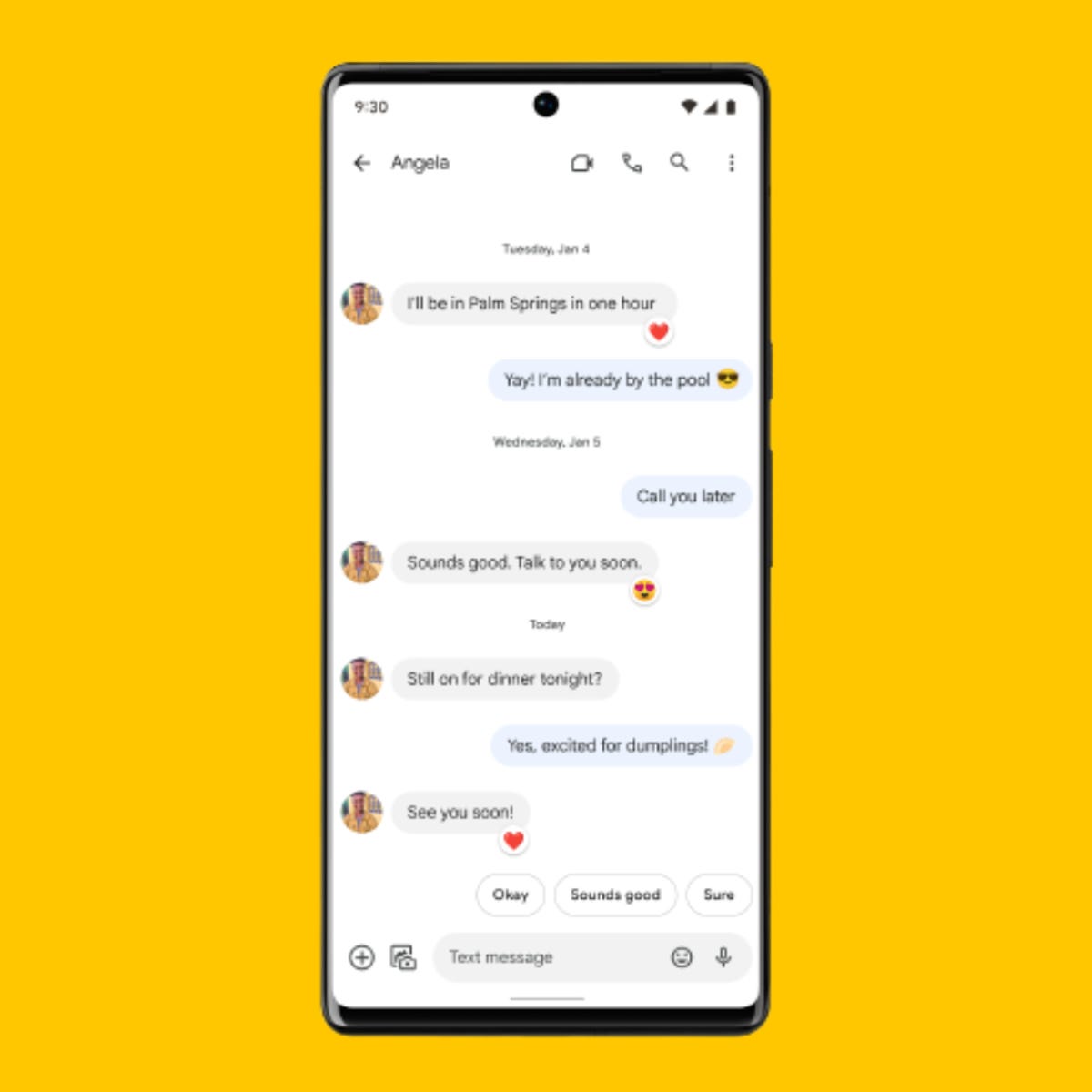
Is There a Way to See Read Receipts on Android?
To enable read receipts on Android, follow these steps:
1. Tap the three-dot menu located in the upper-right corner of your screen.
2. From the menu options, select “Settings.”
3. Within the Settings menu, scroll down and find the “Privacy” section.
4. Tap on “Privacy” to open the privacy settings.
5. Look for the option labeled “Read receipts” and toggle it on.
6. Once you have enabled read receipts, you will be able to see when your messages have been read by the recipients.
By enabling read receipts, you can keep track of when your messages have been read on Android. It provides you with a convenient way to know if your messages have been received and acknowledged by the intended recipients.
Why Don’t You Get Read Receipts on Android?
There could be several reasons why you might not be receiving read receipts on Android. Here are some possible explanations:
1. RCS Chat not enabled: Read receipts are a feature of RCS (Rich Communication Services) chats, which is an upgraded version of SMS/MMS messaging. To use read receipts, you need to have RCS chats enabled on your device.
2. Incompatible messaging app: Some messaging apps do not support RCS or the read receipts feature. Make sure you are using a messaging app that supports RCS chats and has read receipts functionality.
3. Recipient’s settings: Even if you have RCS enabled, the person you are messaging may have disabled read receipts on their device. Check with the recipient to see if they have read receipts enabled on their end.
4. Network or carrier limitations: In some cases, your mobile network or carrier may not support RCS or have limitations that prevent read receipts from being delivered. Check with your carrier to ensure that RCS is supported and properly configured on your device.
5. Software or app issues: It’s possible that there may be a bug or compatibility issue with the messaging app you are using. Try updating the app to the latest version or using a different messaging app to see if that resolves the issue.
6. Device compatibility: Not all Android devices support RCS chats or have the capability to send and receive read receipts. Ensure that your device is compatible with RCS and meets the necessary requirements.
How Do You Know If Your Text Was Delivered on Android?
To determine if your text message has been delivered on an Android device, follow these steps:
1. Launch your messaging app: Open the messaging app on your Android device. This app is usually labeled as “Messages” or “Messaging.”
2. Access the conversation: Locate the conversation thread in which you sent the text message that you want to check.
3. Look for checkmarks: Within the conversation, you will see checkmarks next to each message you have sent. These checkmarks indicate the status of your message delivery.
– Single gray checkmark: This means that your message has been successfully sent from your device but has not yet been delivered to the recipient’s device. It could be due to various reasons, such as poor network connectivity on the recipient’s end or their device being turned off.
– Double gray checkmarks: If you see two gray checkmarks next to your message, it means that your message has been successfully delivered to the recipient’s device. However, it doesn’t necessarily mean that the recipient has read the message yet.
– Blue checkmarks (optional feature): Some messaging apps, like WhatsApp or Facebook Messenger, use blue checkmarks instead of gray ones. A single blue checkmark indicates that the message has been sent, while two blue checkmarks signify that the message has been delivered.
It’s important to note that the appearance and labeling of these checkmarks may vary slightly depending on the messaging app you are using, but the concept remains the same.
By observing the checkmarks in your messaging app, you can easily determine the delivery status of your text messages on Android.
Does Android Read Text Messages?
Android devices have the capability to read text messages aloud. This feature is made possible through the built-in Google Assistant, which can be activated by saying “Hey Google” followed by the command “turn on auto read.” Once enabled, whenever a new message is received, Google Assistant will automatically read it out loud.
When Google Assistant reads your messages, any other media playing on your device, such as music or videos, will pause temporarily to allow for the message to be heard. Once the message has been read, the paused media will resume.
This feature can be particularly useful for individuals who may be busy or unable to physically interact with their phone, as it allows them to stay updated on incoming messages without needing to manually check their device. Additionally, it can be a helpful accessibility feature for those with visual impairments or individuals who prefer hands-free interaction with their device.
Android devices offer the ability to have text messages read aloud through the use of Google Assistant. By enabling the auto read feature, users can conveniently stay informed about incoming messages, with any other media being temporarily paused while the messages are read.
Conclusion
Androids are advanced mobile devices that run on the Android operating system. They offer a wide range of features and capabilities, making them highly popular among users worldwide. Androids provide a user-friendly interface, seamless integration with Google services, and access to a vast library of applications through the Google Play Store. They also offer customization options, allowing users to personalize their device according to their preferences. With regular updates and improvements, androids continue to evolve and provide enhanced performance and functionality. androids have revolutionized the way we communicate, work, and entertain ourselves, making them an indispensable part of modern life.