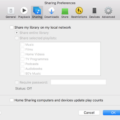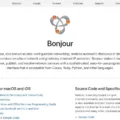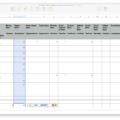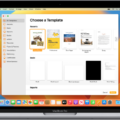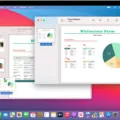UTorrent is a popular BitTorrent client that allows users to download and share files through peer-to-peer technology. While it can be a useful tool for downloading files, some users may prefer to disable uTorrent from opening on startup on their Mac. In this article, we will guide you through the steps to disable uTorrent from opening on startup on a Mac.
To begin, open uTorrent on your Mac. Once the application is open, click on the uTorrent menu located at the top left corner of the screen. From the drop-down menu, select “Preferences.”
A new window will appear, presenting you with various options and settings for uTorrent. In this window, click on the “General” tab, which should be the first option on the left-hand side.
Within the General tab, you will see a checkbox next to the option “Start uTorrent when I start my Mac.” This checkbox is checked by default, indicating that uTorrent will automatically open when you start your Mac. To disable this feature, simply uncheck the box.
After unchecking the box, close the Preferences window by clicking on the red “X” button located in the top left corner of the window. Your changes will be automatically saved.
Now, when you restart your Mac, uTorrent should no longer open automatically. You can launch uTorrent manually whenever you wish to use the application.
It is worth mentioning that uTorrent itself is not a virus. However, it does include bloatware and invasive advertisements. Additionally, while uTorrent can be used safely in conjunction with a VPN, it is not as secure as other torrent clients like qBittorent.
Disabling uTorrent from opening on startup on a Mac is a straightforward process. By following these steps, you can prevent uTorrent from automatically launching and have more control over when you use the application. Remember to always exercise caution when using uTorrent or any other torrent client to ensure the safety and security of your files and online activities.
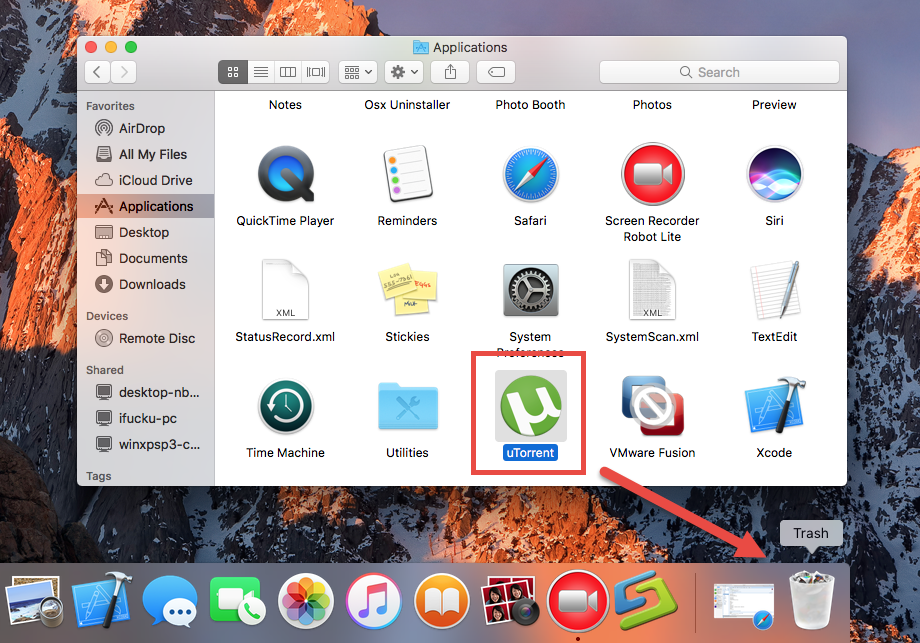
How to Disable UTorrent Web?
To disable uTorrent Web, follow these steps:
1. Locate the uTorrent Web application on your computer. It is usually found in the list of installed programs or in the system tray.
2. Click on the uTorrent Web icon or search for it in the list of programs.
3. Once you have found uTorrent Web, click on it to select it.
4. Look for the “Disable” button in the bottom right corner of the application window.
5. Click on the “Disable” button to disable uTorrent Web.
6. After disabling uTorrent Web, it is recommended to restart your computer to ensure that the changes take effect.
7. Once your computer has restarted, check whether uTorrent Web starts automatically or not. It should no longer launch on startup.
If you are unable to disable uTorrent Web using the steps above, you can try the following alternative methods:
– Open the task manager by pressing Ctrl + Shift + Esc, go to the “Processes” tab, find uTorrent Web, right-click on it, and select “End Task” or “End Process”.
– If uTorrent Web is set to run on startup, you can disable it by going to the “Startup” tab in the task manager, finding uTorrent Web, right-clicking on it, and selecting “Disable”.
Remember, if you want to use uTorrent Web in the future, you can always enable it again by following similar steps and clicking on the “Enable” button instead of “Disable”.
How to Stop UTorrent From Opening On Startup Mac?
To prevent uTorrent from automatically opening on startup on your Mac, follow these precise steps:
1. Start by launching uTorrent on your Mac.
2. Locate the top menu bar and click on the “uTorrent” menu.
3. From the drop-down menu, select “Preferences.”
4. Within the Preferences window, click on the “General” tab, which should be the first option on the left-hand side.
5. Now, carefully examine the options available on this tab.
6. To stop uTorrent from opening on startup, uncheck the box next to the phrase “Start uTorrent when I start my Mac.”
– By unchecking this box, you are disabling the automatic startup feature.
7. After unchecking the box, you can go ahead and close the Preferences window.
8. That’s it! uTorrent will no longer open automatically when you start your Mac.
By following these steps, you have successfully disabled the automatic startup of uTorrent on your Mac. Now, uTorrent will only launch when you manually open the application.
Is UTorrent Web Safe For Mac?
UTorrent Web is generally considered safe to use on a Mac. However, it is important to note that uTorrent Web is the web-based version of the uTorrent client, which means it runs directly in your web browser. As with any software, there are certain considerations to keep in mind:
1. Legitimate Source: It is crucial to download uTorrent Web from the official website (https://www.utorrent.com/). Avoid downloading it from third-party websites, as they may bundle it with malicious software.
2. Malware Protection: Ensure that you have a reliable antivirus software installed on your Mac to provide an additional layer of protection against potential threats.
3. Advertisements: uTorrent, including uTorrent Web, is known for displaying advertisements, which can sometimes be intrusive. Be cautious while interacting with these ads to avoid clicking on any potentially harmful links.
4. Bloatware: uTorrent has been criticized for bundling its installer with additional software that you may not want or need. During the installation process, pay attention to the options and opt-out of any additional software or toolbars that are not necessary.
5. VPN Usage: If you plan to use uTorrent Web to download torrents, it is highly recommended to use a VPN (Virtual Private Network). A VPN helps protect your privacy by encrypting your internet connection and hiding your IP address. This can prevent your internet service provider or other parties from monitoring your online activities.
UTorrent Web can be safe to use on a Mac as long as you download it from the official website, have reliable antivirus protection, exercise caution with advertisements, avoid bloatware during installation, and consider using a VPN for added privacy and security.
Conclusion
Disabling uTorrent from opening on startup on a Mac is a simple process that can be done through the preferences settings in the application. By following the steps mentioned earlier, users can easily prevent uTorrent from automatically starting when they boot up their Mac. It is important to note that disabling uTorrent does not mean uninstalling the application. Instead, it stops uTorrent from running in the background and consuming system resources unnecessarily. This can be beneficial for those who do not frequently use uTorrent or want to conserve their Mac’s resources for other tasks. Additionally, it is worth mentioning that while uTorrent itself is not a virus, it does come bundled with bloatware and intrusive advertisements. Therefore, it is recommended to use alternative torrent clients like qBittorrent, which offer enhanced security and privacy features. it is possible to use uTorrent safely in conjunction with a VPN, but it is essential to be aware of the potential risks and take necessary precautions to protect your online privacy and security.