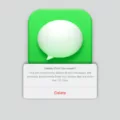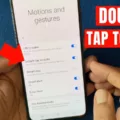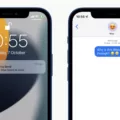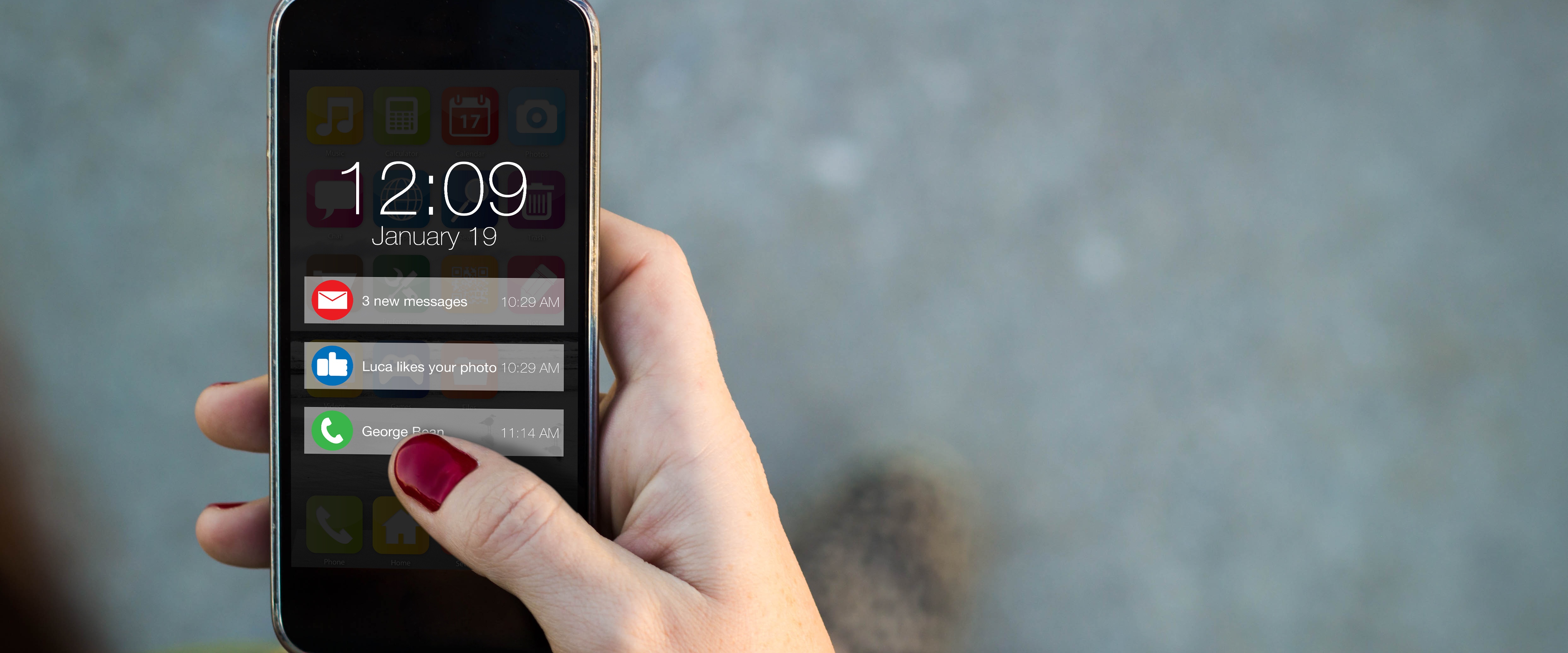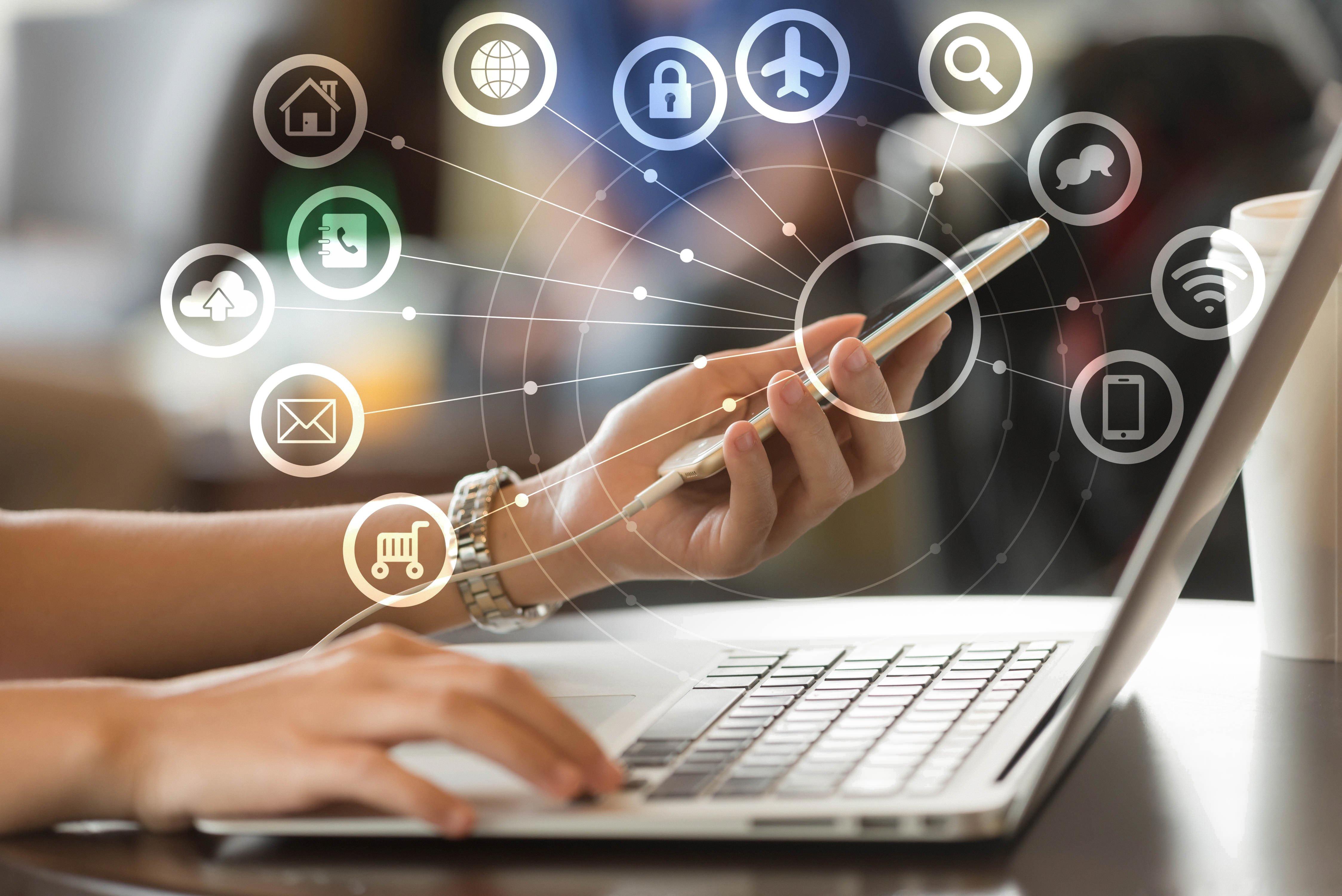Android Auto is a popular feature that allows users to seamlessly integrate their Android devices with their vehicles. It provides a simplified and safer way to access apps and services while on the road. However, one common issue that users may encounter is the automatic activation of the “Do Not Disturb” setting when using Android Auto.
To disable the “Do Not Disturb” setting in Android Auto, you can follow these steps:
1. Swipe down from the top of your screen to access the notification panel.
2. Tap on the “Settings” icon, which looks like a gear.
3. In the Settings menu, scroll down and select “Notifications.”
4. Look for the “General” section and tap on “Do Not Disturb.”
5. Now, you will see the option to turn off the “Do Not Disturb” setting. Tap on it to disable it.
By following these steps, you can prevent the “Do Not Disturb” setting from automatically turning on when using Android Auto. This will ensure that you can receive calls, messages, and other notifications while using the feature.
Android Auto is a convenient feature that enhances the driving experience by integrating Android devices with vehicles. However, it is important to ensure that the “Do Not Disturb” setting is disabled to receive calls, messages, and notifications while using Android Auto. By following the steps mentioned above, you can easily disable the “Do Not Disturb” setting and prevent it from automatically activating at specific times.

How Do You Turn Off Do Not Disturb on Android Auto?
To turn off Do Not Disturb on Android Auto, follow these steps:
1. Open the Android Auto app on your phone.
2. Tap on the menu icon, usually located in the top left or top right corner of the screen.
3. Scroll down and select “Settings”.
4. In the Settings menu, look for the “Do Not Disturb” option and tap on it.
5. Toggle the switch to turn off Do Not Disturb mode. The switch will typically be located on the right side of the screen.
6. Once turned off, you will no longer have the Do Not Disturb feature enabled on Android Auto.
Please note that the exact steps and location of the settings may vary slightly depending on the version of Android Auto and the device you are using.
How Do You Turn Off Do Not Disturb While Driving?
To turn off the Do Not Disturb while driving feature on your Android device, follow these steps:
1. Swipe down from the top of the screen to open the notification panel.
2. Look for the “Driving mode” or “Do not disturb” notification.
3. Tap on the notification to open the driving mode settings.
4. In the driving mode settings, you will find an option to disable or turn off driving mode.
5. Tap on the option to disable driving mode.
Alternatively, if you are using a Samsung Galaxy device, you can follow these steps:
1. Swipe down from the top of the screen to open the notification panel.
2. Look for the “Do not disturb” icon, which is usually represented by a colored circle with a diagonal line through it.
3. Tap on the “Do not disturb” icon to disable driving mode.
By following these steps, you will be able to turn off the Do Not Disturb while driving feature on your Android device and receive notifications as usual.
How Do You Stop Do Not Disturb From Turning on Automatically?
To prevent the Do Not Disturb setting from automatically turning on, you can follow these steps:
1. Open the Settings on your device.
2. Look for the “Do Not Disturb” option and tap on it.
3. Check if the “Scheduled” option is enabled. This feature allows you to set a specific time range for Do Not Disturb to activate automatically.
4. If the Scheduled option is enabled, you need to disable it to stop the automatic activation of Do Not Disturb.
5. Simply tap on the Scheduled option to turn it off.
By turning off the Scheduled option, you are disabling the automatic activation of Do Not Disturb according to the specified time range. This means that Do Not Disturb will no longer turn on by itself daily.
Alternatively, you can also customize the settings further by adjusting the specific parameters within the Do Not Disturb menu. For example, you can choose to allow calls from certain contacts or enable repeated calls to come through even when Do Not Disturb is active.
Remember, these instructions may vary slightly depending on the device and operating system you are using.
Conclusion
Android Auto is a useful feature that allows users to easily access their phone’s functions and apps while driving. It provides a safe and convenient way to stay connected without getting distracted. With features like Do Not Disturb and Driving Mode, Android Auto helps users to minimize distractions and focus on the road. By following the steps mentioned above, users can easily turn on or off the Do Not Disturb setting on their Android devices. Additionally, if the setting keeps turning back on by itself daily, it is likely because of a scheduled setting. By going to the Do Not Disturb settings and turning off the Scheduled option, users can ensure that the setting does not automatically activate at certain times. Android Auto is a valuable tool for enhancing the driving experience and keeping users safe on the road.