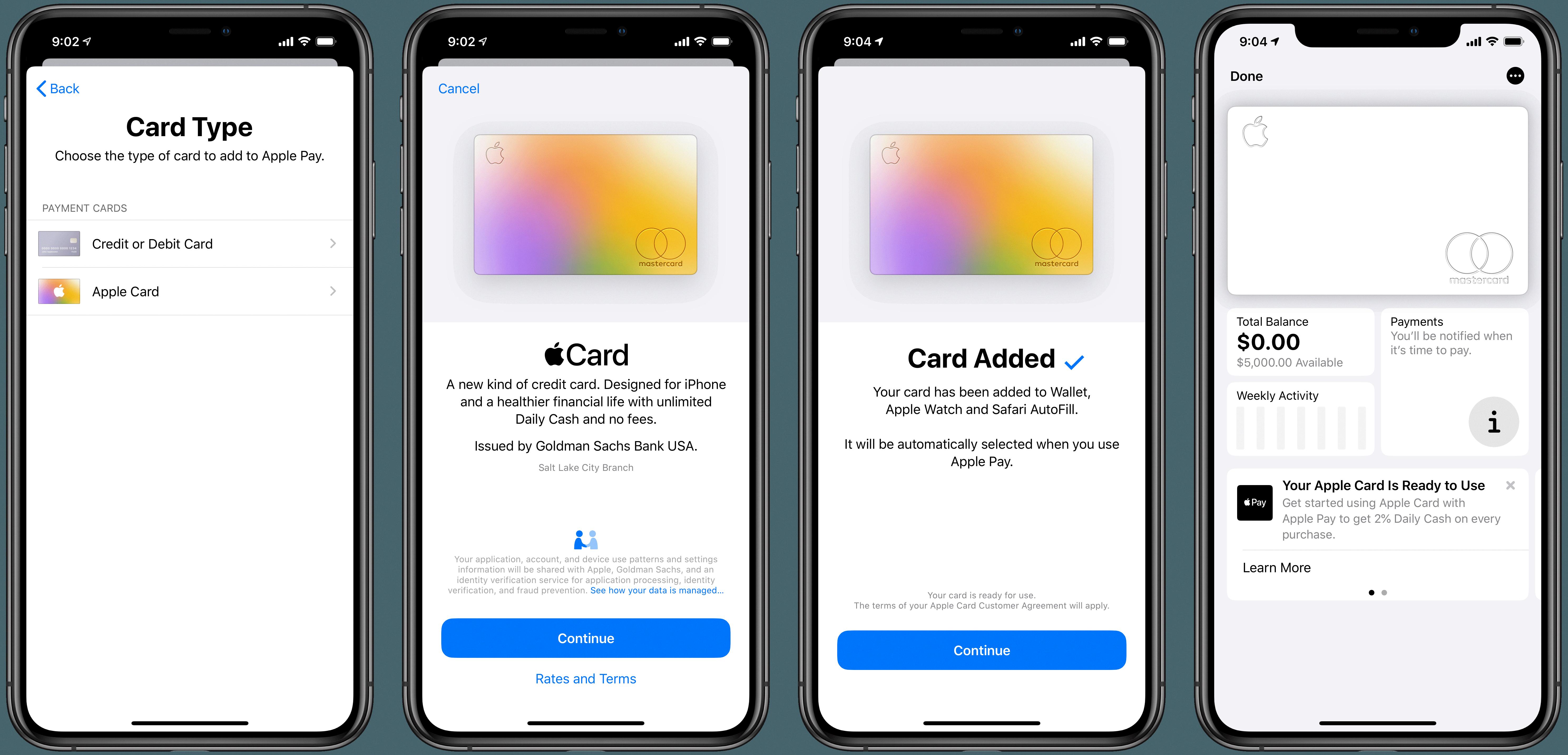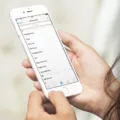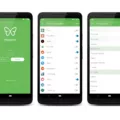Are you looking to delete your Yahoo account? If so, this blog post is here to help! Here’s a step-by-step guide on how to delete your Yahoo account:
First, open your My Subscriptions dashboard in a web browser. This will take you to the account management page.
Second, open the Yahoo account termination page in a web browser. If you’re not already logged into the Yahoo account that you want to delete, sign in now.
Third, click Continue delete my account on the termination page. You’ll see a message confirming that your account has been deleted.
Fourth, if you have any payments or subscriptions associated with your Yahoo account, you must wait 90 days after canceling them before deleting your Yahoo account. Also, make sure there is no remaining balance before deleting your account.
Lastly, if you have a mobile device with an Android operating system installed, such as a smartphone or tablet, follow these steps to remove your Yahoo Mail account: Go to Settings and tap Accounts; then tap Email; tap on your Yahoo Account; tap Remove Account and then confirm by tapping Remove Account again.
We hope this blog post has helped explain how to delete a Yahoo Account and answered any questions that you may have had about this process. Thanks for reading and happy deleting!
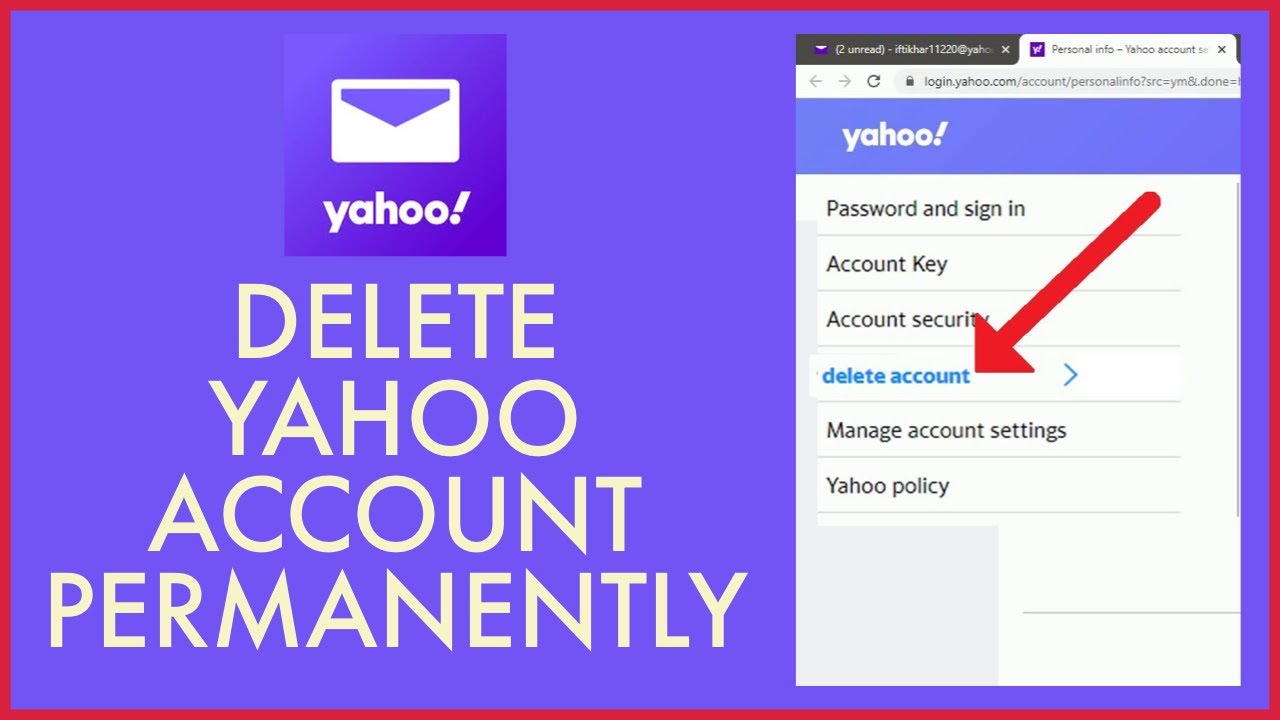
Permanently Deleting a Yahoo Account
To delete your Yahoo account permanently, you will need to follow a few steps. First, log into your My Subscriptions dashboard in a web browser. Then, open the Yahoo account termination page in the same browser and sign in if you’re not already logged in. Once you have done this, click on the ‘Continue delete my account’ button at the bottom of the page. You will then be prompted to confirm that you want to delete your account by typing in ‘Yes’. After that, hit ‘Delete Account’ and your account will be permanently deleted.
Permanently Deleting a Yahoo Account on a Phone
To permanently delete your Yahoo account from your mobile device, you’ll need to first remove the account from your phone’s settings. To do this:
1. Go to Settings on your phone.
2. Tap Accounts.
3. Tap Email.
4. Tap your Yahoo account.
5. Tap Remove Account.
6. Select Remove Account to confirm the deletion of the account from your phone’s settings.
Once you’ve done this, you’ll need to visit Yahoo’s website in order to complete the process of deleting your account for good:
1. Go to https://edit.yahoo.com/config/delete_user? and sign in with your Yahoo username and password if prompted.
2. Read through the information on the page and click ‘Continue’ when you’re ready to delete your account permanently and irreversibly from Yahoo’s database permanently delete your account from Yahoo’s database.
3 . Click ‘Yes, terminate this account’ on the next page to confirm that you’d like to proceed with deleting your Yahoo account for good.
Deleting a Yahoo Account: How Long Does It Take?
It typically takes Yahoo 30 days to permanently delete a Yahoo account. After you have confirmed that you want to delete your Yahoo mail account, your emails and other services (like Flickr) won’t be accessible anymore. This process is irreversible and can take up to 30 days for the deletion to become permanent. During this time, Yahoo may contact you with special offers or reminders of some of the services they offer. However, if you do not wish to receive such messages, you can opt out of them by following the instructions provided in each message.
Deleting an Inactive Yahoo Account: How Long Does It Take?
Yahoo takes twelve months of inactivity to delete an account. If you don’t use your account for twelve months, Yahoo will automatically delete it. To avoid having your account deleted, make sure to sign in to your Yahoo account at least once every twelve months. Additionally, it is important to follow all of Yahoo’s terms and conditions to ensure that your account remains active and secure.
Permanently Deleting a Yahoo Email Account from an iPhone
To permanently delete your Yahoo email account from your iPhone, you will need to open the iOS Settings app. Once in Settings, tap Mail, then Accounts. From there you should be able to select your Yahoo Mail account and tap Delete Account. Finally, tap Delete from my iPhone to confirm the deletion of your account from your device.

Source: reuters.com
Conclusion
In conclusion, if you would like to delete your Yahoo account, you must ensure that all payments have been canceled and that it has been 90 days since you canceled any subscriptions. Once these criteria have been met, you can open the Yahoo account termination page in a web browser and follow the steps to delete your account. Additionally, if you are using an Android mobile device, you can go to the Settings page and remove your Yahoo Mail account.