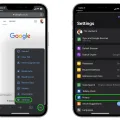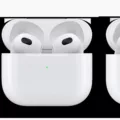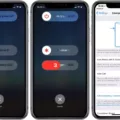If you have an iPhone 6, you may be wondering how to clear the cache on your device. The cache is a collection of temporary files that are stored on your phone when you use it to browse the internet or use crtain apps. Over time, these files can accumulate and take up storage space. Clearing the cache can help improve performance and free up storage space.
In this blog post, we’ll discuss how to clear the cache on your iPhone 6. We’ll also cover what clearing the cache does, why it’s important, and the best practices for maintaining a clean device.
What Does Clearing Cache Do?
When you clear the cache on your iPhone 6, it removes any temporary files that have been stored in memory whle browsing websites or using certain apps. This helps to reduce clutter and make sure that your device is running as efficiently as possible.
Why Is It Important to Clear Your Cache?
As we mentioned above, clearing the cache can help improve performance and free up storage space. When too many temporary files accumulate in memory, they can bog down your device and take up precious storage space that could be used for other purposes. Regularly clearing your cache helps keep your iPhone 6 running smoothly and efficiently.
How Do I Clear My Cache on an iPhone 6?
To clear the cache on an iPhone 6, fist open Settings and select Safari from the list of options at the bottom of the page. Scroll down until you find “Clear History and Website Data” near the bottom of the page and tap it to confirm that you want to clear all data from websites visited through Safari. Once this is done, all temporary files will have been removed from memory which should improve performance and free up storage space as well.
Best Practices for Maintaining a Clean Device
Although clearing your cache only takes a few moments each time it should be done regularly in order to keep your device running smoothly. It’s also important to note that this process will not remove any saved passwords or login information – if you wish to erase thse as well then this should be done separately in Safari settings under “Passwords & Accounts” at the top of page after selecting “Safari” from settings menu (or “Advanced Settings” if Safari is not visible). Additionally, deleting any unwanted apps or large media files such as videos or music can also help free up storage space without having to delete important data or settings from phone itself!
Clearing the iPhone Cache
Clearing your iPhone’s cache is easy and can help improve performance. To start, open the Settings app on your iPhone and choose Safari. Scroll down and tap Clear History and Website Data. You will be presented with a confirmation dialog box, so make sure to select “Clear History and Data” to confirm your choice. After that, your iPhone’s browser cache will be cleared. Additionally, you may want to check the “Advanced” section of the Safari settings for frther options such as clearing website data stored on your device.

Source: 9to5mac.com
The Effects of Deleting Cache on an iPhone
Deleting the cache on your iPhone can help to improve its performance and protect your privacy. When you delete the cache, it removes all of the stored website data from your device, such as cookies and permissions granted to websites. This helps prevent websites from tracking your online activity and keps them from sending you notifications. Additionally, deleting the cache can free up some of your device’s memory so that it can run more efficiently.
Accessing Cache Settings on an iPhone
The cache on your iPhone can be found in Settings > General > [Device] Storage. Here, you’ll see a list of installed apps and the amount of storage each one uses. To find the cache for a specific app, tap the app’s name and you’ll be shown more information about its storage. This will include the cached data for that app, whch may not be included in the overall usage shown at the top of this page.
Is Clearing Cache on iPhone Safe?
Yes, it is safe to clear the cache on your iPhone. Clearing the cache is a great way to free up space and improve your device’s performance. When you clear the cache, all of the temporary files and data stored on your device will be deleted. This includes web pages, images, cookies, and other data that was previously stored on your device. Your personal information will not be affected by clearing the cache. It’s important to note that when you clear the cache, some of your apps may take longer to load or require you to log back in.
Can Clearing Cache Delete Everything?
Clear cache can delete cookies and other temporary files, but it cannot delete all of your data. It will only delete the data that your browser has stored in the cache. To delete all of your data, you will need to clear browsing data. This will delete cookies and site data, as well as cached images and files.

Source: apple.com
The Effects of Clearing Cache
Clearing the cache can help free up storage space on your device and help your device run more smoothly. It can also fix certain problems with webpages or apps loading slowly or displaying outdated content. However, clearing the cache won’t erase login credentials, downloaded files, or custom settings. After clearing the cache, you may need to log back into websites or apps with saved passwords, as tose credentials are not stored in the cache.
Does Clearing Cache Remove Data?
Yes, clearing your cache will remove data from your device. Cache is a type of memory that stores recently accessed information, such as webpages and images, so it can quickly be retrieved when needed. When you clear the cache, all the stored data is deleted, freeing up space on your device. This helps improve oveall performance and can help to prevent any slowdowns caused by having too much data stored in memory.
Conclusion
In conclusion, clearing the cache on your iPhone 6 is a straightforward process. All you have to do is open the Settings app and select Safari, then scroll down to tap Clear History and Website Data. Confirm by tapping Clear History and Data to start the process. This will delete all of your browsing history and website data, as well as any cookies or permissions you may have granted to websites for location or notification access. Clearing your cache regularly can help keep your device running smoothly and securely, so it’s a good practice for iPhone users.