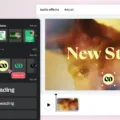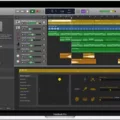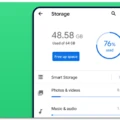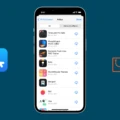Screen recording has become a popular way to capture and save content from various streaming platforms, including Hulu. However, due to copyright restrictions and digital rights management (DRM), screen recording on Hulu can be a bit tricky. In this article, we will explore different methods to screen record Hulu on Android devices.
One of the easiest ways to screen record on Hulu is by using the built-in screen recording feature on your Android device. To do this, open the Hulu app and navigate to the stream you want to record. Then, swipe down from the top of the screen to open the Quick Settings Menu (Toolbar). Look for the Screen Recorder option in the bar and tap on it to start the recording. This method allows you to capture the content directly from the app itself.
It’s important to note that DRM-protected content may not be screen recordable, and many web browsers have implemented measures to prevent screen recording of such content. However, if you want to try recording DRM-protected content on a web browser, you can try playing it in Google Chrome with hardware acceleration disabled.
If you encounter restrictions or black screens while attempting to screen record on Hulu, you can try using virtual space. Virtual space is a method that involves using two Xposed modules, Tai-Chi and DisableFlagSecure, as add-ons to android applications. By installing these modules, you can bypass certain restrictions and successfully screen record on restricted apps like Hulu.
To use virtual space, you need to install the Xposed framework on your Android device. Once installed, download and install the Tai-Chi module and the DisableFlagSecure module. These modules will allow you to create a virtual space where you can run the restricted app, in this case, Hulu, and enable screen recording.
By following these methods, you can increase your chances of successfully screen recording on Hulu. However, it’s important to respect copyright laws and only use screen recording for personal and non-commercial purposes. It’s always a good idea to check the terms of service of the streaming platform you are using to ensure you are not violating any rules.
Screen recording on Hulu can be challenging due to DRM protection and restrictions. However, by using the built-in screen recording feature on your Android device or utilizing virtual space with Xposed modules, you can enhance your chances of capturing and saving your favorite content from Hulu. Remember to use screen recording responsibly and within the bounds of copyright laws.

Does Hulu Not Let You Screen Record?
Hulu does not allow screen recording on its Android app. This means that you cannot use the built-in screen recording feature on your Android device to record the content you are streaming on Hulu.
Can You Record on Hulu Streaming?
You can record on Hulu streaming through their feature called Cloud DVR. This feature is available for Hulu Live TV subscribers, allowing them to record unlimited live news, sports, shows, movies, and events.
To access and manage your recorded content, you can navigate to the Recordings section within the My Stuff tab on Hulu. This section allows you to watch and organize your Cloud DVR recordings.
Key features of Hulu’s Cloud DVR include:
– Unlimited recordings: You can record as many shows or events as you want, without any storage limitations.
– Live TV recording: Cloud DVR allows you to record live TV, so you can watch your favorite shows or sports events at your convenience.
– Easy management: The Recordings section in My Stuff makes it simple to find and manage your recorded content.
– Watch on any device: Cloud DVR recordings can be accessed and viewed on various devices, including TVs, computers, smartphones, and tablets.
Hulu’s Cloud DVR feature enhances the streaming experience by allowing Live TV subscribers to record and watch unlimited live content at their convenience.
Why Can’t You Screen Record on Streaming Apps?
There are several reasons why you may not be able to screen record on streaming apps:
1. DRM Protection: Streaming platforms often use Digital Rights Management (DRM) to protect their content from unauthorized copying. DRM technology can prevent screen recording by detecting and blocking any attempts to capture the video.
2. Browser Restrictions: Many web browsers now have built-in mechanisms to prevent screen recording of DRM-protected content. These restrictions are in place to comply with copyright laws and protect the rights of content owners.
3. Hardware Acceleration: Some streaming platforms utilize hardware acceleration to enhance video playback performance. However, this can make it more difficult to screen record as certain recording tools may not be compatible with hardware-accelerated playback.
4. Privacy and Security Concerns: Streaming apps may also restrict screen recording to protect the privacy and security of their users. Screen recording can potentially capture sensitive information or copyrighted content, which may violate the terms of service or lead to piracy issues.
How Do You Screen Record Something That Doesn’t Let You?
To screen record something that doesn’t allow it, you can utilize virtual space along with two Xposed modules: Tai-Chi and DisableFlagSecure. These modules act as add-ons to the Android applications, enabling you to bypass the restrictions and record your screen without encountering black screens.
Here’s a step-by-step guide to installing the Restricted App on Virtual Space:
1. Install Virtual Space: Start by downloading and installing a reliable virtual space app from the Google Play Store. Some popular options include “Parallel Space” or “VirtualXposed.”
2. Install Xposed Framework: Once you have the virtual space app installed, you need to install the Xposed Framework. This framework allows you to modify the behavior of the Android system. You can find the Xposed Framework on various websites or in the Xposed Installer app.
3. Install Tai-Chi: After installing the Xposed Framework, search for the Tai-Chi module in the Xposed Installer app or download it from a trusted source. Tai-Chi is specifically designed to clone and modify apps.
4. Enable Tai-Chi Module: Open the Xposed Installer app and go to the “Modules” section. Find Tai-Chi in the list and make sure it is enabled.
5. Clone the Restricted App: Open the virtual space app and clone the restricted app you want to screen record. This will create a separate instance of the app within the virtual space.
6. Install DisableFlagSecure: Now, within the virtual space, install the DisableFlagSecure Xposed module. This module removes the flag that prevents screen recording in some apps.
7. Enable DisableFlagSecure Module: Open the Xposed Installer app within the virtual space, go to the “Modules” section, and enable the DisableFlagSecure module.
8. Launch the Restricted App: Open the cloned version of the restricted app within the virtual space. You should now be able to screen record without encountering any black screens.
Note: Please keep in mind that using Xposed modules and virtual space may violate the terms of service of certain apps. Ensure you are using these methods responsibly and within legal boundaries.
This method allows you to screen record in restricted apps by creating a virtual environment where you can install Xposed modules to bypass the screen recording restrictions.
Conclusion
Screen recording Hulu content can be a bit challenging due to various restrictions and DRM protection. While Android devices have a built-in screen recording feature, some apps like Hulu may block this functionality to prevent unauthorized copying of their content.
One workaround is to use the Screen Recorder option in the Quick Settings Menu (Toolbar) on your Android device. However, it’s important to note that this method may not work for DRM-protected content. If you encounter a black screen or are unable to record, it is likely that the content is DRM-protected.
Another option is to try playing the content in Google Chrome with hardware acceleration disabled. This can sometimes bypass the DRM protection and allow you to screen record the content. However, it is not guaranteed to work in all cases.
If you are still unable to screen record Hulu content, you can consider using a virtual space application with Xposed modules such as Tai-Chi and DisableFlagSecure. These modules can act as add-ons to Android applications and help bypass the restrictions on screen recording.
Screen recording Hulu content can be a challenging task due to the various restrictions in place. It’s important to respect copyright and DRM protection while using screen recording methods.