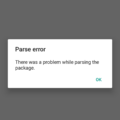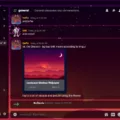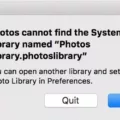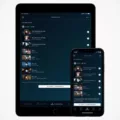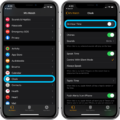Watermarking videos has become an essential practice for content creators, as it brings numerous benefits that range from protecting your work to enhancing brand recognition. In this article, we will explore the importance of watermarking videos and provide you with a step-by-step guide on how to add watermarks to your videos using iMovie for iOS.
First and foremost, let’s delve into why watermarking your videos is crucial. One of the main advantages of adding a watermark is copyright protection. By placing an identifying symbol or text on your content, you can inform viewers about the original owner or creator, making it harder for others to steal or claim your work as their own. This serves as a deterrent against theft and ensures that your content remains attributed to you.
Moreover, watermarking videos can significantly improve brand recognition. By incorporating your logo or brand image as an overlay, you create a visual association between your content and your brand. This helps viewers remember your brand, even when the video is shared on various social media platforms. Brand recall is essential for building a strong online presence and attracting a loyal audience.
Now, let’s move on to the practical aspect of adding watermarks to your videos using iMovie for iOS. iMovie is a user-friendly video editing software that offers a straightforward process for adding watermarks. Follow the simple steps below to get started:
1. Launch iMovie on your iOS device and open the desired project or create a new one.
2. Select the video clip to which you want to add a watermark.
3. Tap on the “T” icon located at the bottom of the screen to access the Titles menu.
4. Choose a title style that suits your preferences and matches your branding.
5. Customize the text within the title by tapping on it and editing the content.
6. To add your logo or brand image, tap on the media library icon (usually a photo icon) located next to the text editing options.
7. Select the image file of your logo or brand image from your device’s storage.
8. Adjust the size, position, and opacity of the watermark to ensure it is visible but not overly intrusive.
9. Preview the video with the watermark to ensure it meets your expectations.
10. Once satisfied, export or share the video with the watermark included.
It’s important to note that iMovie allows you to use both JPEG and PNG files for your watermark. This gives you the flexibility to choose the format that best suits your needs and maintains the image quality.
Adding a watermark to your videos using iMovie for iOS not only protects your content but also presents an opportunity to enhance your brand and increase recognition. By following the simple steps outlined above, you can easily add a professional-looking watermark to your videos and establish your presence in the digital realm.
Watermarking videos is a valuable practice for content creators. It safeguards your work, promotes your brand, and ensures that viewers recognize your content as your own. With the help of iMovie for iOS, adding watermarks to your videos has never been easier. Take advantage of this powerful tool and start protecting and promoting your videos today.
How Do You Watermark a Video Easily?
To watermark a video easily, you can follow these steps:
1. Go to YouTube Studio: Navigate to YouTube Studio, which is the platform where you manage your YouTube channel.
2. Access the Settings tab: Once you are in YouTube Studio, click on the Settings tab located in the menu on the left-hand side of the screen.
3. Select Channel and then Branding: Within the Settings menu, click on Channel, and then select Branding from the drop-down menu.
4. Choose Image: In the Branding section, you will find an option to choose an image for your watermark. Click on the “Choose Image” button.
5. Upload the watermark image: A menu will appear allowing you to upload the image file that you want to use as the watermark. Click on the upload button and select the image file from your computer.
6. Adjust the watermark position (optional): After uploading the image, you may have the option to adjust its position on the video. YouTube Studio provides different positions such as top right, top left, bottom right, and bottom left. Choose the position that suits your preference.
7. Save your changes: Once you have uploaded the image and adjusted its position, click on the “Save” or “Apply” button to save your changes.
By following these steps, you can easily watermark your videos on YouTube. Watermarks can help protect your content and also serve as a branding element for your channel.
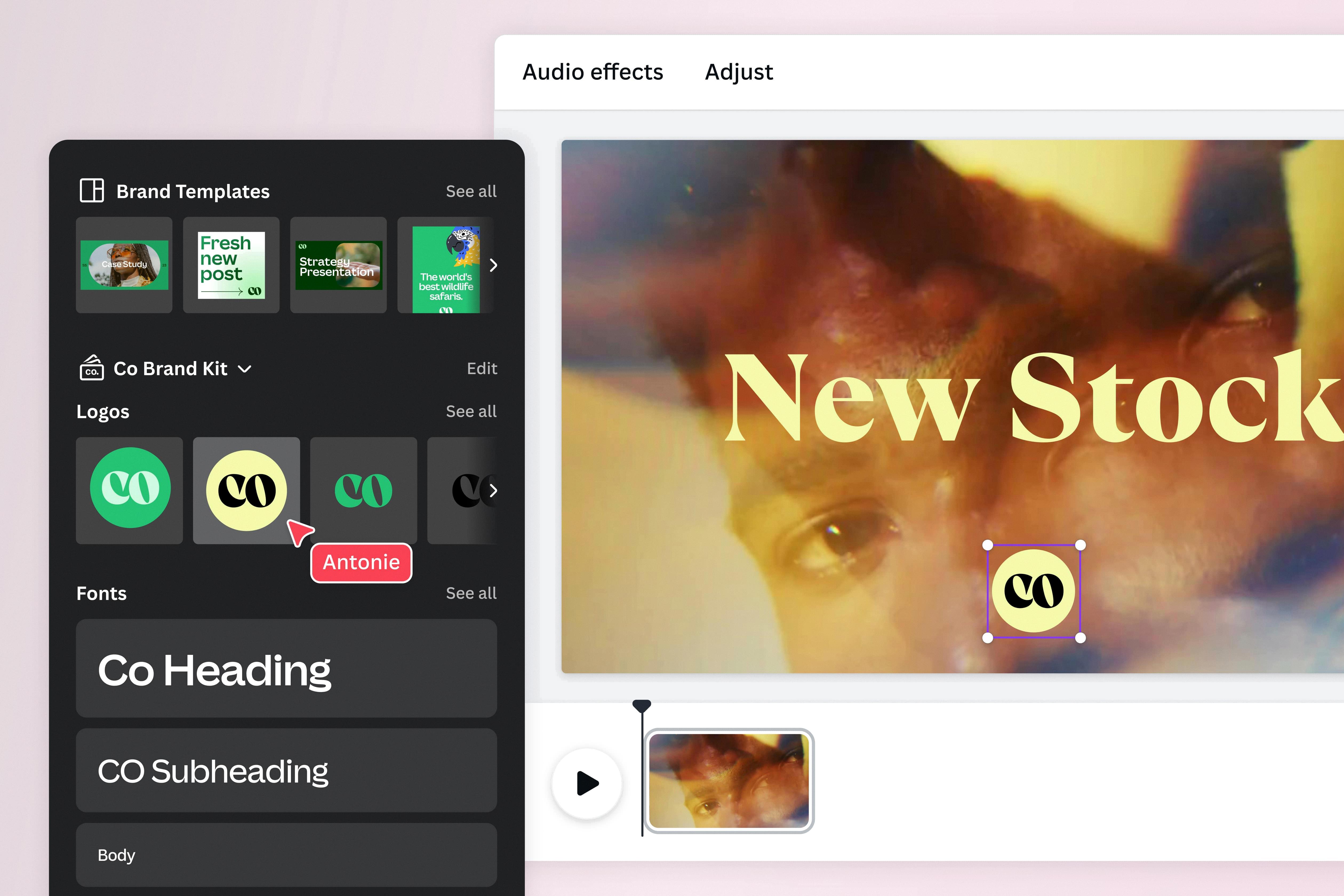
Is It Possible to Watermark Digital Videos?
It is indeed possible to watermark digital videos. Watermarking refers to the process of adding a visible or invisible mark or logo to a video in order to identify its source or protect it from unauthorized use. Video watermarks can be in the form of a company logo, copyright symbol, text, or any other recognizable mark that helps establish ownership.
There are various software tools and online platforms available that make it easy to add watermarks to videos. These tools typically allow you to customize the position, size, opacity, and appearance of the watermark. You can choose to place it in a corner, across the entire video, or any other desired location.
Adding a watermark to your videos can have several benefits. Firstly, it helps in establishing brand identity and professionalism. By including your company logo or name as a watermark, you can create brand recognition and increase brand recall when your videos are shared on social media platforms.
Secondly, watermarks act as a deterrent against unauthorized use or theft of your videos. They make it difficult for others to claim your content as their own or use it without permission. While watermarks may not completely prevent misuse, they serve as a visual reminder of ownership and can discourage potential infringers.
Additionally, watermarks can be useful in cases where you want to share videos for review or approval purposes. By adding a “preview” or “confidential” watermark, you can ensure that the videos are not misused before final approval or release.
Watermarking digital videos is indeed possible and can be done easily using various software tools and online platforms. It helps establish brand identity, prevents unauthorized use, and adds a professional touch to your videos.
Should You Watermark Your Videos?
It is advisable to watermark your videos for several reasons:
1. Brand recognition: Watermarking your videos with your logo or brand name helps in establishing brand recognition. It can create a visual association between your content and your brand, making it easier for viewers to identify and remember your videos.
2. Copyright protection: By watermarking your videos, you can assert your ownership and copyright over the content. This can act as a deterrent against unauthorized use or distribution of your videos without your permission.
3. Attribution: Watermarks serve as a means of attribution, clearly indicating the original creator or owner of the video. This can be particularly useful when your videos are shared or embedded on other platforms, ensuring that viewers are aware of the source and can easily find more of your content.
4. Protection against theft: Watermarking acts as a visual deterrent against theft or unauthorized use of your videos. It makes it more difficult for others to claim your work as their own, as the watermark clearly identifies you as the original creator.
5. Increased visibility and promotion: If your videos are shared widely, a visible watermark can act as free advertising for your brand. It can encourage viewers to visit your website or social media channels to discover more of your content, thereby increasing your visibility and potential audience.
6. Professionalism: Watermarking your videos can add a level of professionalism to your content. It shows that you take your work seriously and have put effort into protecting and promoting it.
Watermarking your videos offers multiple benefits, including brand recognition, copyright protection, attribution, theft prevention, increased visibility, and a professional image. Considering these advantages, it is generally recommended to watermark your videos to safeguard your content and establish your brand identity.
Can You Watermark Videos on iPhone?
You can add a watermark to your videos on iPhone using the iMovie app. iMovie is a video editing app available on iOS devices, including iPhones. It offers various features, including the ability to add overlays like watermarks to your videos.
To add a watermark to your videos using iMovie on iPhone, follow these steps:
1. Install the iMovie app from the App Store if you haven’t done so already.
2. Open the iMovie app on your iPhone.
3. Create a new project or open an existing project where you want to add the watermark.
4. Import or select the video clip to which you want to add the watermark.
5. Tap on the video clip to select it, and then tap on the “…” (more options) button.
6. Choose the “Overlay” option from the menu.
7. Tap on the “+” (add) button to add a new overlay.
8. Select “Logo” from the overlay options.
9. Choose the location where you want to place the watermark on the video by dragging and resizing the watermark overlay.
10. Tap on the “Media” button to import your watermark logo. You can use either a JPEG or PNG file as your watermark.
11. Select your watermark logo from your iPhone’s photo library or files.
12. Adjust the transparency or opacity of the watermark overlay if desired.
13. Preview the video with the watermark to ensure it looks as desired.
14. Once you are satisfied, tap on the “Done” button to save your changes.
15. export or save your edited video with the watermark.
By following these steps, you can easily add a watermark to your videos using the iMovie app on your iPhone. It allows you to place your logo as an overlay anywhere on the video, giving you the opportunity to promote your brand or protect your content.
Conclusion
Watermarking videos is a valuable practice for a number of reasons. By adding a watermark to your videos, you can enhance your content’s professionalism and prevent unauthorized use or theft. This can help protect your intellectual property and ensure that you receive proper recognition as the original creator.
Watermarks also provide branding opportunities, as they help improve brand recall and visibility on social media platforms. By placing your logo or a symbol on your videos, you can increase brand recognition and establish a stronger presence online.
Furthermore, watermarking videos can serve as a copyright protection measure. By clearly identifying yourself as the original owner or creator through a watermark, you can discourage others from using your content without permission. This can be particularly important for individuals or businesses that rely on their video content for marketing or revenue purposes.
Adding a watermark to your videos is a straightforward process. Platforms like YouTube Studio and iMovie for iOS provide easy-to-use tools that allow you to choose and upload an image file to be used as the watermark. Whether it’s a logo or a text watermark, you have the flexibility to position it anywhere on the video.
Watermarking your videos offers multiple benefits, including brand recognition, copyright protection, and professionalism. It is a simple yet effective way to enhance your content and maintain control over your intellectual property. So, consider adding a watermark to your videos to reap these advantages and protect your creative work.